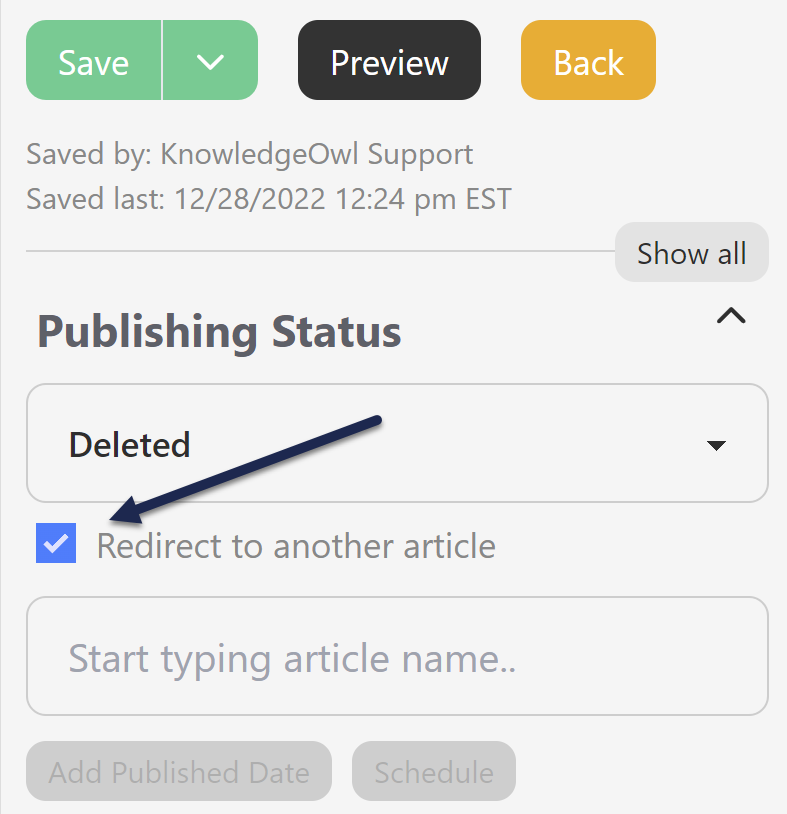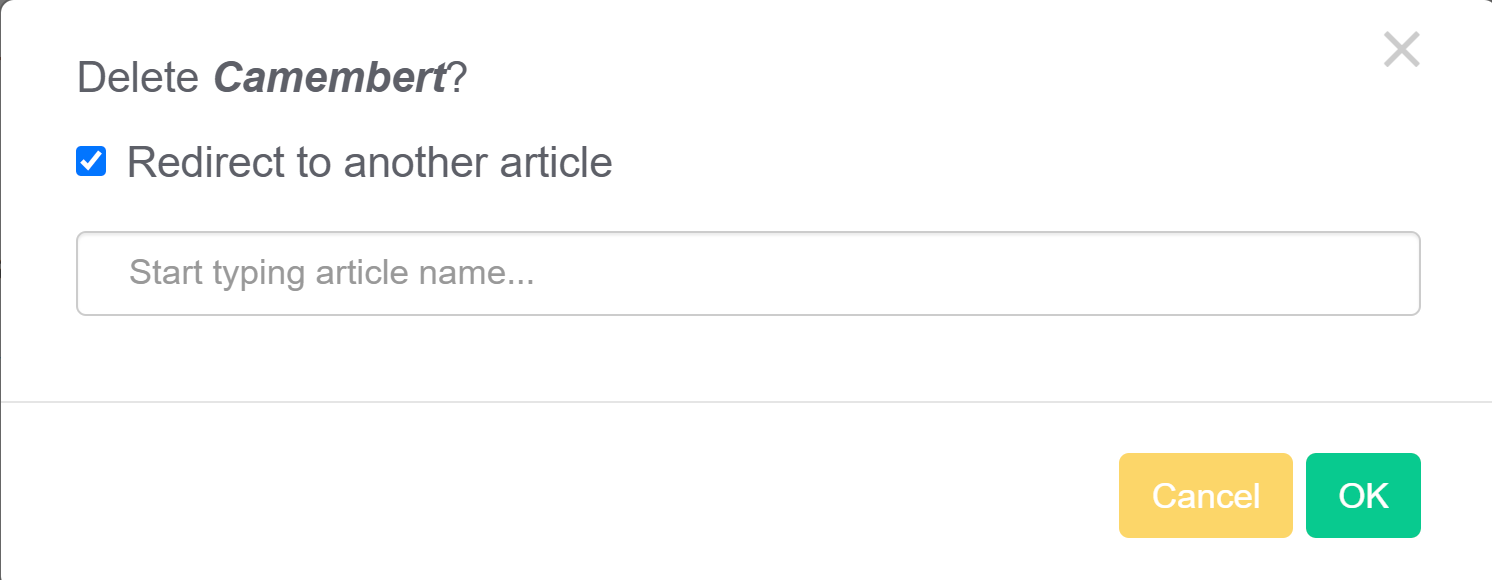While I'm proud of all of our releases, especially new features, there are some releases that are very close to my heart because they streamline my own content creation and update workflow. This announcement is for one of those releases. It's not the most glamorous, and it's a fairly small change, but it's part of the content deletion workflow I've always wished was easier.
When I delete an article, it's not uncommon for me to want to redirect anyone hitting that old URL to a still-published article. I like to do this in case we've linked to the content from one of our blog posts, or in case one of you lovely readers has bookmarked a resource you use a lot. I don't like my readers getting stuck with a 404 and having to perform a new search to find content that used to be right here.
We have a feature for this, called Old Links. You basically add the editable portion of the permalink of the article you deleted to a still-published article, and KnowledgeOwl will redirect anyone hitting that old URL to the current published content.
It's great. When you remember to create the Old Link. 😉
But since it has always involved going to the article that's still published, I often forget to do this.
We've added a new workflow for article deletes that will help with exactly this problem!
Now, when you delete an individual article, you will be prompted with an option to redirect that article to an existing article.
You'll see this workflow when you delete an article:
- In the Article Editor, when you change the Publishing Status to Deleted. A checkbox will appear underneath the publishing status dropdown.
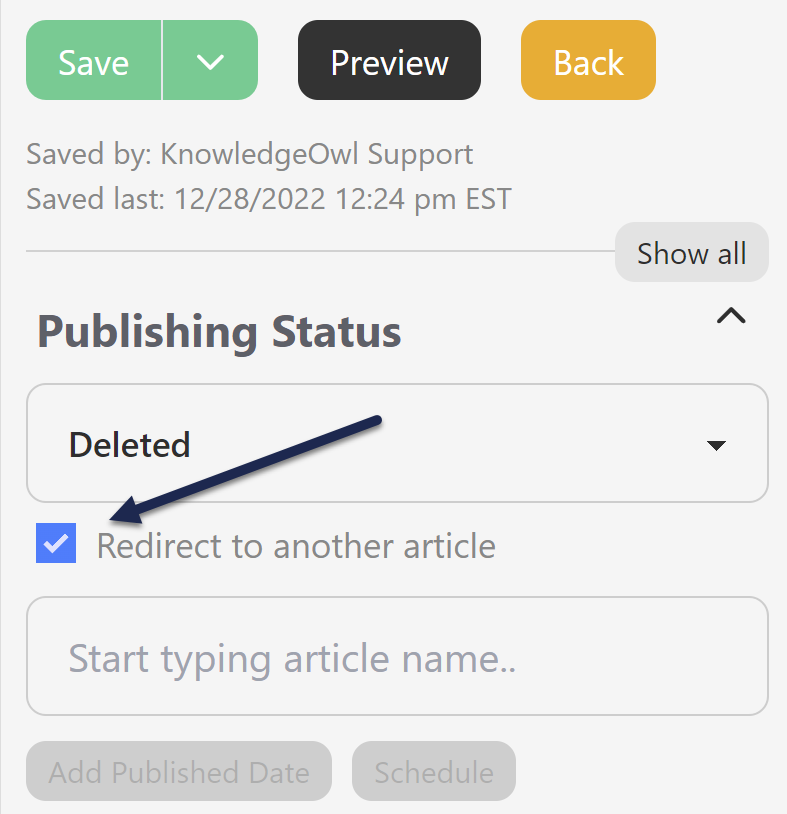
- In the Articles interface, when you click the trashcan icon next to an individual article. A checkbox will appear in the delete confirmation pop-up:
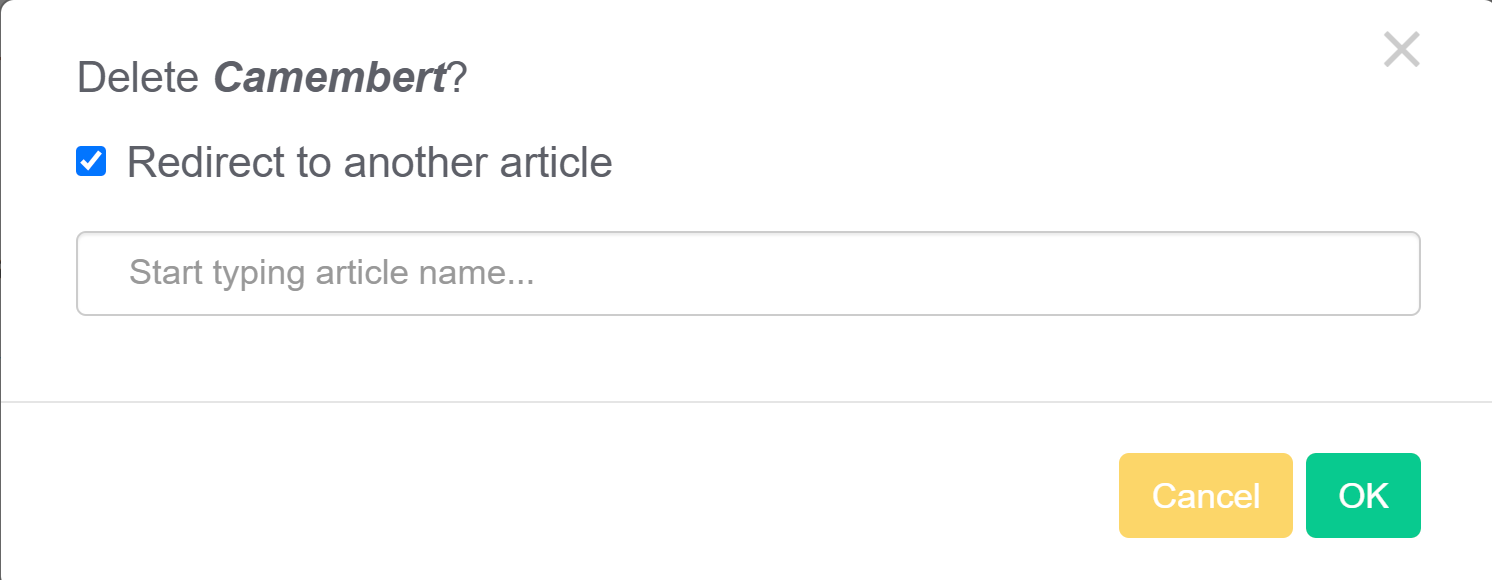
If you leave the "Redirect to another article" box unchecked, the article will be deleted as normal.
If you check the box, you'll be prompted to search for another article. This is a typeahead search, so you can start typing any portion of the other article's title.
Once you've selected an article and either saved the article in the editor or clicked OK in the delete confirmation pop-up, the article you're deleting will be added as an Old Link to the article you searched for, without you having to open it or edit it in any way.
You will only see this option when you are deleting an article. If you'd like to trigger this for an already-deleted article, you'll need to resave it with a different publishing status, and then re-delete it. (Or just manually add an old link for that deleted article.)
I hope this helps your deleting workflows as much as it's helping mine.