Some background
In the coming months, we'll be updating the interface and options in Settings > Style. Our long-term goal here is to change the experience you have setting up your knowledge base theme. But the tricky piece is that many of our older themes do not play well with others.
Our changes to the theme interface will likely come in two overall phases:
- Small improvements to the existing Style Settings page. Some of these will apply to all knowledge bases; some will only apply to specific knowledge bases; and some you will need to explicitly opt in to use.
- A rewrite of the entire Style Settings page. This is further out in our roadmap (at least the second half of 2024), and will likely require that you choose between the old Style page and the new one. With this rewrite, we'll be moving away from individual named themes and layouts and toward a more user-friendly, build-your-own-theme interface that will require far less work with Custom CSS and Custom HTML and a lot more settings and configuration options instead.
Today's feature release is an example of the first case: it's a small improvement that will apply to new knowledge bases, and you'll need to contact our support team if you want to opt in to using the new feature in an existing knowledge base.
New Table of contents control
The new feature controls the Table of contents behavior in the Minimalist theme:
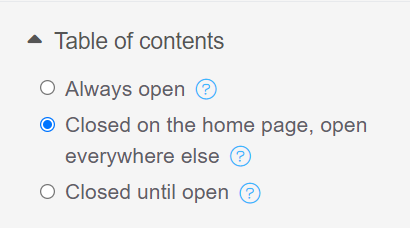 The new Table of contents control in Settings > StyleOur three older themes (Classic, Modern, and Clayton) all have a preset/always-open table of contents. Only Minimalist theme has a table of contents that expands and collapses, so the control is only applicable for Minimalist theme. To add to the complexity, the new control only works if you're using the Minimalist theme AND the Left two columns layout.
The new Table of contents control in Settings > StyleOur three older themes (Classic, Modern, and Clayton) all have a preset/always-open table of contents. Only Minimalist theme has a table of contents that expands and collapses, so the control is only applicable for Minimalist theme. To add to the complexity, the new control only works if you're using the Minimalist theme AND the Left two columns layout.
And since the new control horribly breaks things if you change either the theme or the layout, if you want to use it, we have to disable the layout and theme selectors to save you from...well, very bad things. 😉
Once enabled, the new Table of contents control in Settings > Style gives three options for the Minimalist theme's table of contents:
- Always open: This shifts the Minimalist theme to use a table of contents more like the other themes, where it's always open and present.
- Closed on the homepage, open everywhere else: This keeps the table of contents closed on the homepage (though the hamburger menu is still there for you to open it), and always-open on all other pages. We've had this customization request often enough that it felt worth building it as a fully-supported option!
- Closed until open: The table of contents is closed but can be opened by clicking the hamburger menu in the upper left. This is the current default behavior for Minimalist theme.
As might be clear from these options, we're trying to move to a single theme to rule them all, with customizable options within that theme. This is a small but mighty first step in that direction!
What this means for you
From today onward, all new knowledge bases created will:
- No longer have the Themes control
- Minimalist theme will be used
- No longer have the Layout control
- Left two columns layout will be used
- No longer have the Advanced options control
- Bare minimum and barer minimum mode will not be available
- Will have a Table of contents control
- See the summary above and Choose your table of contents behavior for more info
If you create a new knowledge base from scratch and don't want these options, you can contact us to revert that knowledge base back to the current setup (with Themes, Layout, and Advanced options but without Table of contents).
If you're interested in the new table of contents control for use with an existing knowledge base:
- If you'd like to test out the new layout options, contact us to get a temporary sandbox to play around in. We can also copy your current knowledge base if you'd like to do a test using your actual content and existing customizations.
- If you're already using the Minimalist theme with the Left two columns layout, you can opt in to the new setting without doing much else. Contact us and our support owls can turn the table of contents control on in your knowledge base. (Note that this will remove the Themes, Layout, and Advanced options).

