Once you change your primary search language or create, edit, or delete a synonym, those changes won't take effect until you reindex your knowledge base's search. Since you won't see these updates appear until a reindex has been run, KnowledgeOwl considers this a required search reindex.
When a reindex is required, a yellow notification dot appears in the top navigation:
If you select the notification bell, the message states that "Your knowledge base needs to be reindexed.":
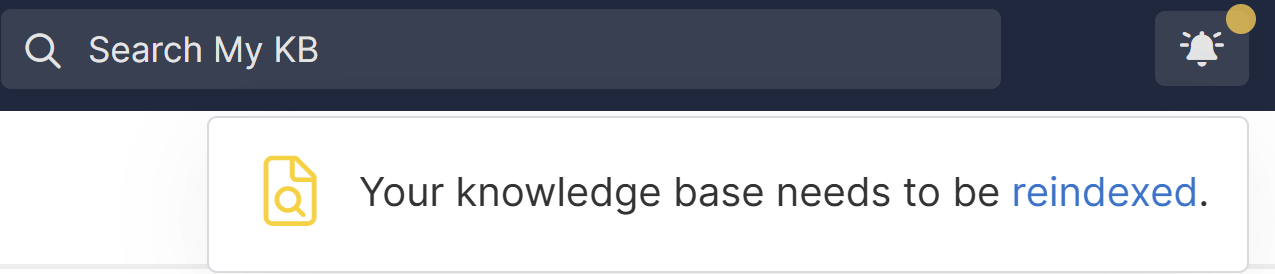 Sample knowledge base alert about a required reindex.
Sample knowledge base alert about a required reindex.If you select the reindexed link, you'll be taken to the KB settings > Search and synonyms page, to the KB reindex tab. (Though you can always navigate directly there yourself.)
In any of the Search and synonyms tabs, a similar message displays across the top of the page. For example, here's what the message looks like after you've created a new synonym:
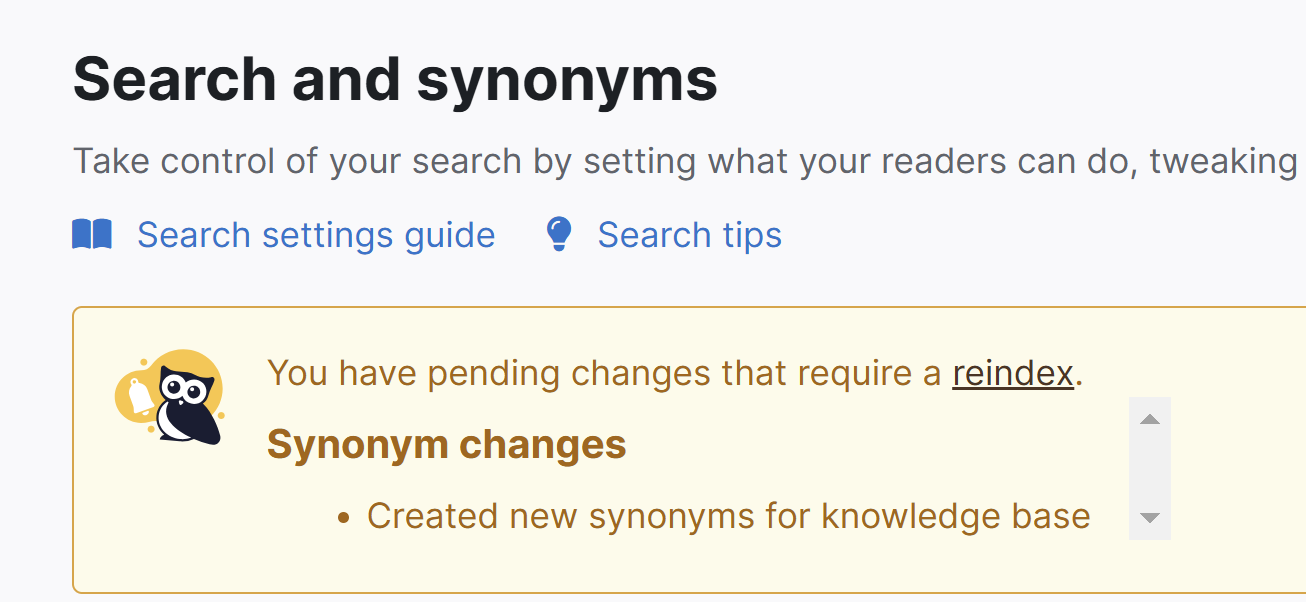 Sample required reindex message after you create new synonyms
Sample required reindex message after you create new synonymsTo complete the reindex:
- Select the reindex link in that message or open the KB reindex tab from any of the KB settings > Search and synonyms tabs.
Plan accordingly
Reindexing temporarily disables full search results while it runs. If your knowledge base is actively used, we recommend running a search reindex after-hours. - On the KB reindex tab, select Reindex KB. The Reindex knowledge base content modal opens.
- Full search results won't work while the reindex is running. If now is a good time to have full search disabled, select Reindex KB to kick off the reindex.
- A progress bar displays to show you the reindex is running. Once you see a Success message, your reindex is complete and the Last reindex date/timestamp updates.
- For the next hour, you can't run an optional reindex. Hovering over the Reindex KB button will show you when the next reindex can be completed. If you do make other changes that require a reindex, though, you'll be able to reindex.
- If the progress bar doesn't immediately display, and you see a warning message instead, the reindex has been briefly delayed. The progress bar should appear momentarily. Refer to Delayed reindex for more information.
Reindex taking too long
If your reindex progress bar seems to get stuck for more than 10 minutes, please contact us for further investigation!
In addition to required search reindexes, occasionally you may want to run a search reindex ad hoc.
You shouldn't ever *have* to do this--articles are generally reindexed for search as you save changes to them.
But once in a while, due to a glitch on our side or an outage, something may have gone wrong when we automatically reindexed content.
If you notice search results not updating with recent changes and the article or category in question hasn't been excluded from search results, running a reindex is usually the first troubleshooting step our team takes, so you may want to run one yourself before reaching out to our team.
Use with care
You are limited to running one search reindex per hour. We disable the button and prevent further reindexes from being run unless you make a change that triggers a required search reindex.
To run an optional search reindex:
- Go to KB settings > Search and synonyms. The General settings tab opens.
- Go to the KB reindex tab.
Plan accordingly
Reindexing temporarily disables full search results while it runs. If your knowledge base is actively used, we recommend running a search reindex after-hours. - Select Reindex KB to begin the process. The Reindex knowledge base content modal opens.
- Full search results won't work while the reindex is running. If now is a good time to have full search disabled, select Reindex KB to kick off the reindex.
- A progress bar displays to show you the reindex is running. Once the progress bar disappears and a Success message takes its place, your reindex is complete and the Last reindex date/timestamp updates.
- For the next hour, you can't run an optional reindex. Hovering over the Reindex KB button will show you when the next reindex can be completed. If you do make other changes that require a reindex, though, you'll be able to reindex.
- If the progress bar doesn't immediately display, and you see a warning message instead, the reindex has been briefly delayed. The progress bar should appear momentarily. Refer to Delayed reindex for more information.
Reindex taking too long
If your reindex progress bar seems to get stuck for more than 10 minutes, please contact us for further investigation!
If the progress bar doesn't immediately display after you select Reindex KB, you may see a warning message that reads:
Your reindex has been delayed for a few minutes while another process finishes backing up the index. Feel free to navigate away from this page. Full search is available until the reindex restarts itself automatically. Thank you for your patience.
If you see this warning, don't panic! It's a courtesy message.
We run automatic back-ups of all search indices. If you see this warning, it means that your search index was being backed up when you tried to reindex. Since we can't edit something while it's being backed up, we delay the start of your reindex until the back-up is complete. We'll automatically start it once the back-up is done.
You don't need to do anything else here--the reindex will automatically begin after the back-up is complete. This usually takes a few minutes to complete.
You're welcome to navigate away during that time.
If you stay on the page, after a few minutes, the warning will disappear and the normal reindex progress bar and completion messages will start back up.

