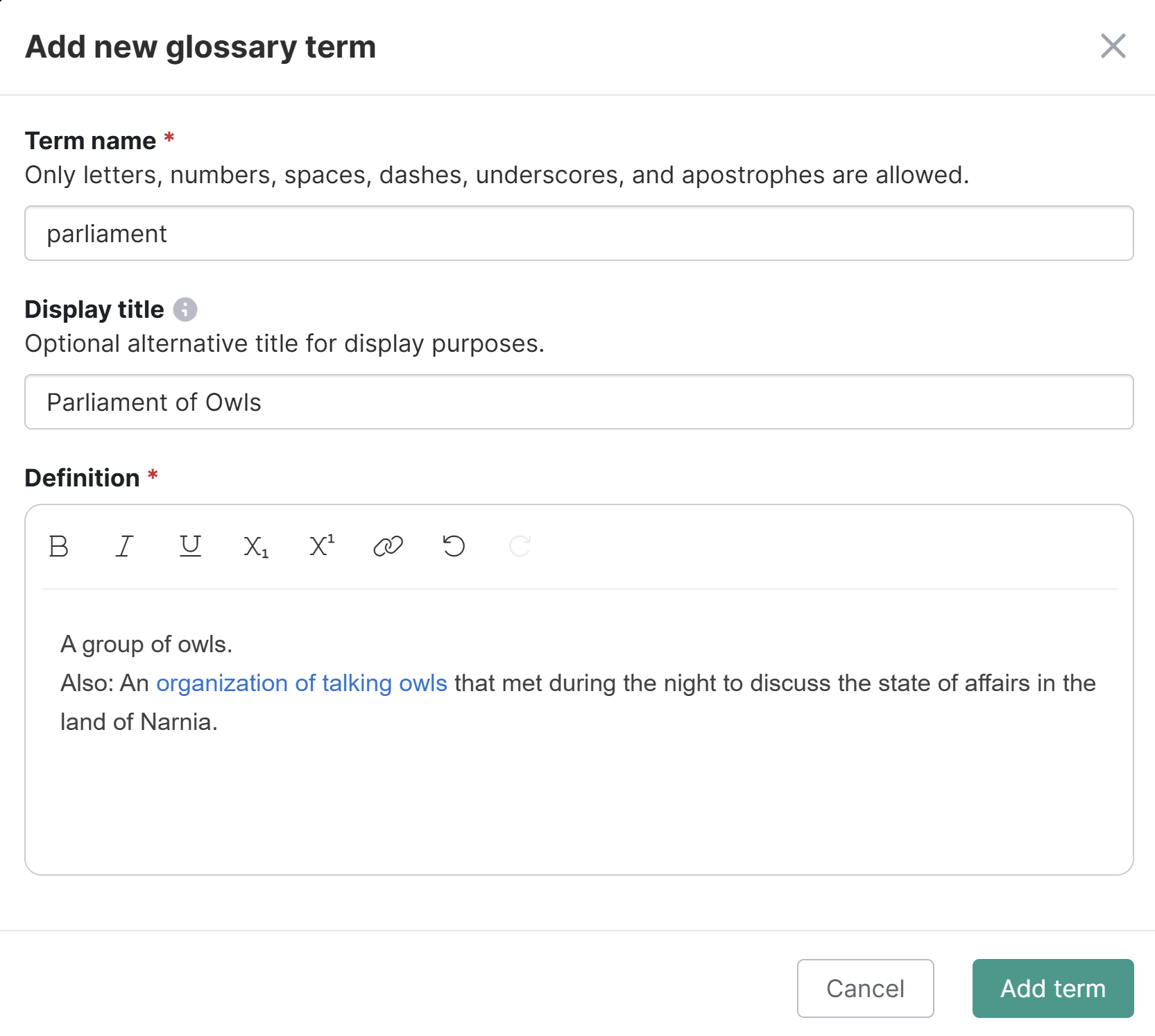You can add glossary terms and definitions individually or in bulk.
To add a single glossary term:
- In the left navigation, go to Glossary. The Glossary page opens.
- Select + Add Term. The Add new glossary term modal opens.
- Enter the word that you want to appear in the glossary as the Term name. If you're using automatic highlighting, this term is what you want the highlighting to match on.
- Optional: If you want to display a longer or alternate version of the automatic highlighting term in your glossary, enter it in the Display title. This won't impact the automatic highlighting, but does allow you to include characters like parentheses or punctuation that's prohibited in the term. For example, if we have a term for SSO, we might set a display title of "Single Sign-On (SSO)" to explain the acronym. Refer to When should I use display titles? if you're unsure whether you need or want a display title.
- Enter the definition you'd like displayed with that term. The definition can contain basic text formatting and hyperlinks. Refer to Glossary formatting for more information.
- Once you've added your term, display title (if using), and definition, select Add Term.
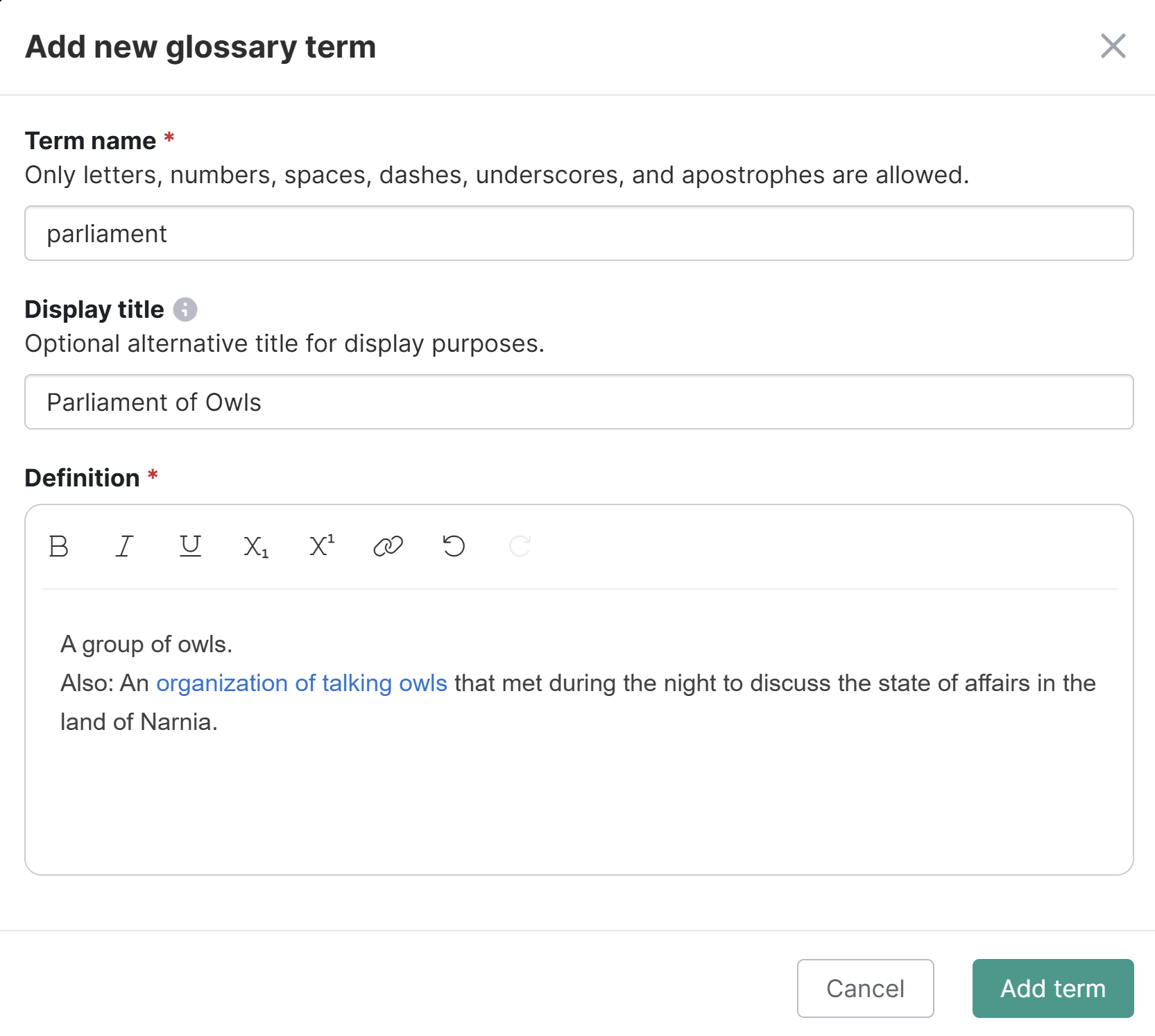 Sample new glossary term entry for "parliament"
Sample new glossary term entry for "parliament" - Your term will now appear in the glossary. If you have automatic highlighting turned on, the term will also be highlighted.