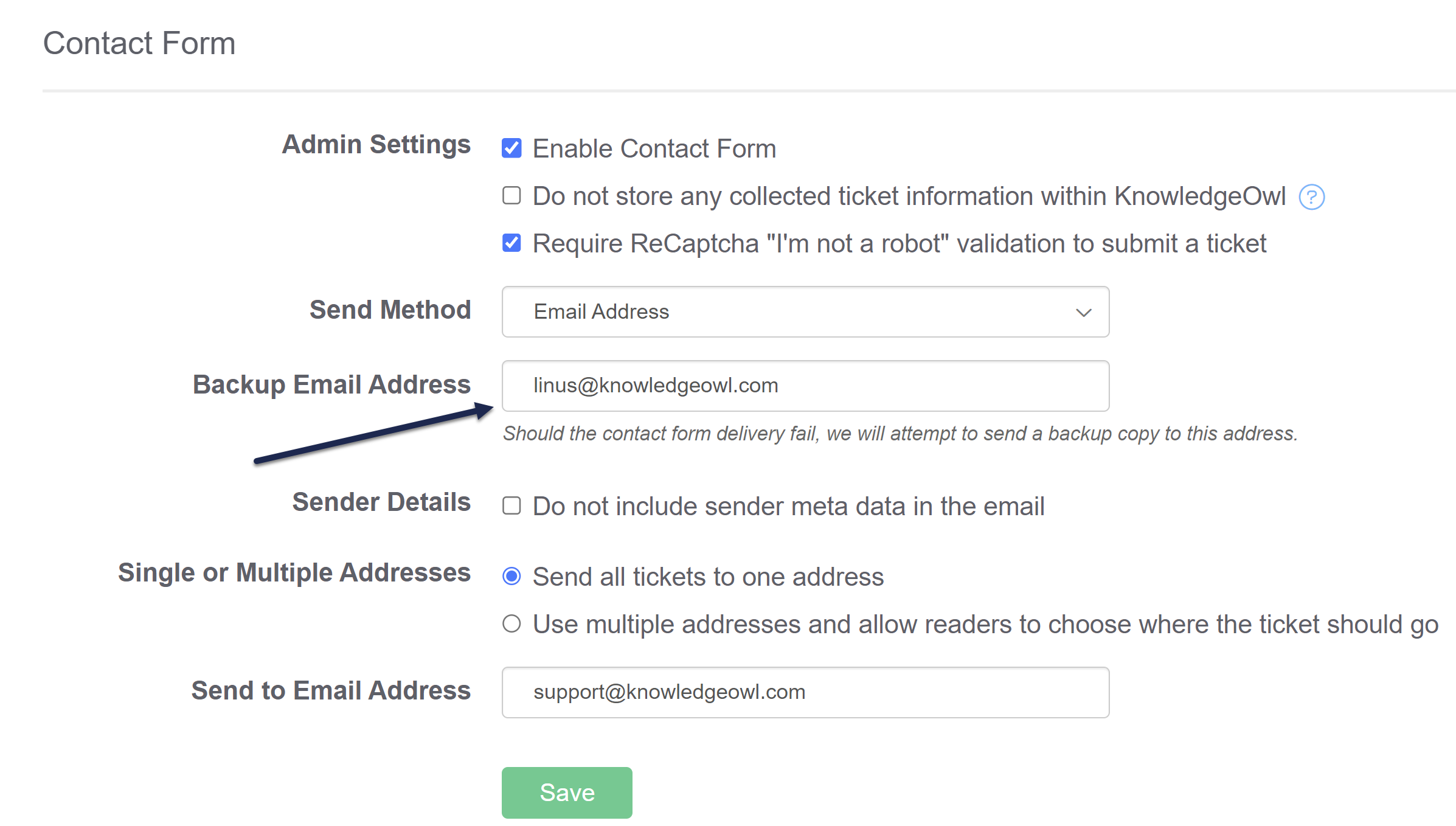We know how important contact form submissions can be, so we provide two methods to handle cases where we may have problems sending those messages:
- A Backup Email Address: we will send contact form submissions to this backup email address if we detect any issues sending emails to the Send To Email Address.
- Email delivery issue warning: when our email delivery provider gets any errors or issues delivering to the Send to Email Address, we'll display a warning to let you know there are problems. The details of this warning will give you the option to resend messages sent within the last three days, information on the error(s) with the email address, etc.
See the corresponding sections below for more details on each.
Backup Email Address
If we detect any problems with your Send to Email Address, we will also send your contact form submissions to your Backup Email Address, so it's a great idea to add one!
The Backup Email Address should be different from your Send to Email Address.
To configure a Backup Email Address:
- Go to Customize > Contact form. The Contact Form page opens.
- Add the email address you'd like to use as a Backup Email Address:
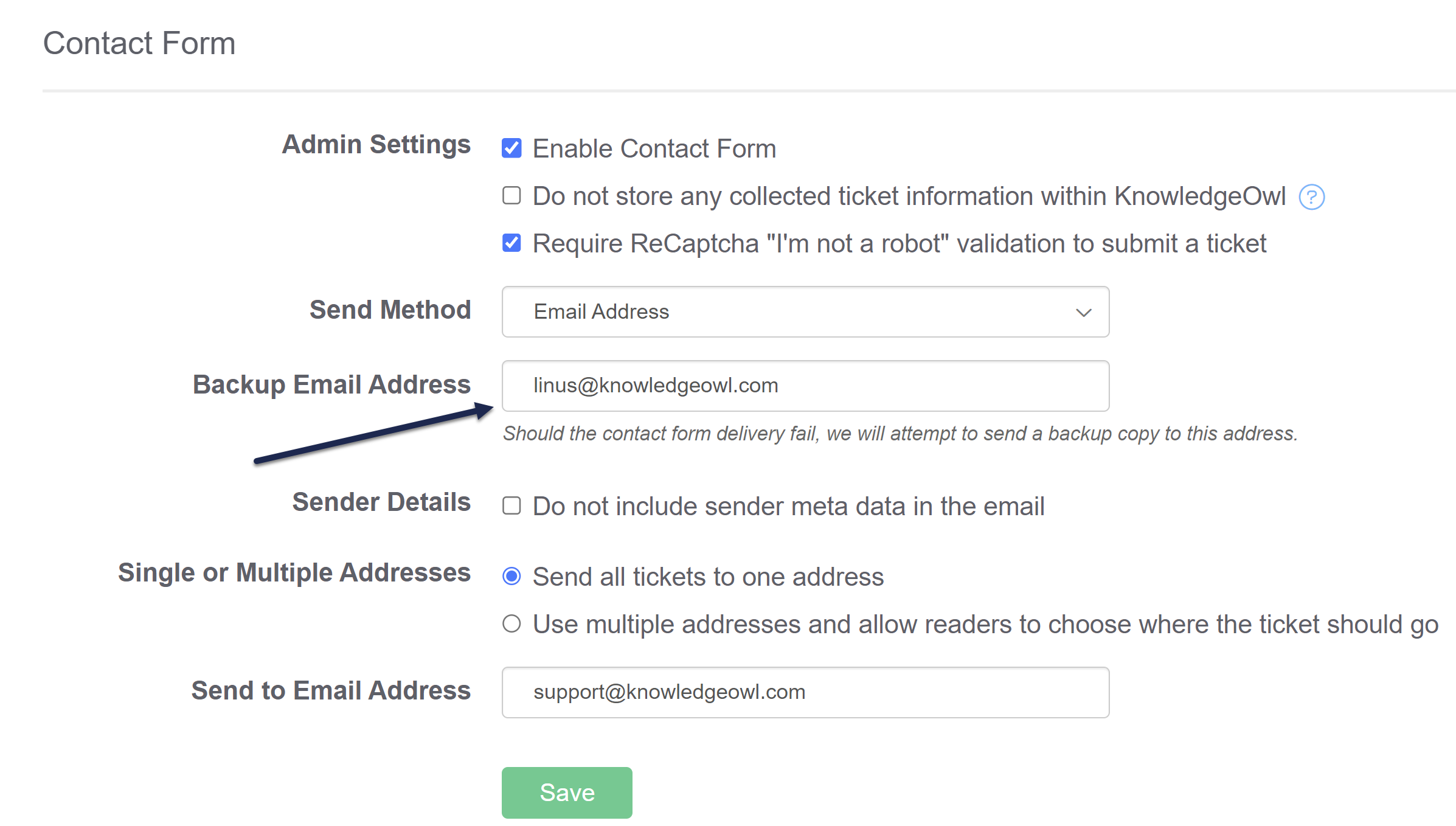 The Backup Email Address field appears directly beneath the Send Method in Knowledge Base > Contact Form
The Backup Email Address field appears directly beneath the Send Method in Knowledge Base > Contact Form
- Be sure to Save.
Email delivery issue warning
If we have issues delivering contact form submission emails, a red notification dot appears over the notification bell in the site banner:

If you click on the notification bell icon, a message that your account has email delivery problems will appear:
 Sample email delivery problem notification when expanded
Sample email delivery problem notification when expanded
Click the hyperlinked email delivery problems text to open a pop-up that tells you what delivery issues there are.
When contact form submission delivery issues exist, we'll identify that and display the name of the knowledge base that's having issues. Click the Resolve link next to the knowledge base name to jump directly to that knowledge base's Contact Form.
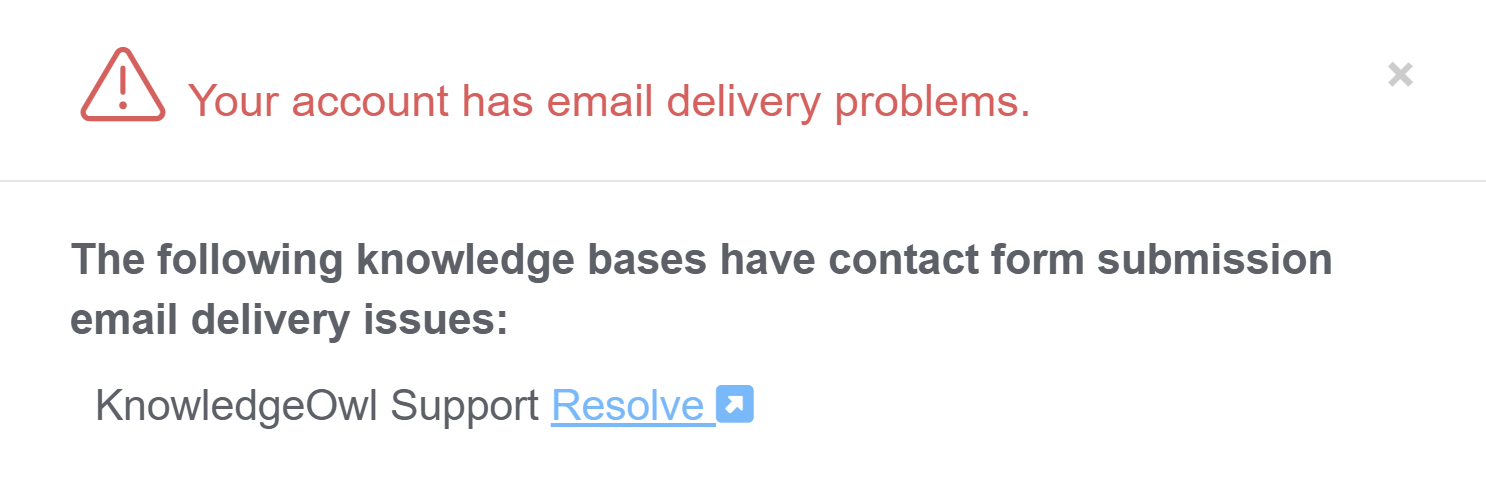 Sample contact form submission delivery issue message in pop-up
When there are delivery issues, the Contact Form page displays a warning at the top with a See more details button. Click that button to view the full details for the issue:
Sample contact form submission delivery issue message in pop-up
When there are delivery issues, the Contact Form page displays a warning at the top with a See more details button. Click that button to view the full details for the issue:
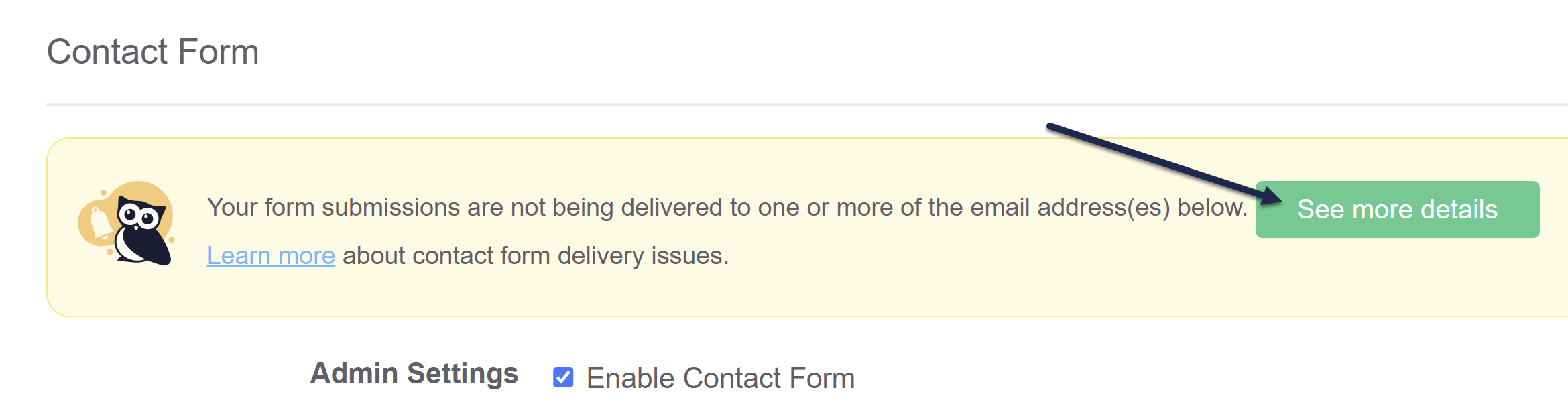 Sample contact form delivery warning and See more details button
Sample contact form delivery warning and See more details button
A pop-up will open to show more details. Depending on your contact form issues, the number of messages available, etc., the exact details of this pop-up will vary, but it should look generally like this:
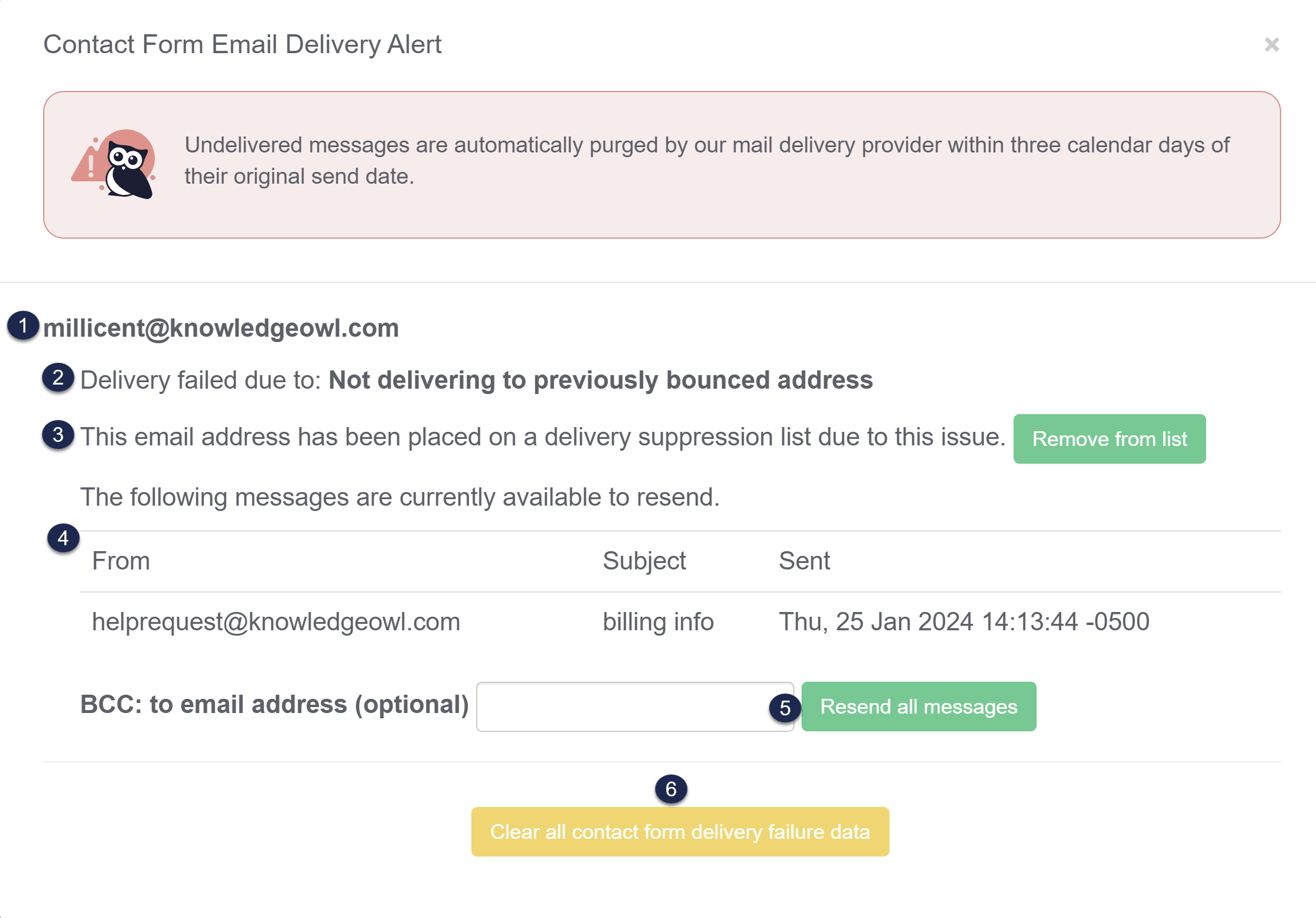 Sample details of a contact form email delivery issue
Sample details of a contact form email delivery issue
- The email address we're having trouble sending to. If you're using a single Send to Email Address, this will be that email. If you're using Multiple Email Addresses, you may see one or more email addresses listed here.
- Delivery failure reason: Our mail delivery provider captures an error code or reason why the emails are failing. We'll display the message exactly as we've received it.
- If you're just starting to use the contact form, the most common errors here are a typo in the email address or using an email address that hasn't been fully configured to receive email.
- If your contact form was fully functioning and stopped working, you're more likely to see a detailed error code or more verbose reason why something may not be working. We recommend sending a test email to the email address in question to see if you're still having delivery issues. If you are, reach out to your email administrator to get them resolved (you can share the error code or message displayed here).
- Remove from list (Only displayed when applicable): If your issue caused our mail delivery provider to add your contact form email address to a suppression list, we'll display a statement to this effect along with a Remove from list button.If you see this option, you must click the Remove from list button to start receiving email again, even if you've resolved other issues!
- Messages available to resend (Only displayed when applicable): Our mail delivery provider stores messages for up to 3 calendar days. If we have contact form submissions sent within the last 3 days that were impacted by this delivery issue, we'll display them here.
- Any messages displayed here have already been sent to the Backup Email Address (if one exists).
- Resend all messages (Only displayed when applicable): If you have messages displayed, you can choose to Resend all messages. This will resend to the existing email address(es) we have for the Send To Email Address.
- If that address is still experiencing issues, we recommend using the BCC: to email address option to re-send the messages to a different email address.
- If you don't see this section, it means that we have no messages available to resend from within the last 3 days.
- Once you've finished troubleshooting and resending messages, use the Clear all contact form delivery failure data button. This basically resets the contact form and will:
- Clear out any messages available to resend. If you have any messages available for resend, you'll get a confirmation message warning you about this!
- Remove the warning from within Customize > Contact form.
- Remove the warning banner from within the app.
Clearing without resolution
If you don't resolve the issue with this email address but clear the warning anyway, the warning will reappear the next time a reader submits a question to your contact form.
No warning displays in your live knowledge base, and your readers will be able to submit to your contact form despite any delivery issues, so we recommend resolving these issues quickly or checking the messages for resend until you can things resolved!