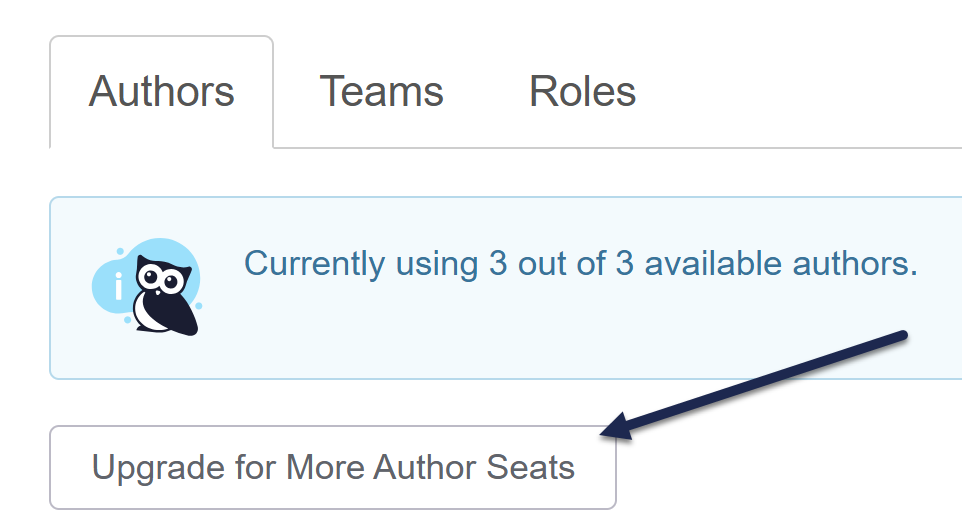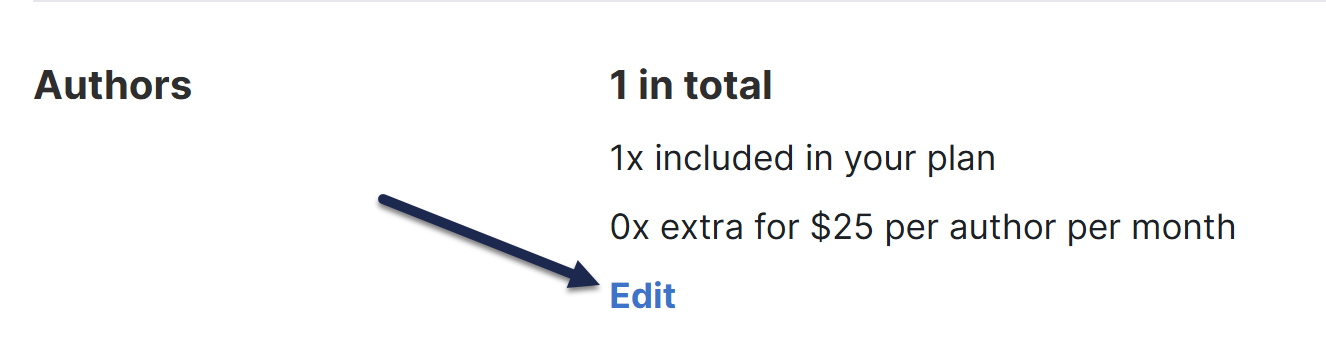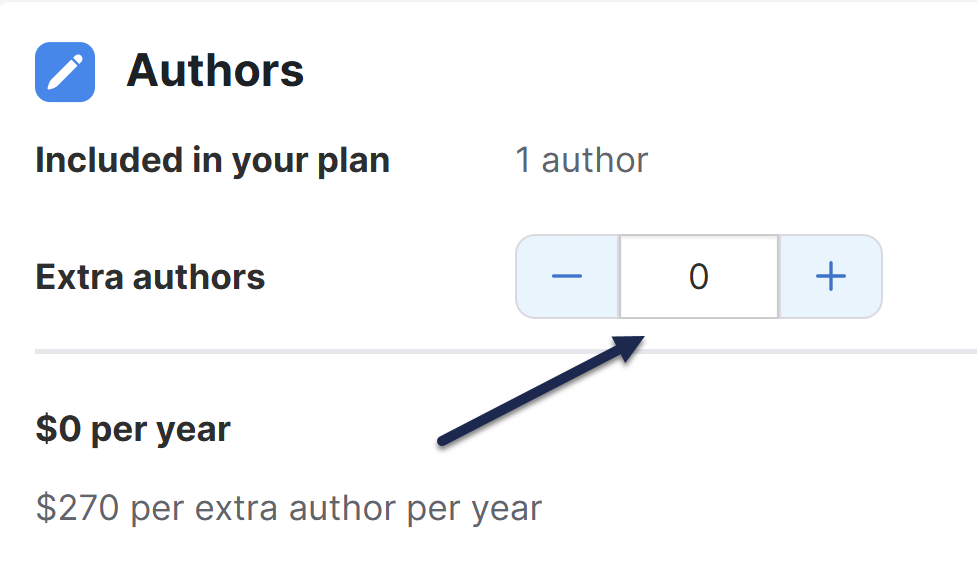If you pay for KnowledgeOwl automatically with a payment method in-app, you can add or remove author seats yourself, at any time. We'll automatically pro-rate and adjust your upcoming payments based on the changes you make.
Before you add a new author seat, be sure you're using all of your current seats. (We'd hate to see you pay for something you don't need!)
To check this:
- Go to Account > Authors.
- If + Add Author appears near the top of the page, you have one or more empty author seats and you can create a new author without paying for an additional seat. Follow the directions at Add an author.
- If there is no + Add Author option, but there is Upgrade for More Author Seats, continue following these instructions.
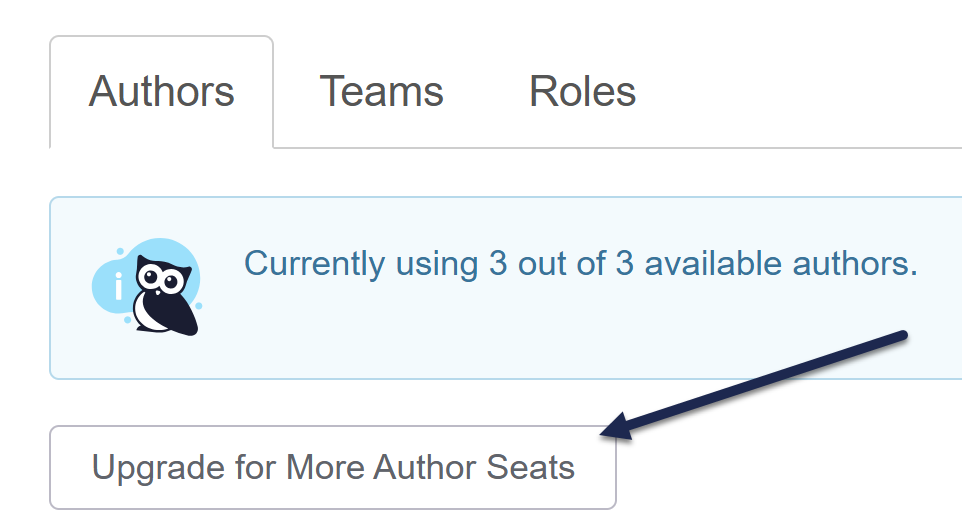 If you have the option to Upgrade for More Author Seats, continue with these instructions.
If you have the option to Upgrade for More Author Seats, continue with these instructions.
- To add the author seat, go to Account > Billing.
- Select Edit in any of the Billing page sections:
The page shifts to editing mode.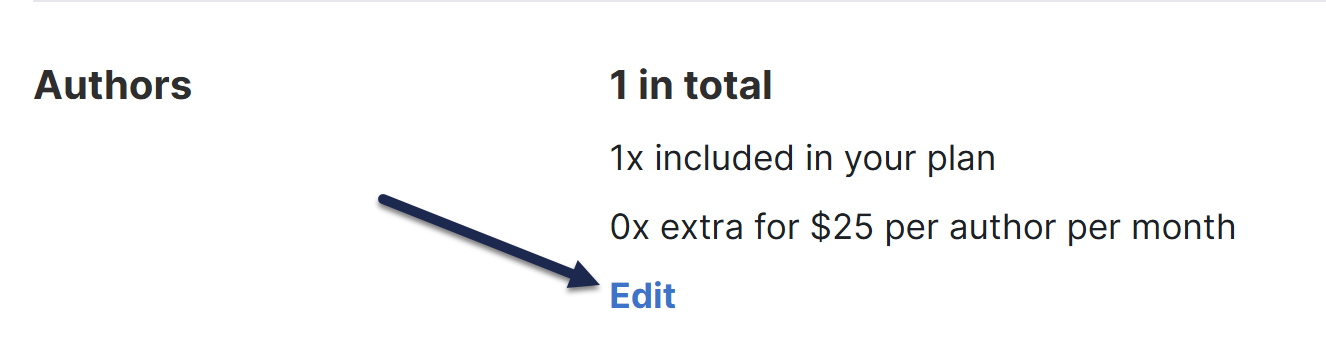 Select Edit in any Billing page section
Select Edit in any Billing page section - Use the plus (+) and minus (-) controls in the Authors section to add or remove Extra authors:
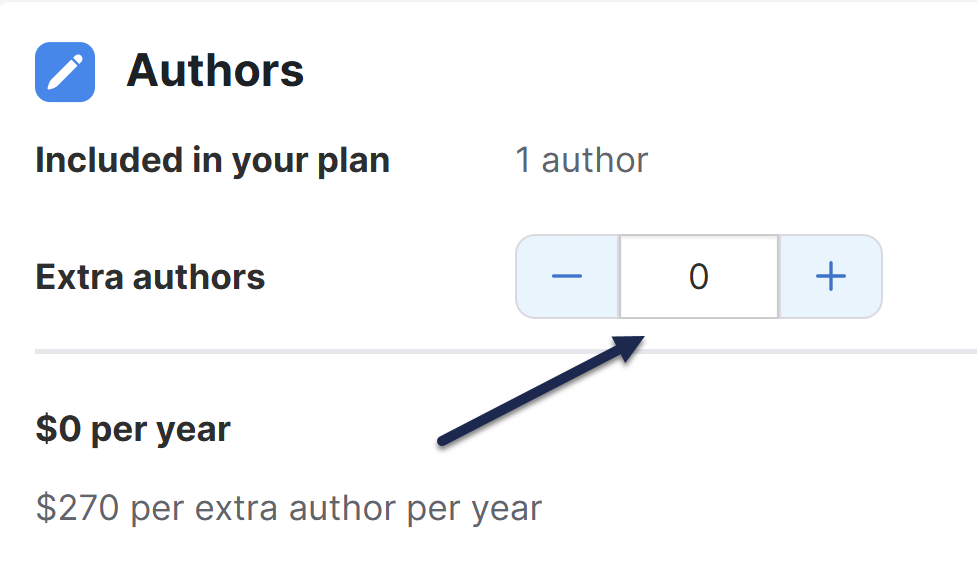 Use the Extra authors controls to add or remove author seats.
Use the Extra authors controls to add or remove author seats. - As you toggle, the Total text adjusts to display the reduced cost from the removed seats.
- Once you've made your changes, select Upgrade subscription to save them.
- The Subscription Change modal opens to confirm you want to upgrade and provide details on your updated subscription costs. Select OK to continue with the upgrade.
The author seats are added and your subscription is updated. Now you can follow the instructions to Add an author.
If you run into any issues completing these steps, please contact us!
If you pay for KnowledgeOwl automatically with a payment method in-app, you can add or remove author seats yourself, at any time. We'll automatically pro-rate a credit and adjust your upcoming payments based on the changes you make.
To remove an author seat you aren't using:
- Go to Account > Billing.
- Select Edit in any of the Billing page sections:The page shifts to editing mode.
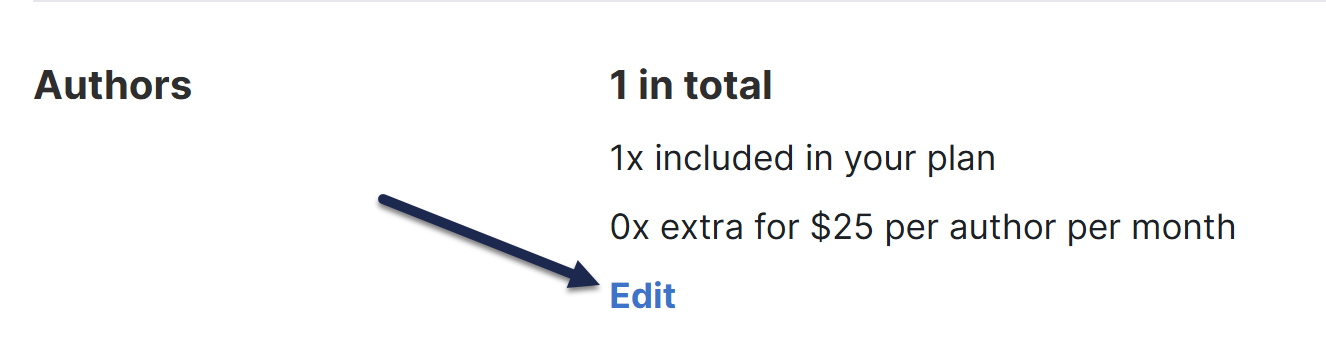 Select Edit in any Billing page section
Select Edit in any Billing page section - Use the plus (+) and minus (-) controls in the Authors section to add or remove Extra authors:
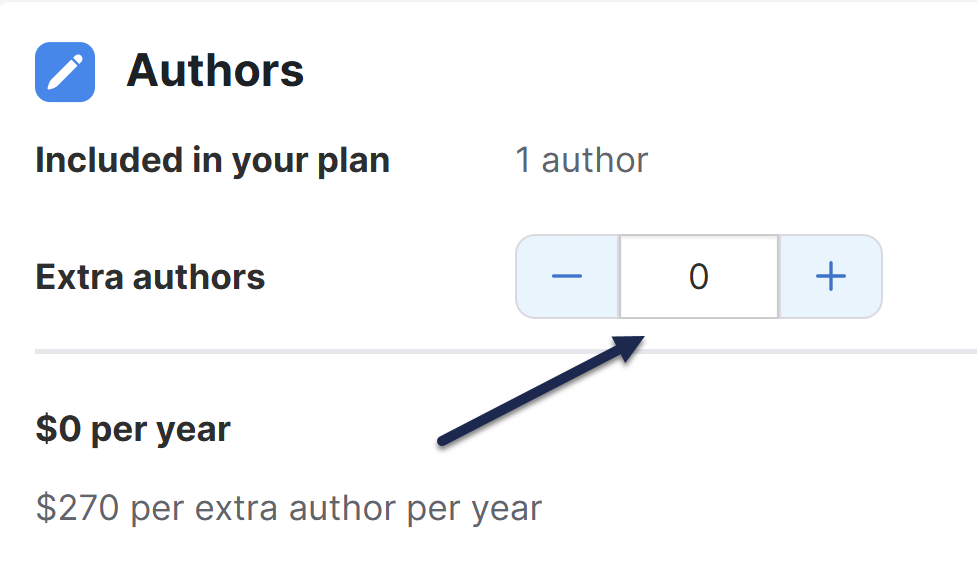
- If you try to remove an author seat but are currently using all author seats, a modal opens to let you know you must delete an author first. Follow those instructions and then return here to remove the author seat. Refer to Delete an author for more detailed instructions. Then return to this page and remove the author seat.
- As you toggle, the Total text adjusts to display the reduced cost from the removed seats.
- Once you've made your changes, select Downgrade subscription to save them.
- The Subscription Change modal opens to confirm you want to downgrade and provide details on your updated subscription costs. Select OK to continue with the downgrade.
The author seats are removed and your subscription is updated.
If you run into any issues completing these steps, please contact us!
If you pay for KnowledgeOwl by invoice, you can add author seats at any time. Please contact us with the number of author seats you'd like to add.
We will calculate:
- The prorated charge for the additional seat(s) through the rest of your current subscription term, which we'll add as a separate line item to your next renewal invoice.
- Adjust the total charge for author accounts on your next renewal invoice.
We take this approach so that you don't have to process a separate invoice for the prorated amount before your next renewal is due. If, however, you explicitly need this as a separate invoice, let us know when you request the additional author seats.
We generally try to make these new author seats available as soon as we engage in the conversation.
Refer to Add an author for instructions on creating your new author account once you have the seat added!
If you pay for KnowledgeOwl by invoice, you can remove author seats at any time. Please contact us with the number of author seats you'd like to remove.
Be sure that you don't currently have authors assigned to the seats you'd like removed. You may need to Delete an author to free up the seat for removal. Refer to What happens when I delete an author? for further details.
We'll calculate a prorated credit for the removed seats through the rest of your current subscription term and adjust future invoices to remove the cost of those seats.
We generally add this prorated credit to your next renewal invoice.