Once Required Reading is turned on and you've marked at least one article as required, readers can view a list of required articles in two ways:
- By viewing the Required Reading page. Refer to Access the Required Reading page for a more detailed explanation of this page and ways you can share it with your readers.
- By viewing the Required Reading articles list. Refer to Add a Required Reading article list to your homepage for a more detailed explanation of this list and how to share it with your readers.
Once a reader opens a required article, the article includes:
- The required reading flag: This is a statement displayed near the top of the article that tells the reader "This article is required to read."
- The required reading acknowledgements section: This section displays near the bottom of the article. It includes a checkbox the reader must check to acknowledge that they've read the article, with the text "This article is required reading. Please click to confirm that you have read and understood it."

Once a reader checks the box to acknowledge they've read the article, the required reading flag changes to read "Acknowledged" and the acknowledgements section changes color, makes the checkbox checked, and reads "Thank you for reading the article and confirming that you completed it."

With Required Reading turned on, readers will see the required reading flag and acknowledgement on all articles marked as required.
While this works great once they're in an article, we also provide a single page to display all Required Reading articles across your knowledge base: the Required Reading page. This page serves a bit like a dashboard, displaying a complete list of required articles with icons to indicate whether the reader hasn't read them yet (Required icon) or has read and acknowledged them (Acknowledged icon).
This page is reader-aware, so the icons update to reflect the reader's own acknowledgements.
The Required Reading page is automatically created once you turn on Required Reading. The most recent required article displays at the top.
Here's a sample Required Reading page:
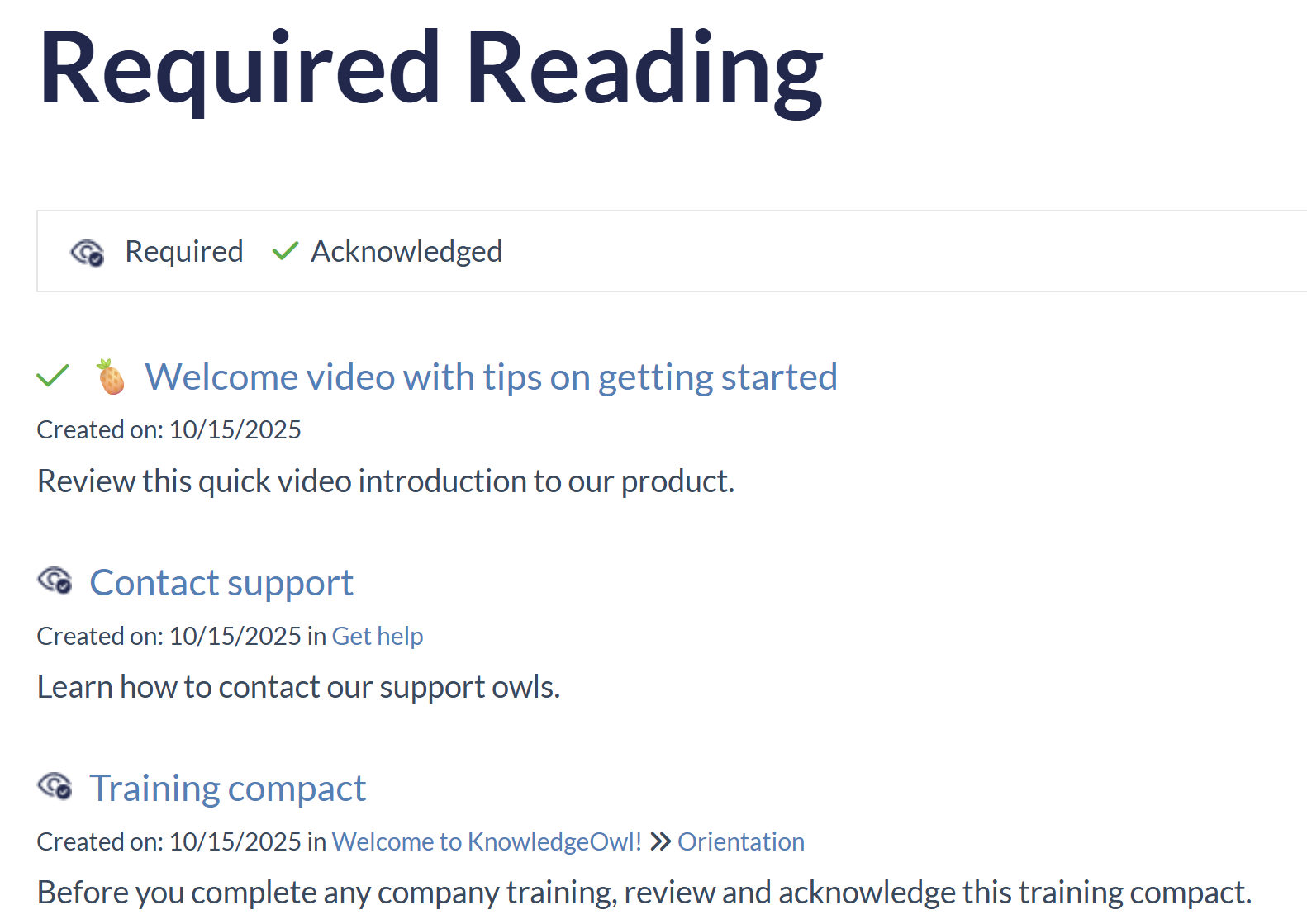 Sample Required Reading page
Sample Required Reading pageAccess the Required Reading page
You can access this page in a few ways:
- By direct URL: Access it by going to your homepage URL and adding
/required-readingto the URL. So, for example, if we had it enabled here in our Support knowledge base, you could head tohttps://support.knowledgeowl.com/help/required-readingto view ours. - From the Required Reading article list: Select the See more... link in the Required Reading article list to open the page. Refer to Add a Required Reading article list to your homepage for instructions on using this article list.
- From your table of contents or a top-level category: If you'd like to add the Required Reading page to your table of contents or your homepage, create a URL redirect category for your Required Reading list.
Change the text of the Required Reading page
Authors can use Customize > Default text to change the following text on this page:
- The Required Reading page heading
- The Required icon label
- The Acknowledged icon label
Refer to the Section breakdown: Required Reading for more details on the text strings you can change; refer to Customize default text for more information on customizing text generally.

