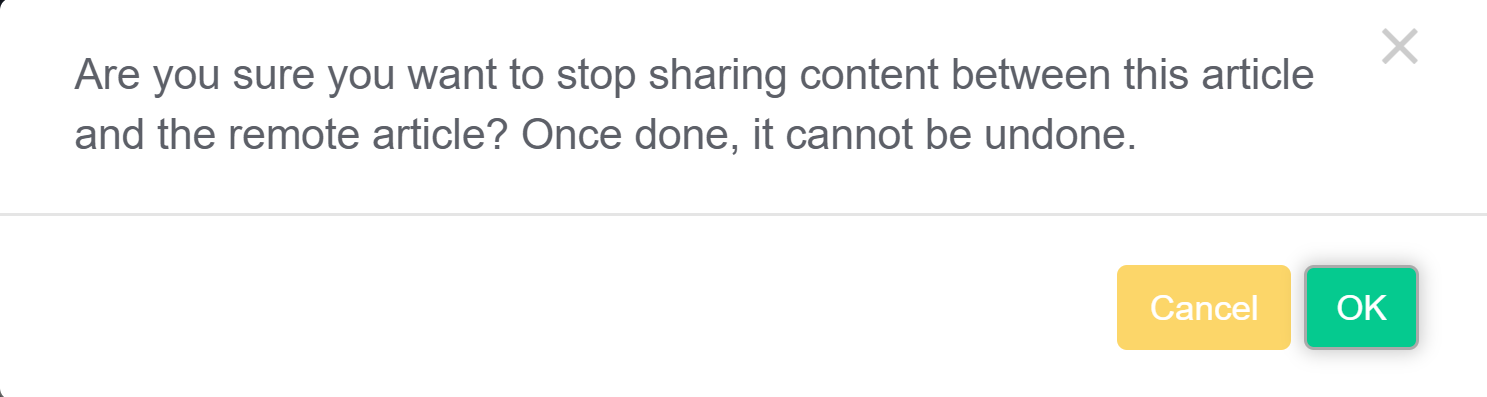You can create shared content articles:
- Within different categories of a single knowledge base
- Between 2+ knowledge bases
Both setups behave similarly:
- The original article created first is considered the parent article.
- Any articles created afterward using the Share content from an existing article option are considered child articles.
The child article never has content of its own; it merely points to the content in the parent. So once the shared content article relationship is set up, only the parent's content is ever truly updated; the child just shares that content.
Because of this content mirroring, you won't ever see recent revisions in the child article; they're only visible in the parent. Revisions to both the child and parent will be displayed in the parent's Revision History.
What is shared?
The parent and child articles will share:
- Article body content
- Versions + version notes (once child is published)
- Revision history (only visible on the parent)
What isn't shared?
For parent and child articles in the same knowledge base, the parent and child articles won't share:
- Permalink
- Title
- Internal Article title
- Internal Note
- Tags
- Search phrases
- Title tag
- Meta description
- Publishing Status
- Author
- Internal flags (Template, Topic)
- URL redirect setting & URL (the checkbox as well as the URL to redirect to must be managed independently)
- Reader group restrictions
- Author team restrictions
- Article call outs
- Other restrictions (exclude from search results, etc.)
- Related articles
- Recommend on pages
How do shared content articles work with versions?
Let's say your parent article has versions.
When you first create a shared child content article, you won't see any other versions while the child article is in a Draft publishing status.
Once you publish the child article, you'll see the parent's versions in the child article.
Making a different version active in either the child or parent will automatically update all other shared articles to use that active version.
If you stop sharing content from the parent, the child article will lose all versions except the current active published one.
How can I tell if an article is a shared child or parent content article?
You can check the UI, the API, and a Manage export to determine parent-child relationships.
In the UI
Child articles have a warning between the article's title and the editor that says "This is a child shared content article. Updating it will update its parent shared content article." with links to the parent article title and the parent article knowledge base. Here's a sample:
 Sample child article warning
Sample child article warning
Child article warnings will only ever show the parent article, not all children.
Parent articles have a warning in the same place that says "This is a parent shared content article. Updating it will update these child shared content articles:" and will then provide a list of links to the child shared content article's category, the child shared content articles themselves, and the knowledge base the article is in. The category the child article's within will appear before the article name. Here's a sample:
 Sample parent article warning with two child articles
Sample parent article warning with two child articles
In the API
The shared content child article will have the parent article's ID in the content_article field.
The parent article will not display any information about links to child articles.
In Manage export
When you export a Manage filter to csv, check the box to include the Shared Content Article column in the export.
The shared content child article will have the parent article's ID in the Shared Content ID field.
The parent article will not display any information about links to child articles.
How do I stop sharing between two articles?
You'll need to stop sharing from the child article.
- Open the child article in edit mode.
- Click the Stop sharing this content link in the synced content warning.
- This will open a confirmation pop-up.
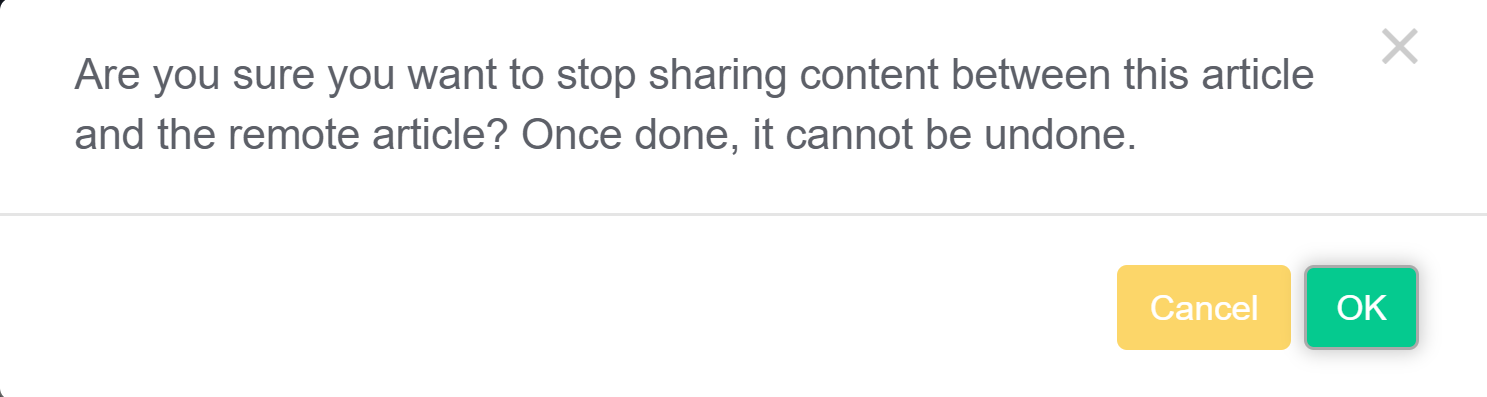 Unlink confirmation pop-up
Unlink confirmation pop-up - Click OK in the pop-up to stop sharing the content.
The editor page will refresh; the child article is now independent of the parent!
Side effects of stopping sharing
Obviously, the two articles will no longer share their content or versions, and they won't have the warnings in the editor linking to the other shared content article(s).
The child article:
- Will lose all other versions except the current active published one
- Won't have any revision history (the article body at the moment you stop sharing is considered the first edit to the article)
Can I switch an existing standalone article to be a child article?
Yes, you can. It must be done through the API. (Or you can contact us).
You'll use a PUT method to add the parent article's ID into the child article's content_article field.
If the child article had any existing content:
- You will no longer see Revision History in the UI for changes to the child article's content
- Even in the API, the child article will not keep revisions moving forward
- If you have historical revision history for the child article, you also won't see this in the UI. It is recoverable via the articlerevision API endpoint
- If you unlink the articles (using the UI link or using a PUT method which sets the
content_articlefield to ''), this will free the revisions and you will see the pre-link revision history for the child article. But you won't see its revision history when it was a mirror of the parent, because that is stored at the parent.