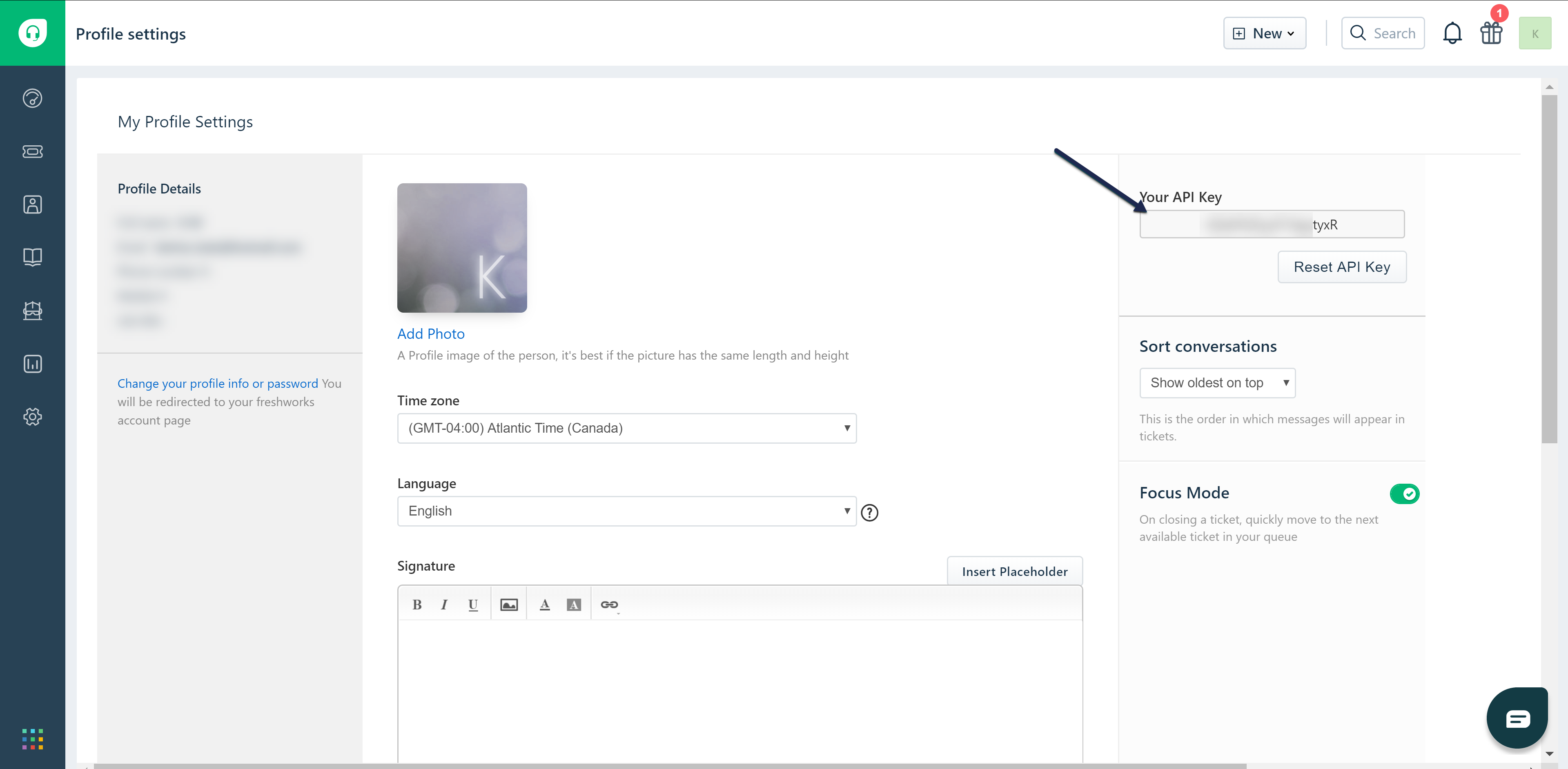You can set up your contact form and embedded contact widget to automatically create tickets in your Freshdesk account. The contact form will then create a Freshdesk ticket via the API as your specified user.
Prerequisites
Before you begin, you'll need this info from Freshdesk:
- Your Freshdesk domain: Your domain appears before freshdesk.com when you set up your account.
- If your Freshdesk account uses a custom URL (like helpdesk.yourcompany.com), don't enter that custom URL here.
- If you don't know your original Freshdesk subdomain, you can go to Admin > Portals, click to select the portal, and check the Portal URL settings, which will show the freshdesk subdomain.
- You can also go to https://freshdesk.com/login, click the Forgot your helpdesk domain link, and enter your email address to find it.
- Your Freshdesk API key: Find your API key or reset it by selecting your profile icon > Profile Settings. Your API key should appear in its own section:
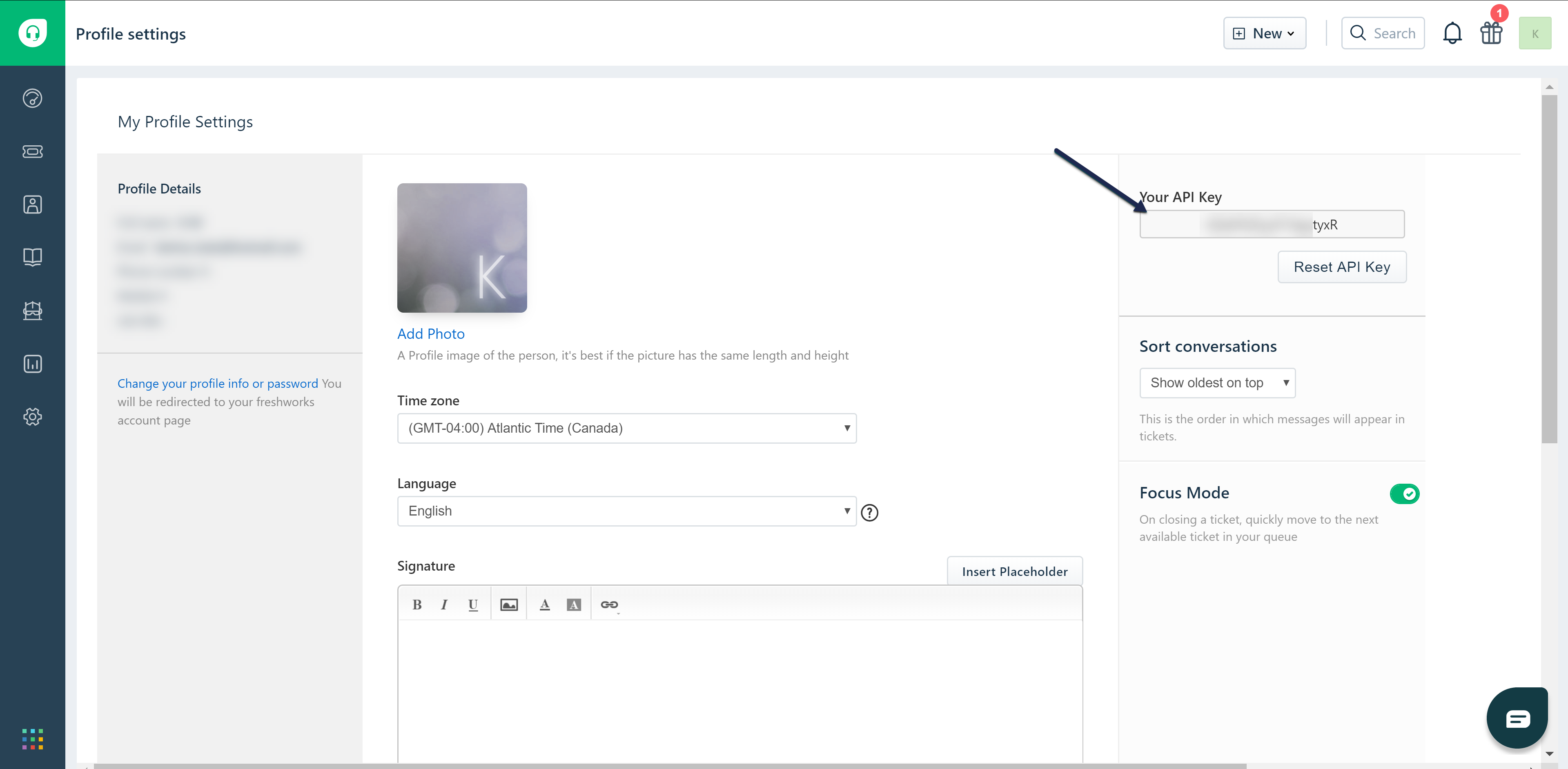
KnowledgeOwl setup
Once you have this information in hand, you can configure your KnowledgeOwl Contact Form to use Freshdesk:
- Go to Customize > Contact form. The Contact Form page opens.
- Check the box next to Enable Contact Form.
- Optional: If you don't want KnowledgeOwl to store any of your contact form submission details, check the box next to Do not store any collected ticket information within KnowledgeOwl. See What data is collected in the Contact Form? for more information.
- Optional, Recommended: If your knowledge base is public in any way, we recommend checking the box to Use spam protection on ticket submissions to try to prevent spam/bot submissions. This setting will add whichever spam protection method is set in Security and access > Spam protection.
- Choose Freshdesk as your Send Method.
- Optional, Recommended: Add a Backup email. If the Zendesk API integration isn't working for any reason, we will email contact form submissions to this backup email account.
- Specify your Freshdesk domain and API Key.
- Save.
Your Contact Form is live at /contact-us! You can Update wording in the Contact Form and/or Customize Contact Form Link to make it even more your own.
A completed setup might look like this:
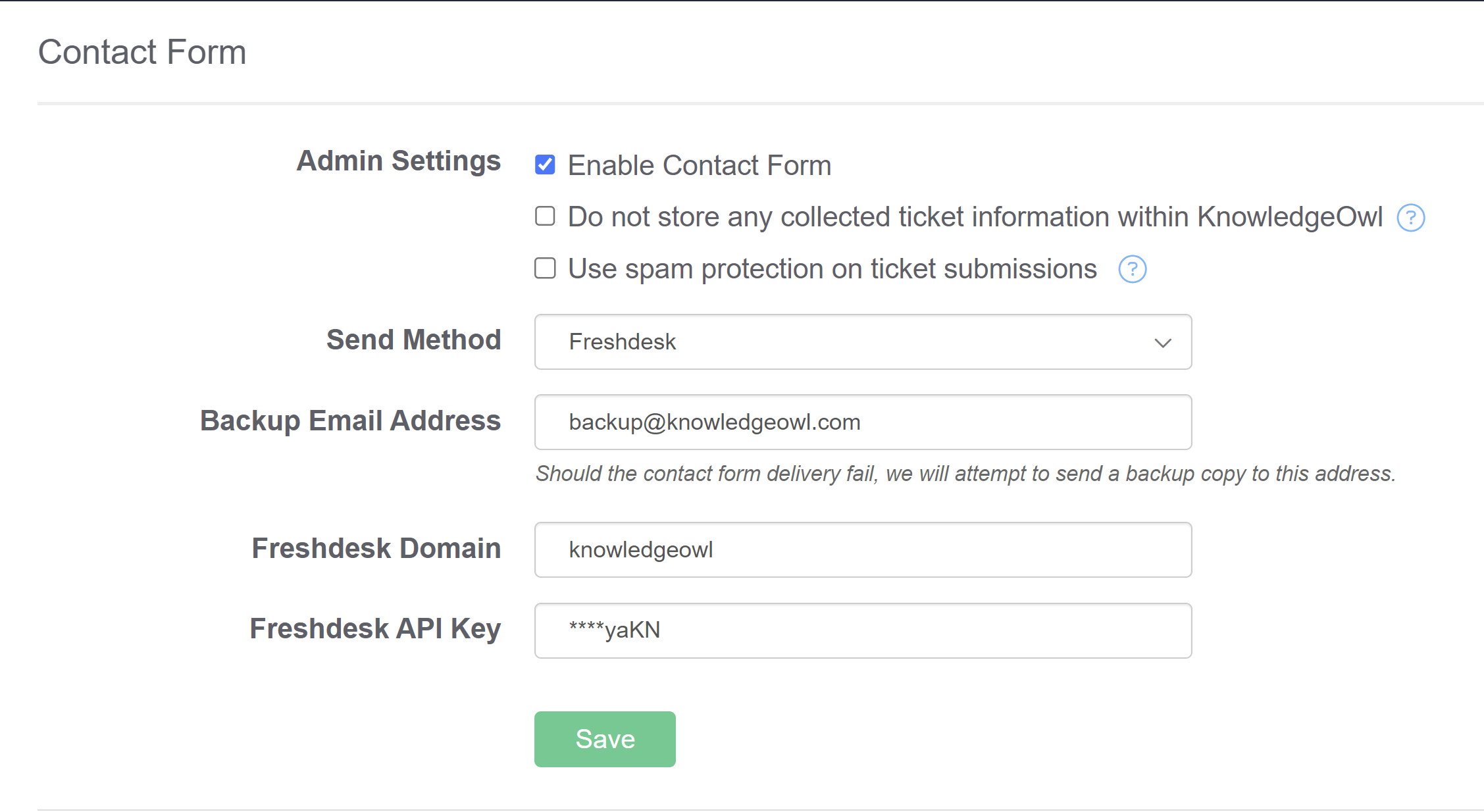 Sample Freshdesk setup
Sample Freshdesk setup