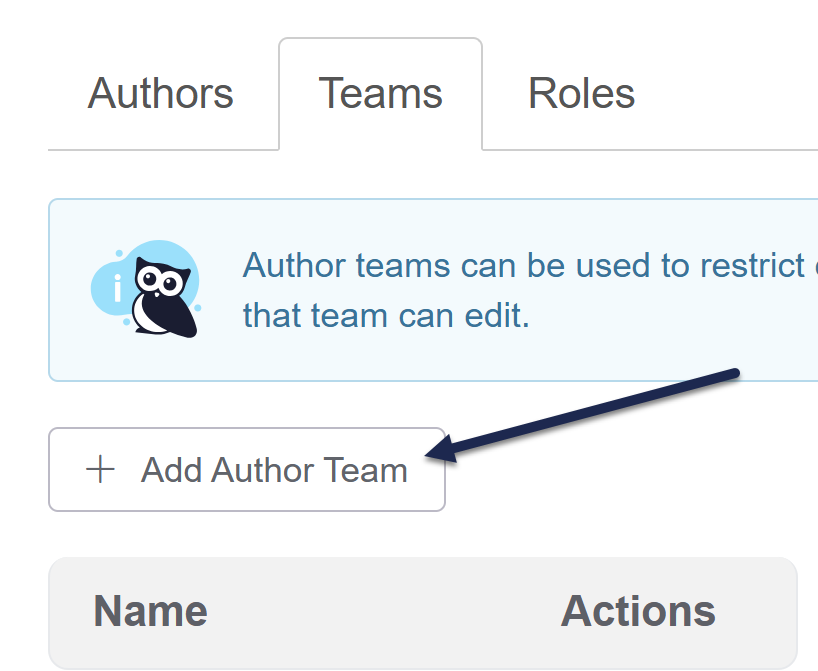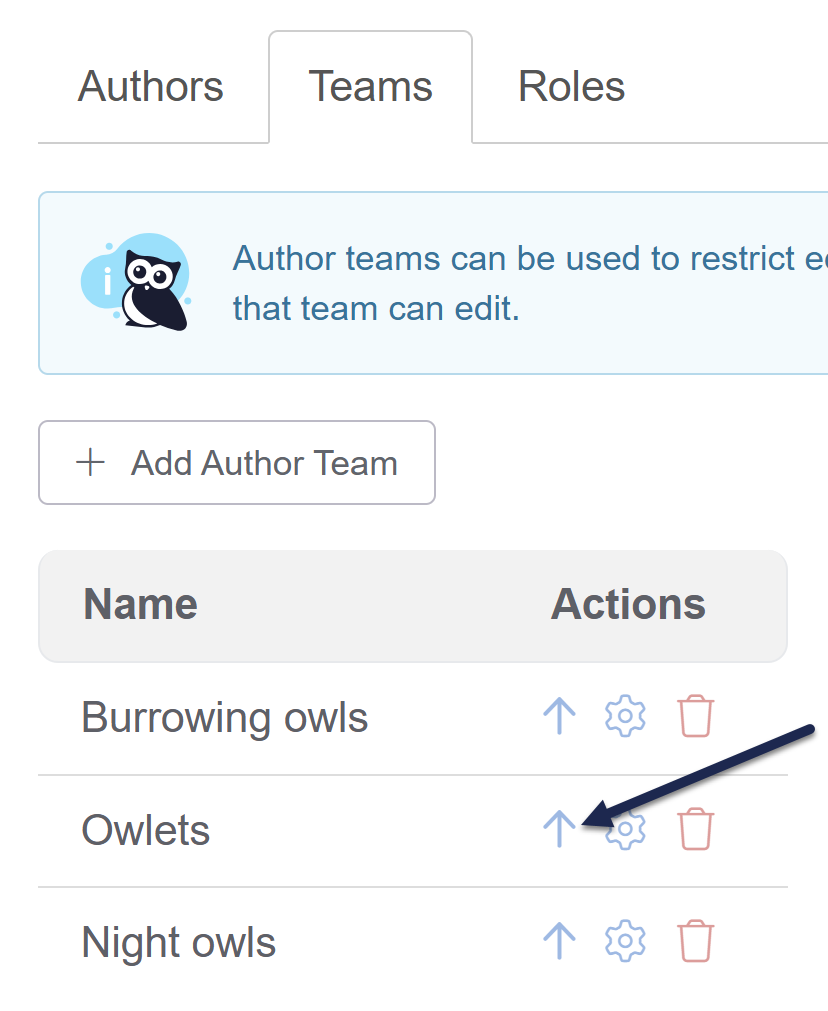This feature is available on select plans.
If authors have editing privileges, by default, they can edit all content in your knowledge base.
However, there are times when you'd like to be able to segregate who can edit which content. This is what Author Teams are for!
- First, create author teams.
- Then, assign authors to those teams.
- Finally, restrict categories or articles to those author teams.
Any content that is restricted to one or more author teams can only be edited by authors who belong to that team.
Any content that is not restricted to any author teams can be edited by all authors with editing access on that knowledge base.
Pro tip: If you are a full account admin and you'd like to keep editing privileges for all content, you should assign yourself to ALL author teams.
Use cases for author teams
Editors & Writers from different departments or teams
One of Linus's knowledge bases captures information for multiple departments across different lines of business. He has designated editors for each line of business:
- Owlbus Dumbledore: Flight & Aerodynamics; owns and manages content in the "Feathers & flight", "Aerodynamics", and "Flight Tips for Owlettes" categories
- Minerva McGonagowl: Nest building & Structural integrity; owns and manages content in the "Nest building", "Camouflage", and "Structural integrity" categories
- Owl Pacino: Defense & Food sources; owns and manages content in the "Home defense", "Hunting", and "Food sources" categories
Each of these editors is responsible for different categories in the knowledge base and might also manage contributions from various writers.
To keep these editors from accidentally or intentionally editing each other's content, Linus has created three Author Teams:
- Flight & Aerodynamics - assigned to Owlbus Dumbledore and all of his writers
- Nest building & Structural integrity - assigned to Minerva McGonagowl and all of her writers
- Defense & Food - assigned to Owl Pacino and all of his writers
He's then restricted each of his top-level categories to one of these teams. All subcategories and articles will inherit that author team restriction.
Finally, Linus assigned himself to all three of those author teams, so that he can make any final edits to all content.
Restrict single category
In another knowledge base, all of Linus's editors have access to all content. But his boss would like to add a section for HR staff to add HR materials. This content should only ever be updated by HR staff. HR staff can still update other knowledge base articles, though.
To solve this, Linus has created one Author Team called HR. He's restricted the HR category to this team--and nothing else.
All authors who have no author teams can update all content that isn't restricted, but they won't be able to touch the HR content. HR members will be able to update all other content as well as the HR category.
If Linus needs access to edit/oversee that content, he should also add himself to the HR author team.
Prevent contractor from editing other content
In our support knowledge base, Linus would like to give access to an independent security consultant to update our security policies. This author needs to be able to edit only the security policy content and nothing else. All other authors should be able to edit both the security content AND the rest of the content.
In this case, Linus needs to create two author teams:
- one for his security consultant, called "Security team"
- one for all other authors, called "All content"
He'll restrict all categories to the "All content" team; he'll restrict the Security Policy category to both the "All content" team and the "Security team". He'll add himself to both teams, just to be safe.
Because all content is restricted to a specific team, and all other categories are NOT restricted to the Security team, the security consultant will only be able to edit the security category.
Because all categories--including the security category--are restricted to the All content team, authors with that author team will still be able to edit all content.
You must have Full Admin Access to create author teams. This feature is available on select plans.
To create a new author team:
- Go to Account > Authors. The Authors page opens to the Authors tab.
- Open the Teams tab.
- Select + Add Author Team.
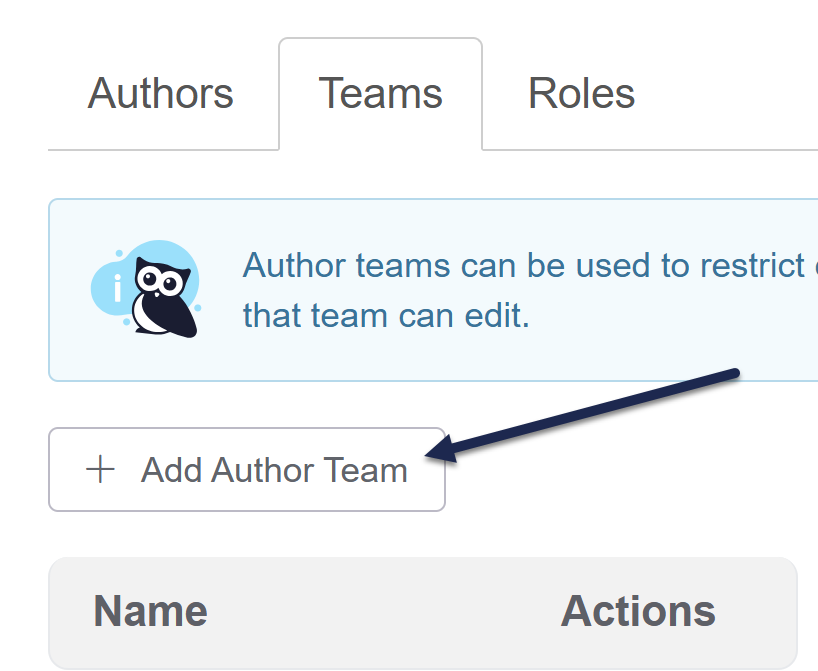 Select + Add Author Team
Select + Add Author Team
The Create Team modal opens. - Enter the Team Name you'd like to use for this team.
- Then select Create Team. Your team's created.
Once your team is created, add authors to the team and/or restrict categories or articles to editing by that team.
To set the order of your author teams:
- Go to Account > Authors.
- Select the Teams tab.
- Use the up arrows next to your team names to reorder the teams.
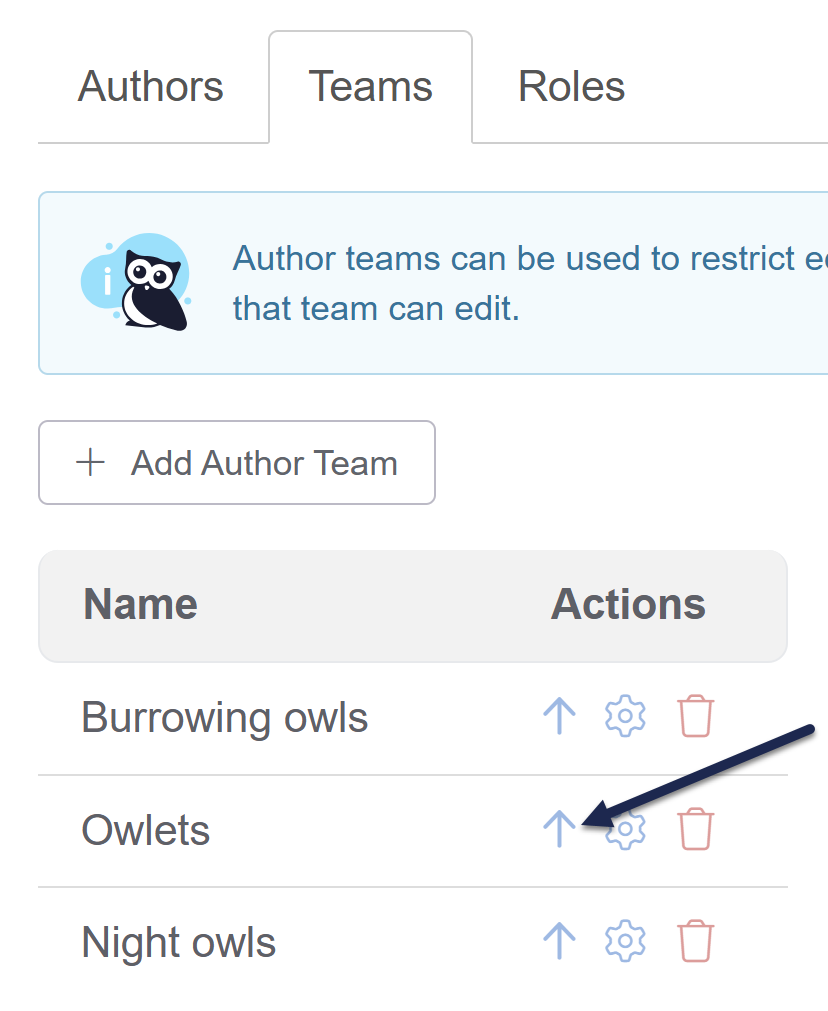 Use the up arrow in the Actions section to reorder teams
Use the up arrow in the Actions section to reorder teams
This changed order will be displayed in:
- The article editor in the Restrict Editing to Author Teams section
- The category editor in the Restrict Editing to Author Teams section
- The edit screen for an individual author in the Author Teams section
- In Manage Articles create/edit filter, the Teams section
You can restrict entire categories or individual articles to editing by one or more author teams.
Cascading author team restrictions
If you restrict a category to editing by specific author teams, all content within that category (subcategories + articles) will inherit the same author team restrictions.
- Open the category or article in edit mode.
- In the Restrict to Teams section, check the boxes next to the teams you'd like to restrict this content to.
- Save your category or article.
Author team restrictions set at the category level will be inherited by all articles in that category.
If you restrict a category to Restrict content to author team, that restriction is automatically applied to all articles within that category.
This means several things:
Articles only editable by the category's author teams
Articles within this category will all be editable by only the author teams set for the category overall. You cannot add additional author teams to individual articles; they must be added at the category level.
If restrictions have been set at the category level, the article's Restrict Editing to Author Teams section will only list the author teams that the whole category is restricted to. (There won't be any checkboxes for other author teams in your knowledge base).
Let's say we're working in a knowledge base with three author teams:
- Burrowing owls
- Owlets
- Night owls
If I restrict a category to Burrowing owls and Owlets, when I open an article within that category, I'll only see those two author teams listed in the checkboxes:
 Sample article with inherited author team restrictions for Burrowing owls and Owlets
Sample article with inherited author team restrictions for Burrowing owls and Owlets
When collapsed, the summary for the section will list these inherited teams (unless you have further refined the author team restrictions; refer to Third, below). So in this case, the collapsed section summary text will list both Team C and Team A.
No action needed to restrict article to category's teams
I don't need to select any boxes for the article to be restricted to all the author teams as the category: it already carries the same restrictions.
Use article's Restrict Editing to Author Teams to further refine those restrictions
The checkboxes in the article editor instead allow you to further refine the author team restrictions.
If I make no selections, the article will only be editable by the author teams inherited from the category (in this case, the Burrowing owls and Owlets teams). Those teams will be displayed in the summary text if the Restrict Editing to Author Teams section is collapsed.
But if I do check one of these boxes, it will further restrict the article so that it is only editable by the team(s) I select. When checkboxes are selected in this way, the summary section will display only the selected teams.
So if I select "Owlets" here, any author on the Burrowing owls will no longer be able to edit this article, though they'd still be able to edit other articles in the category. Only Owlets will be listed in the summary text if the section is collapsed.
Removing author team restrictions depends on how the restriction has been set.
Author team restrictions can be set:
- Directly on an article itself, using the Restrict Editing to Author Teams checkboxes
- Inherited from the category the article's within, no further refinements (no boxes checked in the article's Restrict Editing to Author Teams section)
- Inherited from the category the article's within AND further refined/limited to a subset of those teams (boxes checked in the article's Restrict Editing to Author Teams section)
Direct restrictions
Remove author team editing restrictions that have been added to the article directly (and aren't inherited from the category) following these steps:
- Open the article or category in the editor.
- Uncheck the team's checkbox in the Restrict Editing to Author Teams section of the editor.
- Be sure to Save your changes.
Inherited restrictions, no refinements
If an article has inherited author team restrictions from the category, the only way to remove the author team restriction is to remove it from the category.
As long as no Restrict Editing to Author Teams boxes have been checked in the article itself, removing the team from the category will totally remove the author team restriction from the article. If any boxes have been checked in that section for the article, follow instructions in the next section.
Inherited restrictions with refinements
If an article has inherited author team restrictions from the category AND has boxes checked in the Restrict Editing to Author Teams section, removing the restrictions is a little more complicated.
In this scenario, you'll need to remove the author team:
- From the category's Restrict Editing to Author Teams section
- From the article's Restrict Editing to Author Teams section