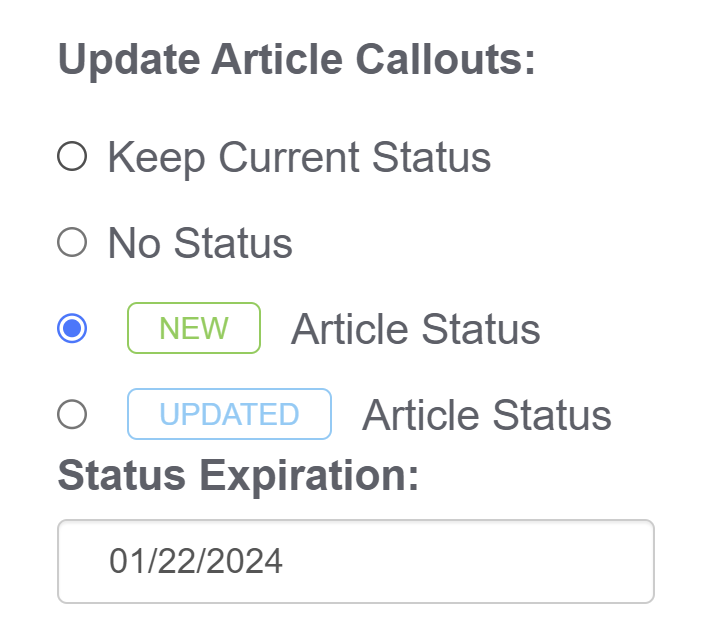In Manage articles, you can Bulk Edit articles in a few ways:
- Change the Publishing Status for all selected articles. Example: set these articles to Published status.
- Defaults to Keep Current Status. When this option is selected, the bulk edit won't touch the Publishing status.
- Change the Author for all selected articles. Example: set these articles to have yourself as the author.
- Defaults to Keep Current Author. When this option is selected, the bulk edit won't touch the Author name.
- Update Article Callouts to add New or Updated callouts to articles. Useful for triggering subscription notification emails and adding New/Updated callouts in your table of contents. This section has four options:
- Keep Current Status: The article callout field won't be touched during the bulk edit.
- No Status: Overwrites any existing status to set the selected articles to No Status.
- New Article Status: Adds the New article callout to selected articles. If selected, the status expiration date field displays and uses your knowledge base's default callout expiration, which you can manually override, just as in the article editor:
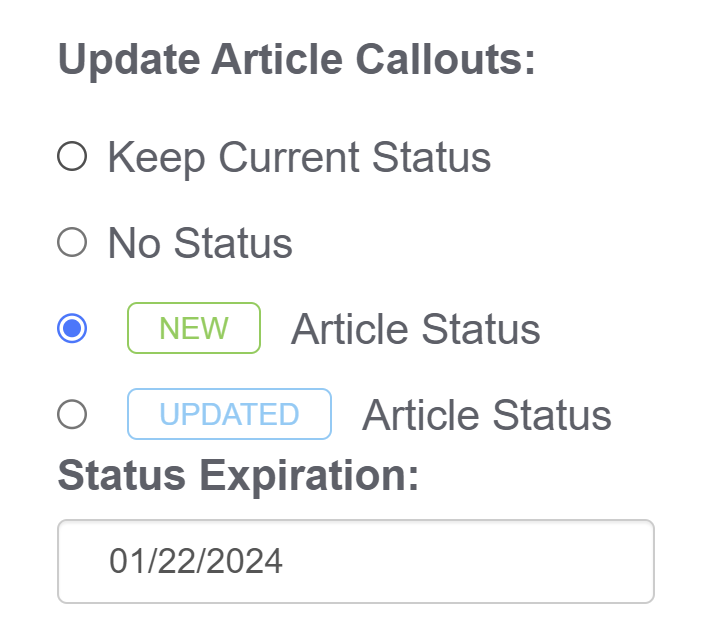 Sample display when the New callout is selected. Note the Status Expiration date field is now shown.
Sample display when the New callout is selected. Note the Status Expiration date field is now shown.
- Updated Article Status: Adds the Updated article callout to selected articles. If selected, the status expiration date field displays and uses your knowledge base's default callout expiration, which you can manually override, just as in the article editor.
- Change the explicitly-assigned reader group restrictions using the Restrict to Groups settings. Example: restrict these articles to your "Administrator" reader group or set these articles to have no reader group restrictions using None.
- Keep Current Restrictions guarantees that no other reader groups are added to the content, even if boxes below it have been checked.
- None removes any explicitly assigned reader group restrictions from the articles. To remove inherited reader group restrictions,
edit the category that's adding the restriction.
- Checking boxes next to any of the reader groups in the list will overwrite any reader group restrictions added to the article and replace them with the group(s) who's boxes you've checked.
- Use the Add Options checkboxes to bulk edit some of the checkboxes in the article editor's righthand column, including:
- Set all selected articles to Exclude from search results. (There is no way to bulk edit/undo this to include them, so use with caution!)
- Set all selected articles to Hide from table of contents. (There is no way to bulk edit/undo this to show in the table of contents, so use with caution!)
- Set all selected articles to Hide from landing page (home or category landing page). (There is no way to bulk edit/undo this to show in the table of contents, so use with caution!)
- Set all selected articles to Hide from article lists. (There is no way to bulk edit/undo this to show in the table of contents, so use with caution!)
- Set all the selected articles to be required. This option only displays if Required Reading is turned on. Refer to Bulk edit articles to make them required reading for more detailed instructions on using this option. Once you select this option, add a Start Date for the required status (required for it to properly display as required!).
- Versions: For selected articles with versions marked "Ready for review," activate the next ready for review version. Refer to Bulk activating "ready for review" versions for more information on using this option.
- Edit options: Select Do not change date modified to prevent the bulk update from updating the articles’ last-modified date.
- Add Tags to all selected articles. Example: Add the "needs-update" tag to all selected articles. This option only adds tags to the articles; it won't remove or overwrite existing tags they might already have.
Refer to How do bulk edits/deletes work? for more information on what you can expect to see during a bulk edit.