The Readers report displays a list of all readers and a summary of their activity in your knowledge base. Drilldown reports encourage you to explore more details about your readers.
It's a top-level report available in the Choose your report dropdown.
Requires Reader tracking
The Readers report will only display information if you've turned on Reader tracking in KB settings > Owl Analytics. Refer to Owl Analytics setup for more information.
How to view the report
To open the Readers report:
- Go to Reporting > Owl Analytics.
- Select Readers from the Choose your report > Type dropdown.
- Select the time Period you want the report to display. Refer to Use the Period filter for more information on the options available.
- By default, reports include views and visits from authors and readers. Use the Audience to filter to Readers (no authors) or Authors only. Refer to Use the Audience filter for more information on the options available.
Anatomy of the report
The Readers report opens in the main report window. It includes four columns:
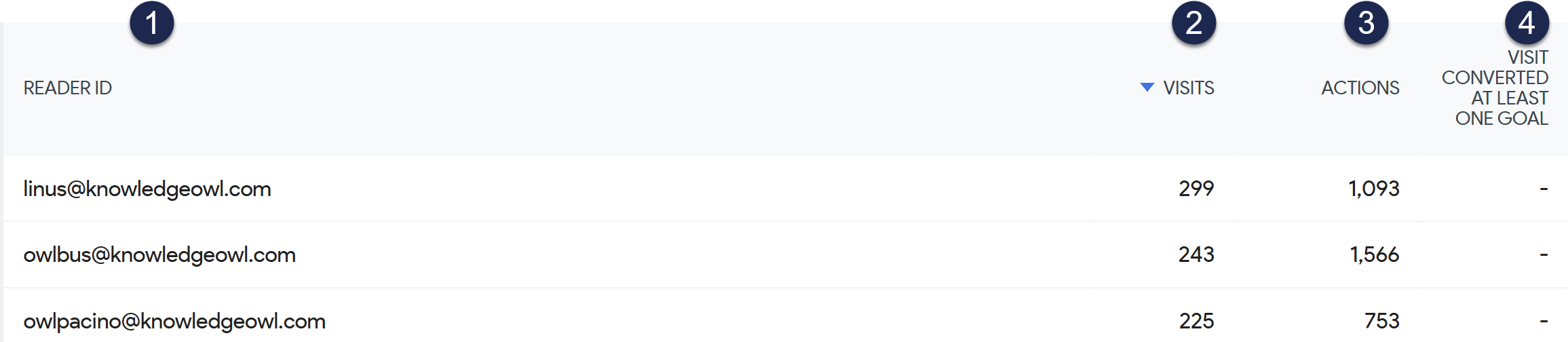 Sample Readers report
Sample Readers reportLet's review each column in more detail below.
1: Reader ID
The Reader ID column displays the reader's email address or username as it appears in KnowledgeOwl.
2: Visits
The Visits column displays the number of visits this reader had to your knowledge base during the selected time period.
A visit is a continuous session of activity by anyone viewing your knowledge base.
If a visitor pauses for more than 30 minutes, their next interaction is tracked as a new visit.
Visits are tracked in the visits log. Summary data is shown in a few reports. Detailed data is shown in the Logs report and Segmented visits log.
3: Actions
The Actions column displays the number of actions this reader completed in your knowledge base during the selected time period, which may include visiting pages, opening links, and searching a word or phrase.
Refer to Action for a complete list of the actions we track.
4: Visit Converted At Least One Goal
We're experimenting with letting you set your own analytics goals for your knowledge base. Since we don't yet support this feature, this column is always blank.
Access drilldown reports
The Readers report includes two drilldown reports for individual readers. Access these reports by hovering over the reader you're interested in and selecting one of the in-line icons that appears:
Visitor profile
Access this reader's visitor profile by selecting the ID card icon.
Use the Visitor profile to view more details about the reader, including their location, device, browser, visits log, and more. Refer to View visitor profile for more information about the information available in the visitor profile.
Segmented visits log
Access the Segmented visits log by selecting the person in the box icon.
I don't see this report
The Segmented visits log is only available if you don't Turn off visits log & visitor profiles in KB settings > Owl Analytics.
Use the Segmented visits log to jump straight to the visits log of this reader to view. This displays the same information as the right column of the Visitor profile, but bypasses the detailed profile information so you can focus on the visit details instead.
The Segmented visits log can let you review which pages a reader has visited, how many actions they took, and more. Refer to Segmented visits log and Logs report for more information on working with this view.

