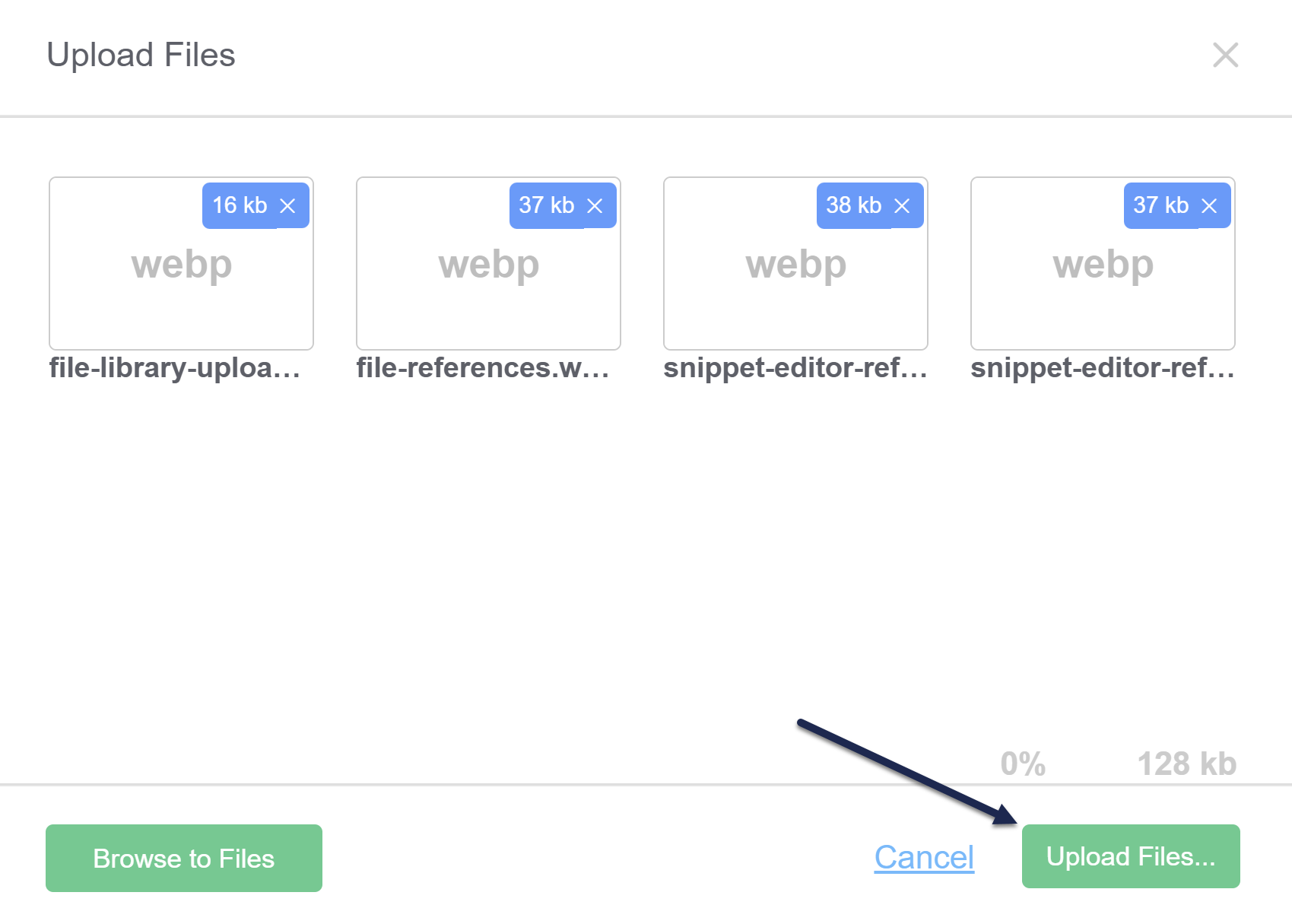To add multiple images, videos, or files at once:
- In the left navigation, select Files. The Files page opens.
- Select + Add Files. The Upload Files modal opens.
- Add files to the modal using one of these two methods:
- Drag files from your desktop or File Explorer and drop them in the modal near Drag files here.
- Select Browse to Files, select the files you want to add, and open them.
- Once you've added the files you'd like to upload, select Upload Files... to complete the upload.
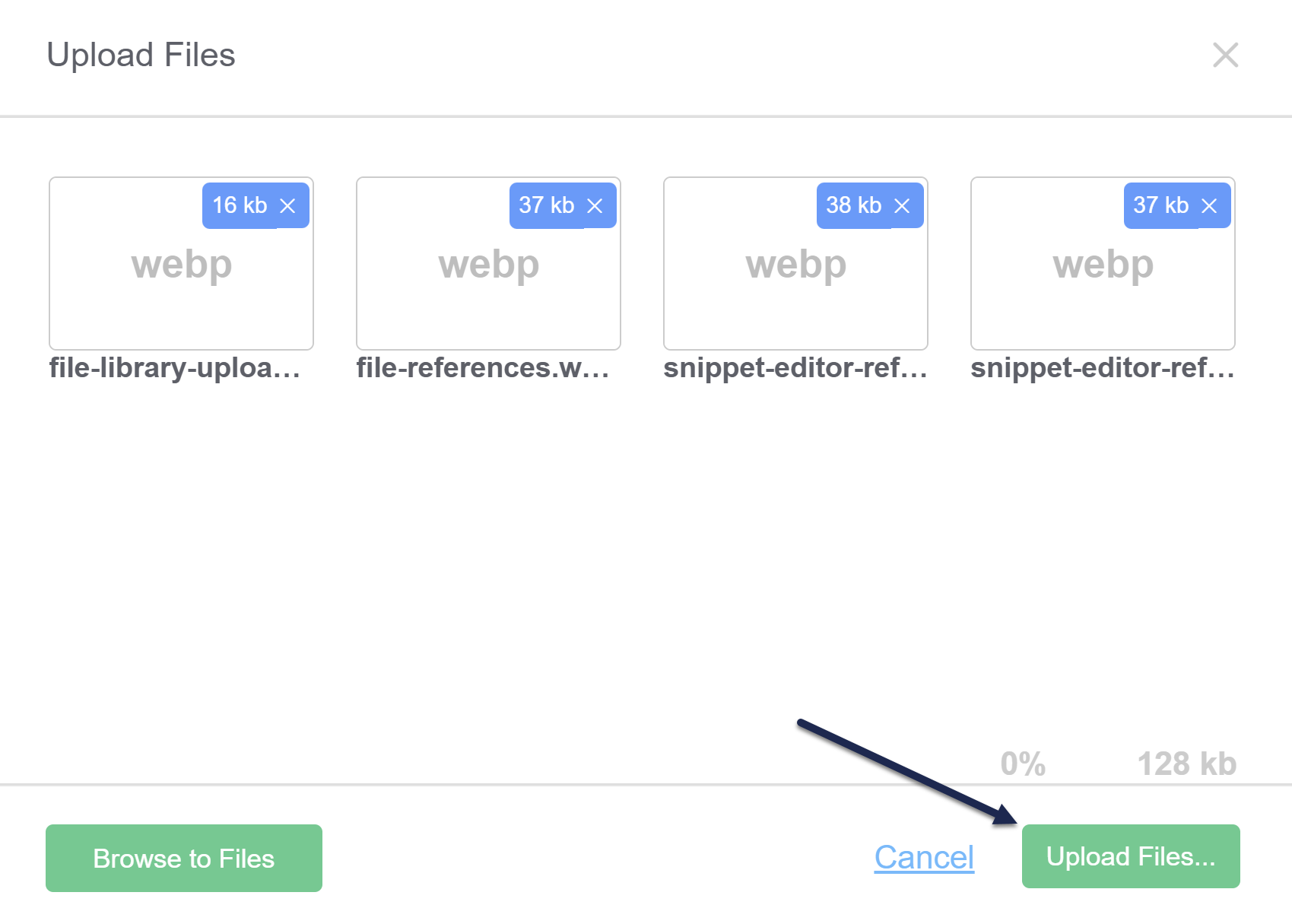 Sample Upload Files modal with files added
Sample Upload Files modal with files added - A progress bar displays in the modal while the upload runs. Once the upload is complete, the modal closes.
Duplicate files
If you upload a file with the same name as something that already exists in your Files page, KnowledgeOwl appends a random 6 character code on the end, using a-f0-9. This helps enforce uniqueness in the file names and URLs and makes it easier to identify when you may have duplicate files.