One of the biggest concerns folks have when adopting a knowledge base is that toughest of questions: how do I get people to actually use my documentation? Requiring readers to go to yet another website--like your KnowledgeOwl knowledge base--seems like an extra step that may discourage people from using your documentation.
That's where our knowledge base widget comes in handy. You can embed this widget directly in other websites and browser-based applications. You set a few things up on the KnowledgeOwl side, copy an embed code from your knowledge base, and have your developers add that script to the website or application where you want your knowledge base web widget.
You can see this widget in action:
- Here in our Support KB: Select Contact Support in the upper right of any page (set to open to the Contact tab).
- Within app.knowledgeowl.com, select Help > In-app help in the upper right of any page (usually opens to the Recommended tab).
Widget layout
Out of the box, the widget has three tabs: Knowledge, Recommended, and Contact. Learn more about each tab's purpose and layout below.
Knowledge tab
The Knowledge tab is like the mini, portable version of your knowledge base:
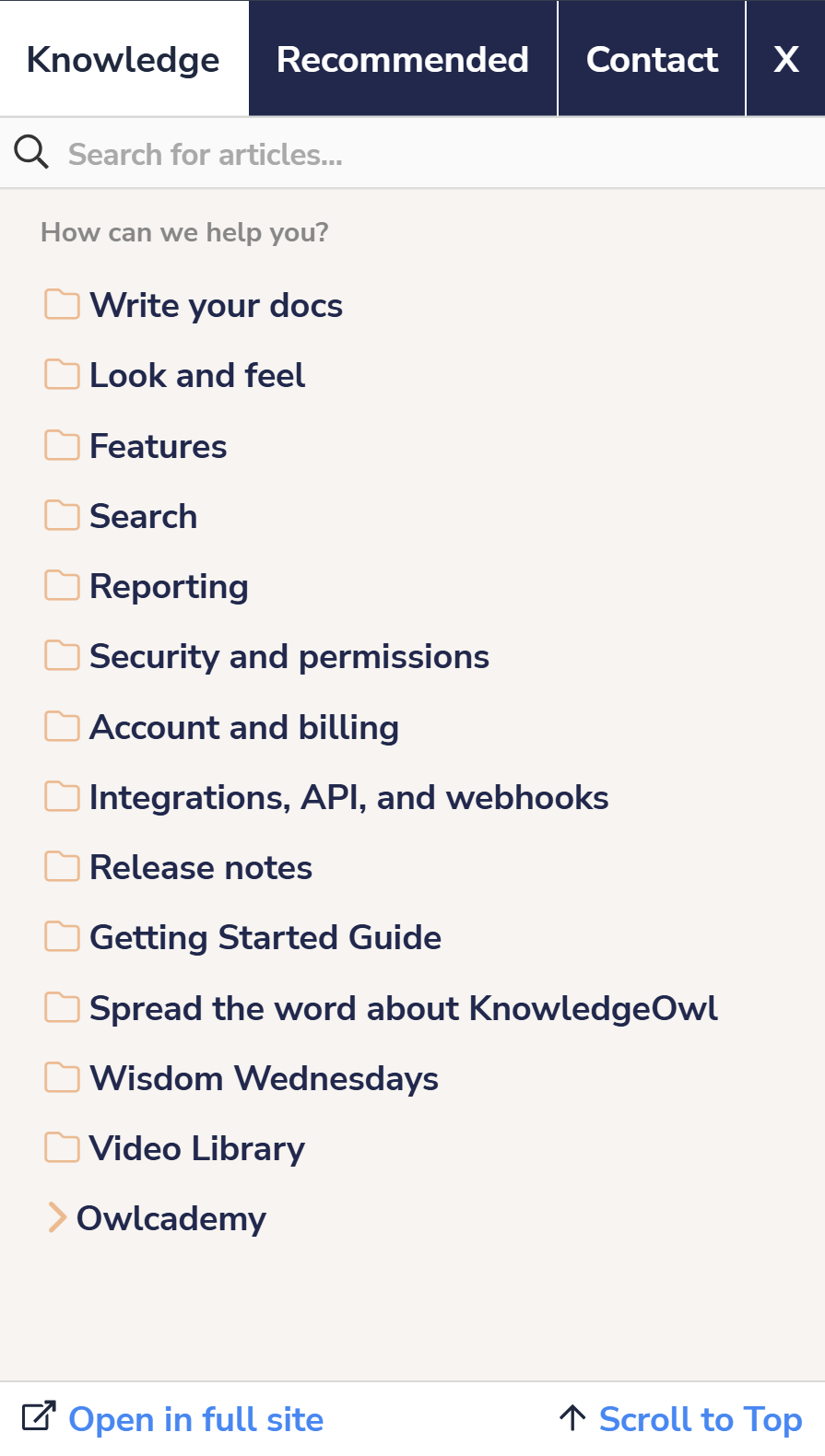 Sample Knowledge tab in our widget
Sample Knowledge tab in our widgetHere, readers can search your knowledge base or browse the full contents of your knowledge base. The tab updates as readers navigate through it and displays the full contents of articles or categories once they're opened, both here and from other tabs.
Recommended tab
The Recommended tab is the smartest tab in the widget. It knows what page in your website or application the widget was opened from and will recommend articles based on that page. This context-sensitive or contextual help can remove the need for your readers to search for content or navigate through you knowledge base. Give them what they need when they need it:
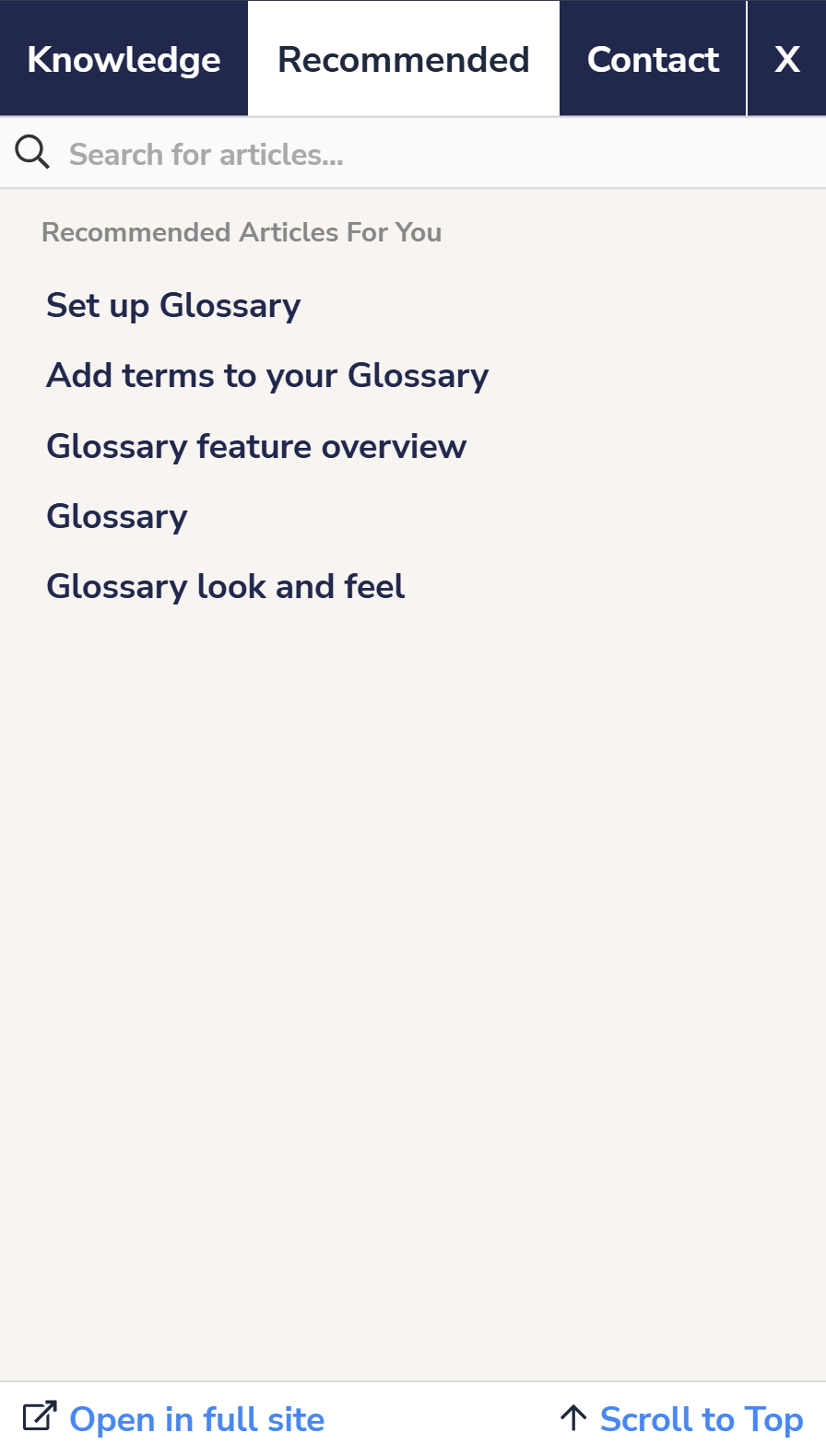 Sample Recommended tab in our widget
Sample Recommended tab in our widgetIts recommendations are based on one or two factors:
- The Recommend on Pages settings you've used in articles or categories. Refer to Use Widget 2.0 for Contextual Help: Recommend on Pages for more information on using this feature.
- Learning what people open from this page over time (you can disable this feature). Refer to Widget Admin Settings for more information.
Control the order in which recommended articles appear by editing Recommended Article Weights in Reporting > Widget.
If you have a single recommended article or category for a given page, you can set up the widget to directly open that resource. Refer to Widget Admin Settings for more information on this feature.
Contact tab
For knowledge bases using the Contact Form, the Contact tab is your way to embed your contact form in your website or application:
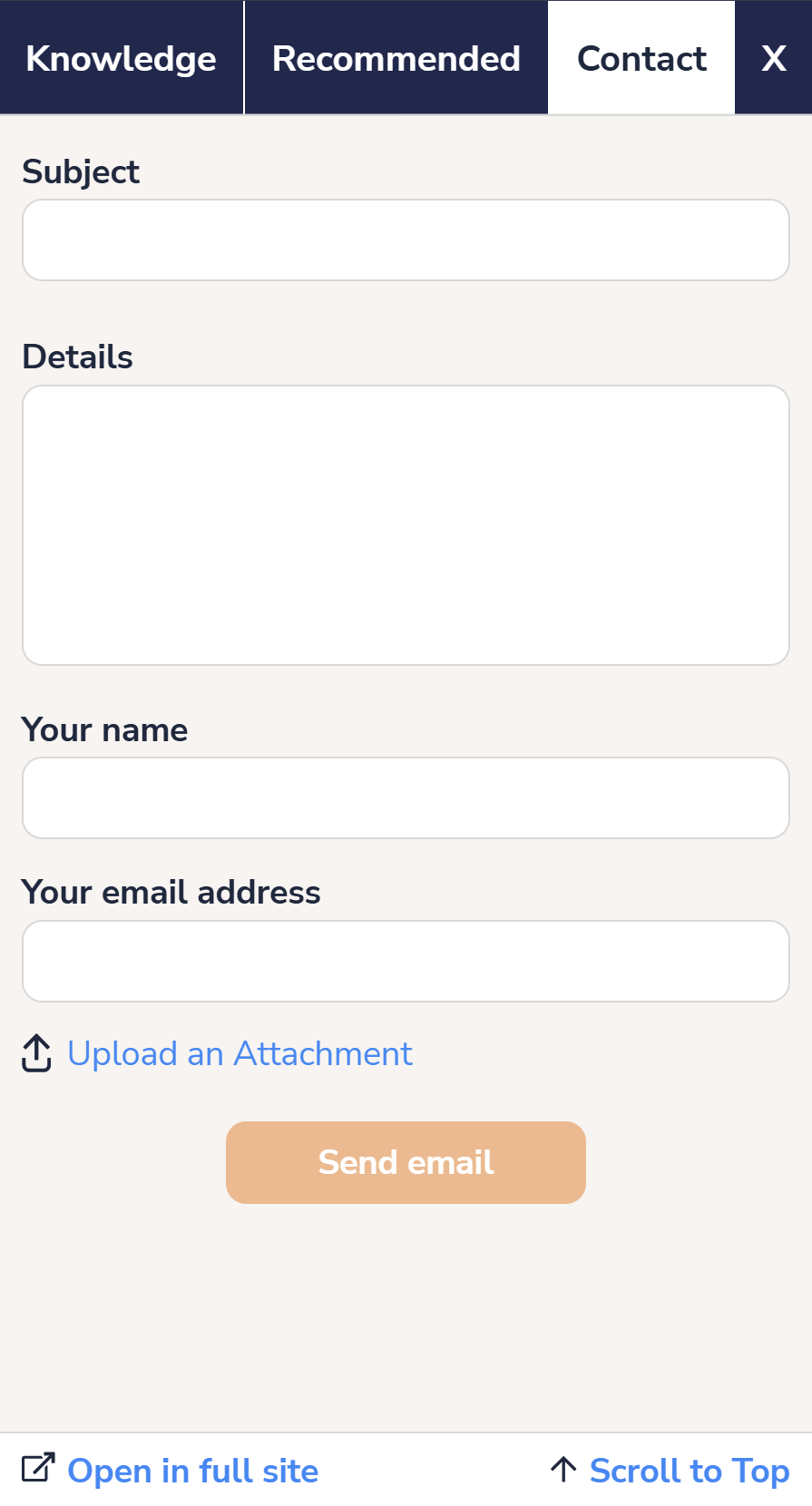 Sample Contact tab in our widget
Sample Contact tab in our widgetAs readers enter a subject, the tab suggests articles that may solve their problems. If those suggestions don't solve their issue, readers can submit the form and it will be processed the same way as Contact Form submissions in your knowledge base.
Readers must enter the Subject, Details, name, and email address to submit the form. Once they submit the form, the Contact tab displays a thank-you message until the reader either closes and reopens the widget or navigates to one of the other tabs.
Start using the widget
Interested in learning more about the widget?
Check out our widget setup instructions.
Certain situations will require additional setup:
- To get your Recommended tab working fully, refer to Using Widget 2.0 for Contextual Help: Pages to Recommend On.
- If your knowledge base requires readers to login, or if you have content restricted to specific groups and you want the widget to respect those groups, you'll need to add authentication to your widget. Widget 2.0 supports OAuth2 and JWT authentication. Refer to Widget authentication--when and how to use it for more guidance on using authentication.
- If you're adding the widget to a single page application, share Use Widget 2.0 on Single Page Applications with your developers. They'll need to make some adjustments for the widget to work properly with recommended articles.

