The Downloads report provides details about which resources your visitors clicked to download. This report can be incredibly useful if you're sharing resources you expect or want readers to download, like white papers, templates, software files, and more. Refer to Download for more information on which downloads are tracked.
It's a top-level report available in the Choose your report dropdown.
How to view the report
To open the Downloads report:
- Go to Reporting > Owl Analytics.
- Select Downloads from the Choose your report > Type dropdown.
- Select the time Period you want the report to display. Refer to Use the Period filter for more information on the options available.
- By default, reports include views and visits from authors and readers. Use the Audience to filter to Readers (no authors) or Authors only. Refer to Use the Audience filter for more information on the options available.
Anatomy of the report
The Downloads report opens in the main report window. It displays three columns:
 Sample Downloads report
Sample Downloads reportLet's review each column in more detail below.
1: Download URL
Files from similar URLs will all be grouped together. Use the plus/minus icons to expand or collapse these URLs to view the URLs for individual files that were downloaded.
Here are the most common URLs you'll see:
Cloudfront URL
Files stored in KnowledgeOwl are stored on one of our Cloudfront servers, so a lot of files downloaded from your knowledge base will show under a Cloudfront URL. This most often includes URL redirect articles and categories when the URL they point to is a file stored in KnowledgeOwl.
You may also see screenshots, gifs, or videos embedded in content that someone's saved locally or opened in a new tab.
Your knowledge base's URL
Downloads of your knowledge base sitemap will be logged under this URL.
If you require login to view files/images, you may see downloads of files/images stored in KnowledgeOwl appear in this section instead of under the Cloudfront URL.
Other URLs
Other Download URLs listed here will depend on where you link to resources from within your knowledge base.
2: Unique downloads
The unique download is the number of visits that involved a click on this link or resource.
If a visitor clicked the same link multiple times during one visit, their visit only tracks one unique download.
3: Downloads
Downloads displays the total number of times visitors downloaded this resource during the selected time period. Refer to Download for more information on when a download is tracked.
Access drilldown report
The Downloads report includes one drilldown report for individual pages. Access this report by hovering over the download link you're interested in and selecting the in-line icon that appears:
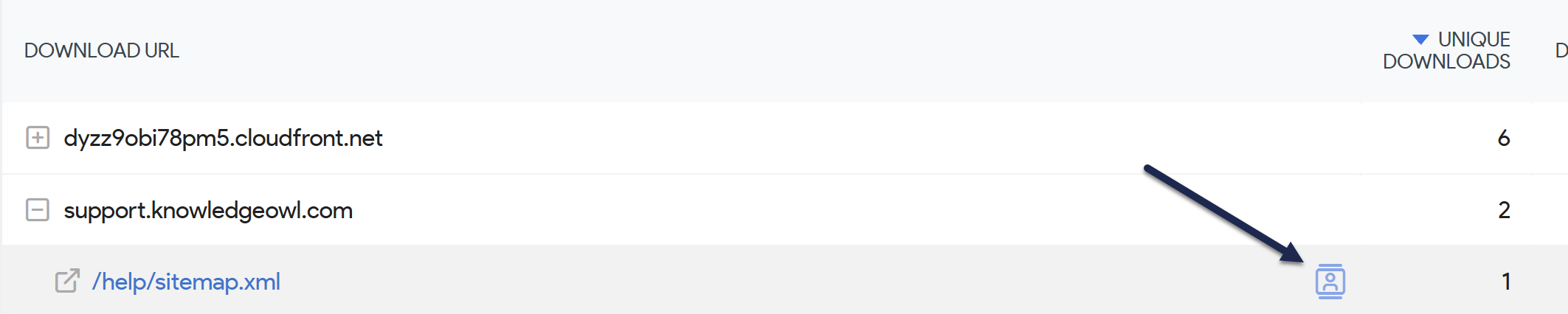 Select the in-line icon to open the drilldown report
Select the in-line icon to open the drilldown reportSegmented visits log
Access the Segmented visits log by selecting the person in the box icon.
I don't see this report
The Segmented visits log is only available if you don't Turn off visits log & visitor profiles in KB settings > Owl Analytics.
Use the Segmented visits log to figure out:
- What visitors who downloaded this resource did before/after they downloaded: Review what else they did before and/or after downloading this resource to to identify trends in navigation or usage that may help you optimize your content.

