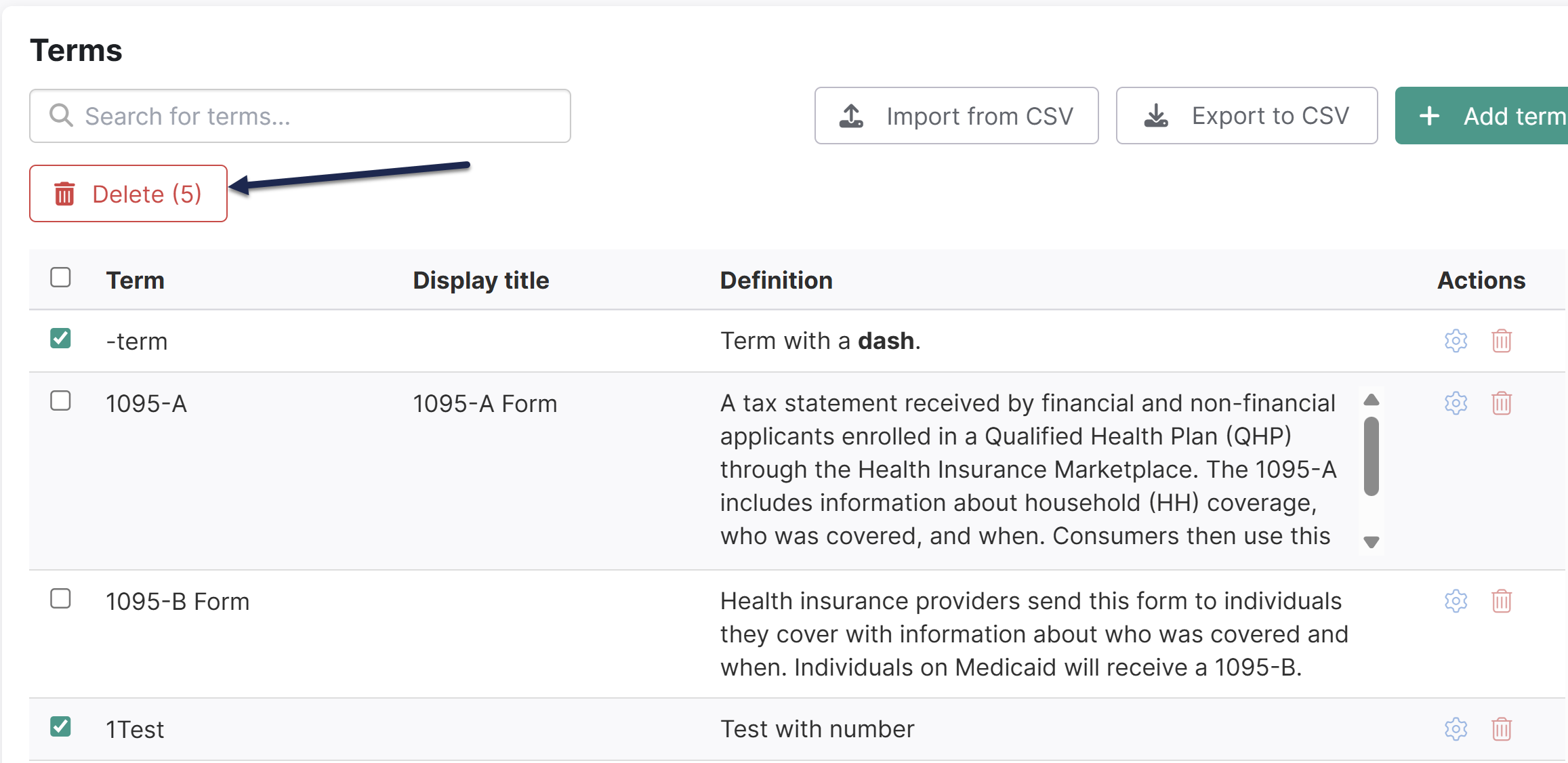To delete a single glossary term:
- In the left navigation, go to Glossary. The Glossary page opens.
- Find the term you'd like to delete.
- Select the trashcan icon to Delete term in the Actions column for the term. The Delete terms modal opens.
- Confirm the term displayed here is the one you want to delete.
- Select Delete to confirm the deletion.
To delete multiple terms:
- In the left navigation, go to Glossary. The Glossary page opens.
- Check the boxes next to all the terms you want to delete. Select all terms on the page using the check box to the left of the Term header.
- Select the Delete option near the top of the page:
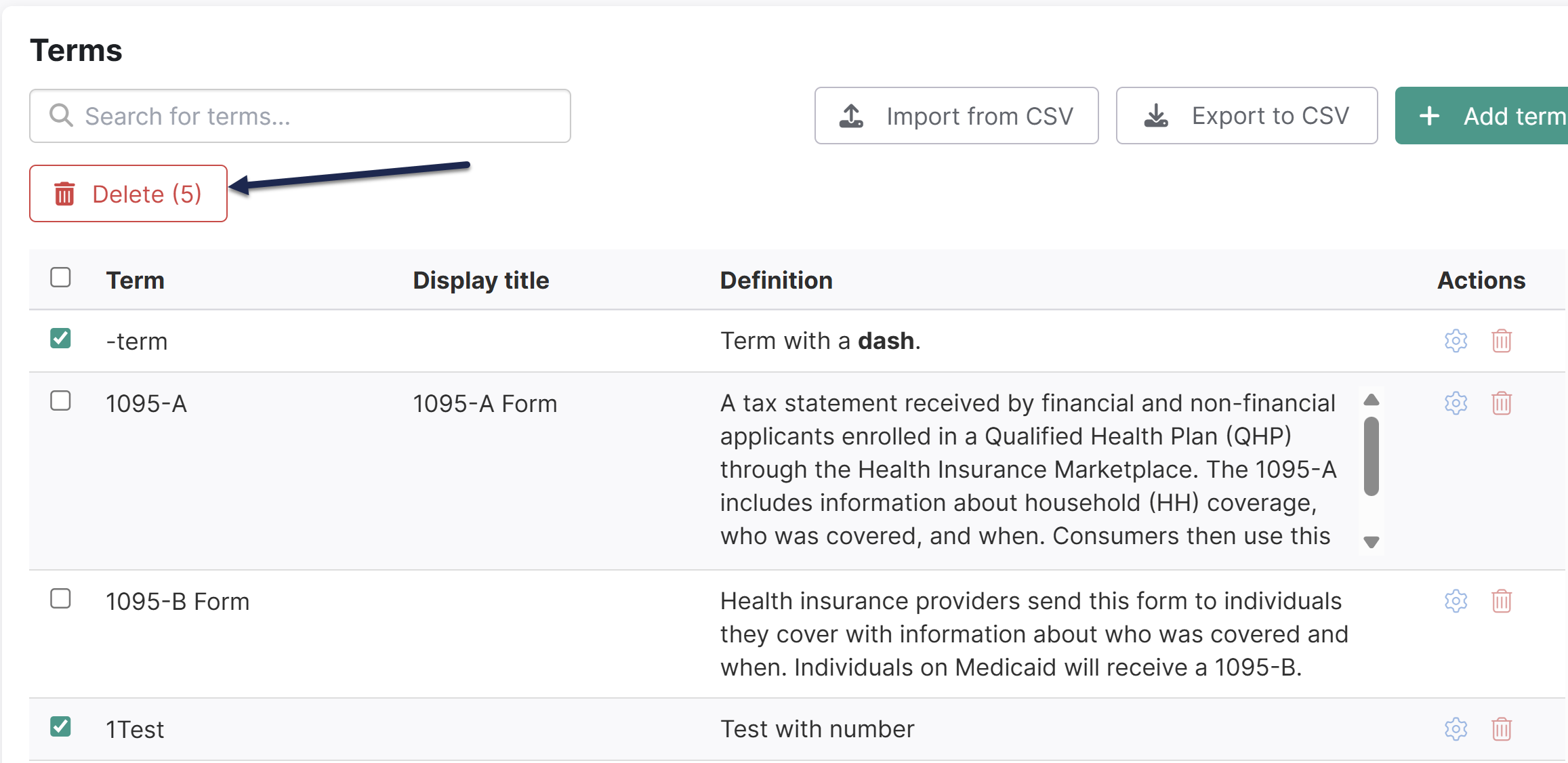 Sample Delete button after making selections
Sample Delete button after making selections
The Delete terms modal opens to display a summary of the terms you've selected. - Select Delete to confirm the deletion.
Any changes to the glossary term will update automatic highlighting but won't impact manually-inserted glossary definitions.