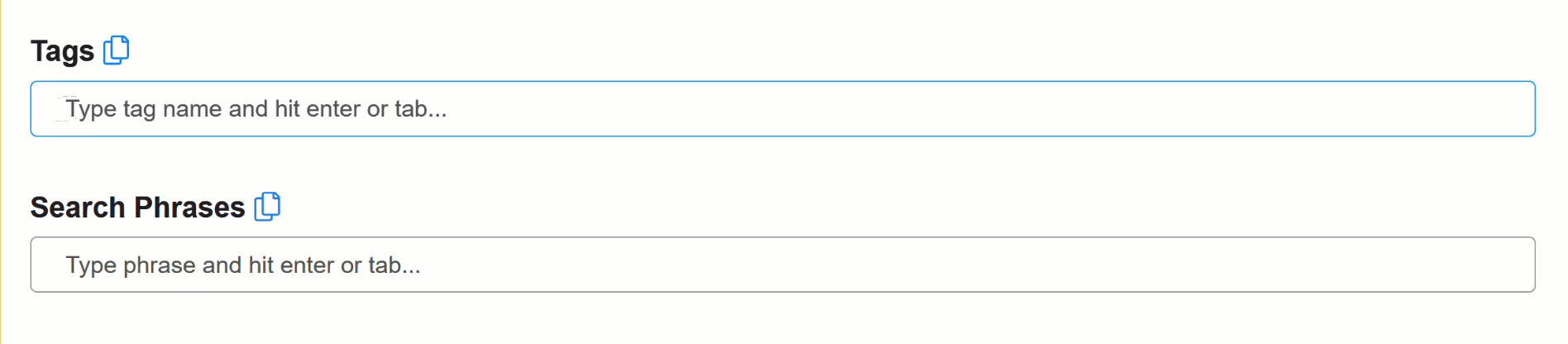Creating a new tag is not always the same thing as adding a tag to an article.
Authors with the default Editor or Writer role can add existing tags to articles. If you're using a custom role, you'll need to have the Tag custom author role permission to Add existing tags to articles. Custom role authors with this permission and the Add new tags permissions can also create new tags; custom role authors with only the Add existing tags to articles permission can only start typing and select from existing tags.
To add an existing tag to an article:
- In the article editor and in select category editors (topic display and custom content), select the Tags text box below the editor.
- Start typing the name of the tag. As you type, a list of autosuggested matching tags appears. You can use the arrow keys and Enter or select with your mouse to select the tag you'd like to add.
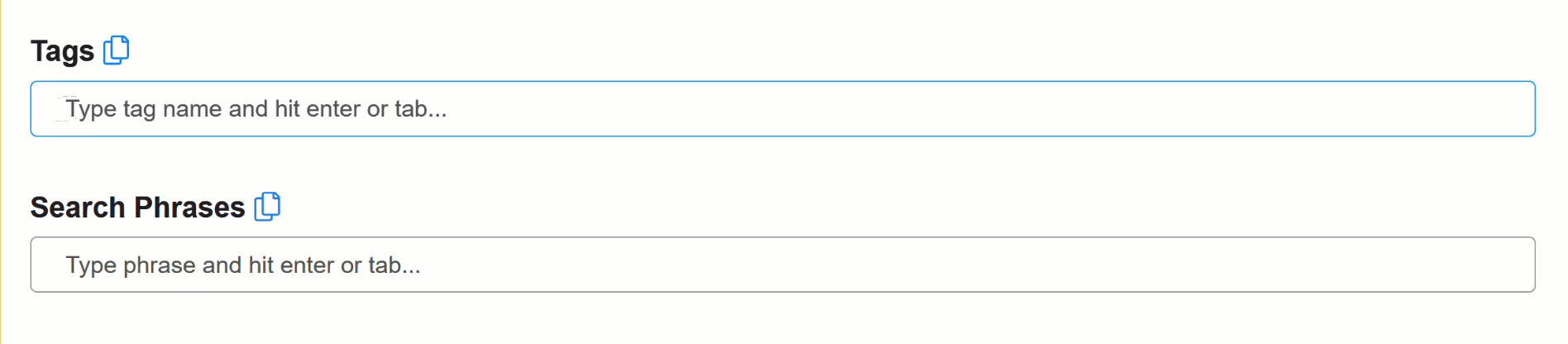 Sample gif showing the above steps. Hover to play.
Sample gif showing the above steps. Hover to play.
- Once you've finished adding tags, be sure to Save the article or category you're working in.
Pro tip: Add multiple tags in a list
You can also add existing tags in bulk by pasting in a comma-separated list. For example, pasting in alpha,bravo,charlie,delta will add the tags alpha, bravo, charlie, and delta. If you enter a tag that's already added to the article, the duplicate is detected and removed. Refer to Create a tag for more details.