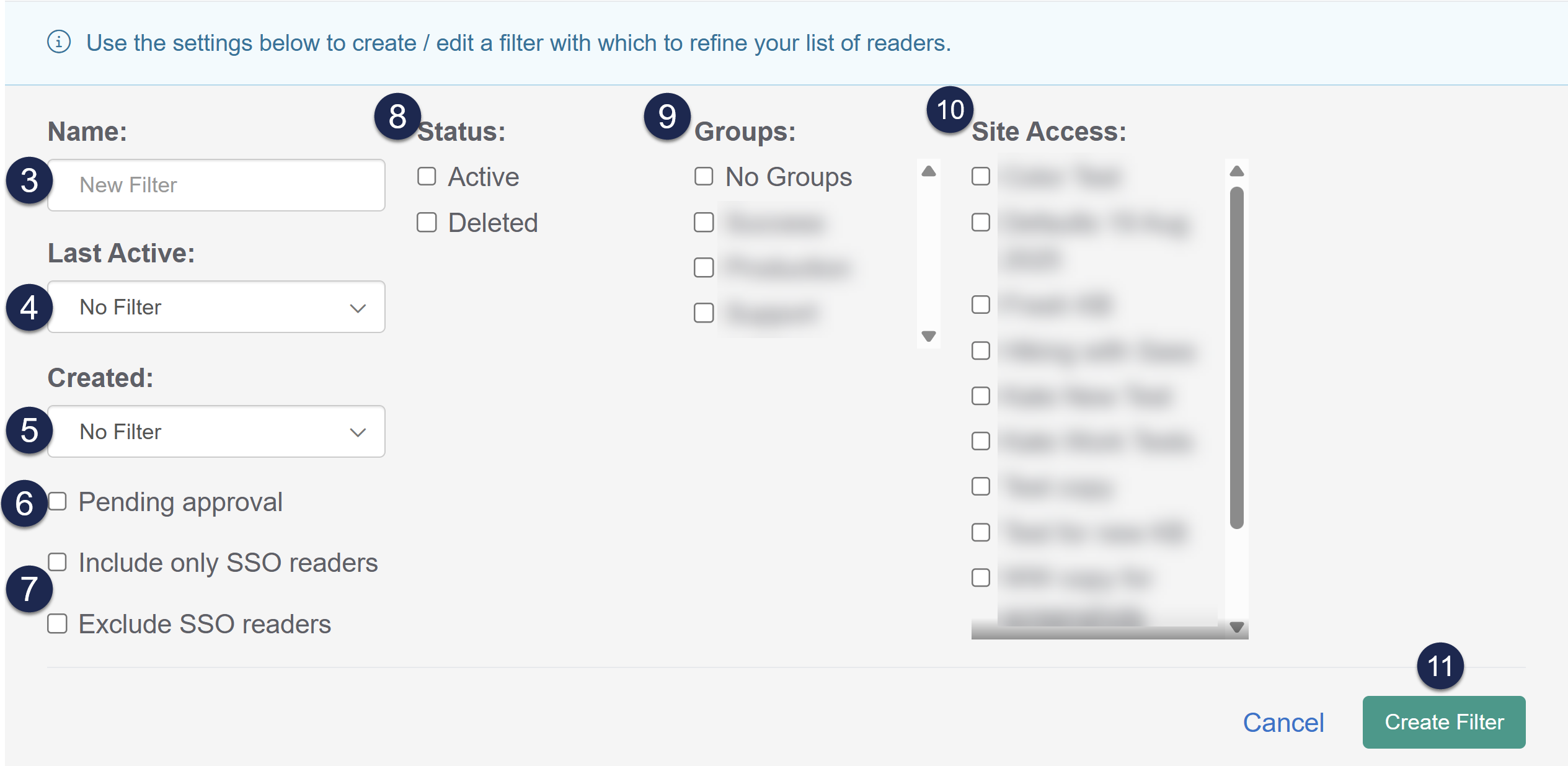In addition to the five Standard filters on the Readers page, you can also create custom filters. These can be useful for auditing or reporting purposes.
Authors must have the Full Admin Access or Access to readers permissions to view this page and create custom filters.
To create a custom filter:
- Go to Account > Readers. The Readers page opens to the Readers tab.
- Select Create New Filter to begin creating a new custom filter. A filter settings section opens above the readers list where you can set up your custom filter:
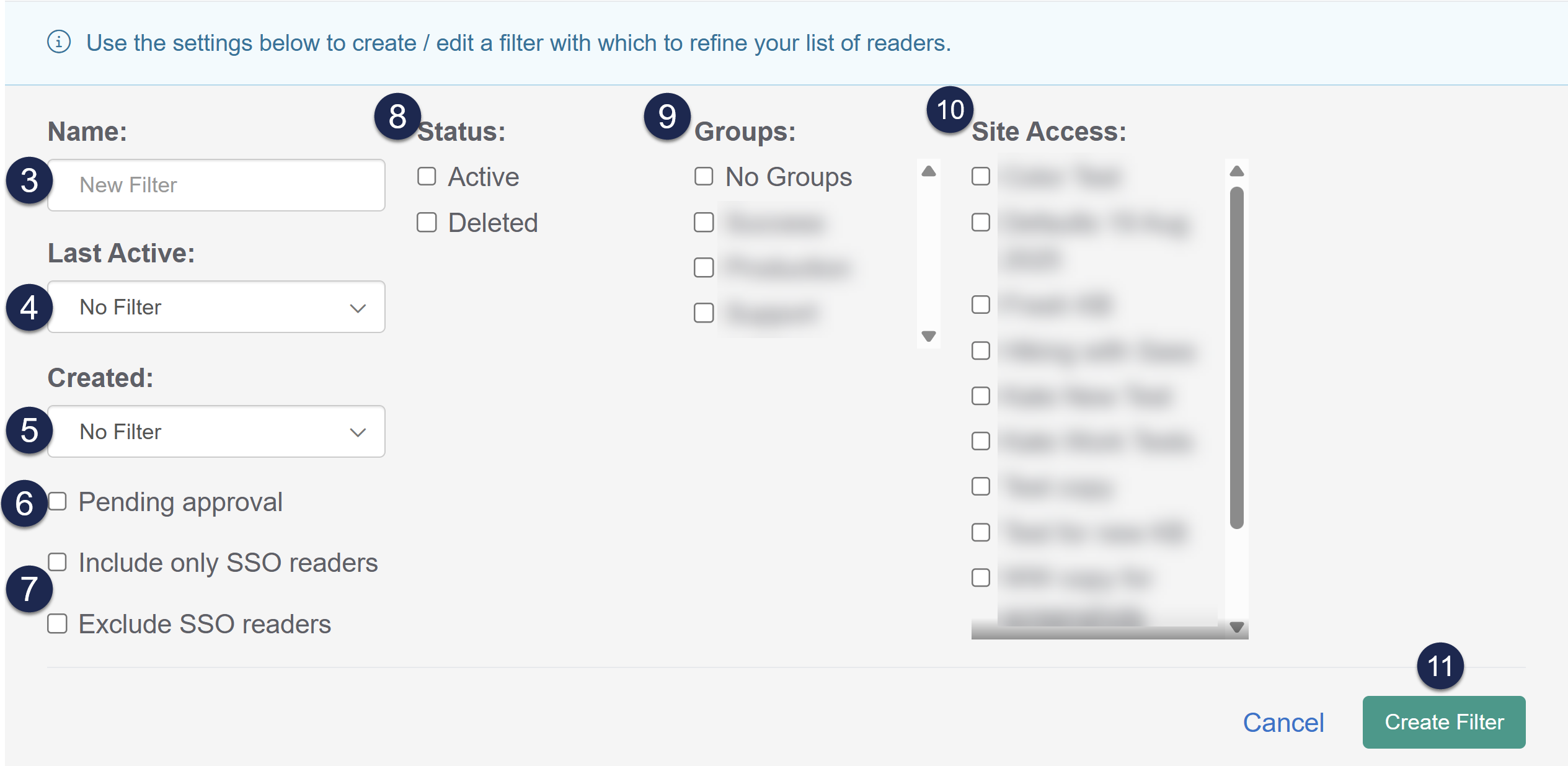
- Name: Enter a name for your new filter. This name is displayed in the filter dropdown.
- Last Active (optional): Use this option to filter by your readers' Last Activity column. Choose from:
- Since xxx filters, which will show you readers who have been active since the date you select.
- Prior to xxx filters, which will show you readers who were active before the selected date.
- Custom filters, which allow you to set specific Start and End Dates.
- Created (optional): Use this option to filter by the date your readers' accounts were created. The options match those for the Last Active filter above.
- Pending approval (optional): Check this box to view only reader accounts that are pending approval. Only relevant if you are using reader signups and require administrator approval for sign-ups.
- Include only SSO readers and Exclude SSO readers (optional): Use these options to filter to show only readers logging in through SSO (Include only SSO readers) or to show all readers who aren't logging in through SSO (Exclude SSO readers).
- Status (optional, defaults to Active): Choose whether to display Active readers, Deleted readers, or both.
- Groups (optional): Use the Groups checkboxes to filter to only readers belonging to the selected groups.
- The No Groups checkbox will only display readers who are assigned to no groups at all.
- Site Access (optional): Use the Site Access boxes to view readers who are assigned to specific knowledge bases only.
- Select Create Filter to finish creating the filter. Your filter is created and added to the filter dropdown, displayed alphabetically under the Custom subheading.
Once you create a custom filter, it appears in the filter dropdown, alphabetically listed under the Custom subheading.