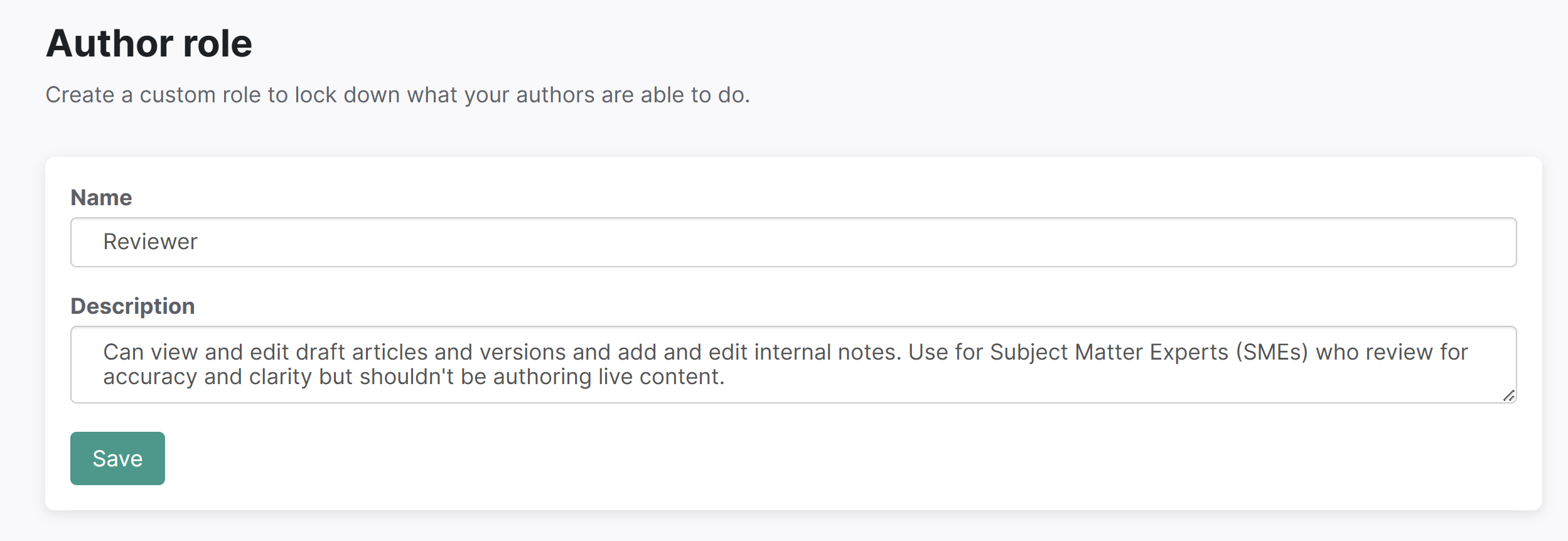KnowledgeOwl comes with two default author roles:
- Editor: can perform all actions in a knowledge base, including customizing any setting
- Writer: can perform any action related to creating and editing content; does not have access to customize settings
Here's a full breakdown of each role's permissions:
| Permission | Editor | Writer |
|---|---|---|
Create any type of new article:
|
X | X |
| Edit articles that are in draft mode | X | X |
| Edit articles that are published | X | X |
| Create new versions of articles | X | X |
| Edit versions of articles
|
X
|
X
|
| Delete versions of articles
|
X
|
X
|
| Activate versions of articles
|
X
|
X
|
| Publish articles that are in draft mode | X | X |
| Move / reorder articles | X | X |
| Archive articles |
X
|
X
|
| Delete articles | X | X |
| Edit articles in bulk |
X
|
X
|
| Create new categories | X | X |
| Edit categories | X | X |
| Move / reorder categories | X | X |
| Delete categories | X | X |
| Create new internal notes
|
X
|
X
|
| Edit internal notes
|
X
|
X
|
| Remove internal notes
|
X
|
X
|
| Edit homepage content | X | X |
| Create new comments | X | X |
| Approve submitted comments | X | X |
| Delete submitted comments | X | X |
| Add glossary terms | X | X |
| Edit glossary terms | X | X |
| Delete glossary terms | X | X |
| Add snippets | X | X |
| Edit snippets | X | X |
| Delete snippets | X | X |
| Edit files | X | X |
| Delete files | X | X |
| Create file labels
|
X
|
X
|
| Edit file labels
|
X
|
X
|
| Delete file labels
|
X
|
X
|
| Add existing tags to articles | X | X |
| Edit existing tags | X | X |
| Add new tags | X | X |
| Remove tags from articles | X | X |
| Delete tags | X | X |
| Create and manage exports - PDFs / HTML Zip | X |
|
| Import content | X |
|
| Update article ratings settings | X |
|
| Update article favorites settings |
X
|
|
| Update basic settings | X |
|
| Update comment settings | X |
|
| Update contact form settings | X |
|
| Update PDF settings | X |
|
| Update search settings, synonyms, and reindex search
|
X |
|
| Update security settings | X |
|
| Update style / theming | X |
|
| Update subscription settings | X |
|
| Update required reading settings
|
X
|
X
|
| Update widget settings | X |
|
| View Reporting > Dashboard | X | X |
| View Reporting > Contact Form | X | X |
| View Reporting > Widget | X | X |
| View Reporting > Comments | X | X |
| Reset individual article ratings |
X
|
|
| Reset all article ratings |
X
|
|
| Reset individual article view counts |
X
|
|
| Reset all article view counts |
X
|
|
| View required reading reports
|
X
|
X
|
| Run Broken Links Report | X | X |
| Run Advanced Search
|
X
|
X
|
| Update Customize Text
|
X
|
X
|
To further restrict what actions an author can perform, create a custom role.
If you need to lock down author permissions, you can create custom author roles to control what actions authors can perform in your knowledge base.
Authors with Full Account Admin access can create custom roles. This feature is available on select plans.
To do so:
- Go to Account > Authors. The Authors page opens to the Authors tab.
- Open the Roles tab.
- Select + Add Custom Role to begin creating your new role. The Author role page opens:
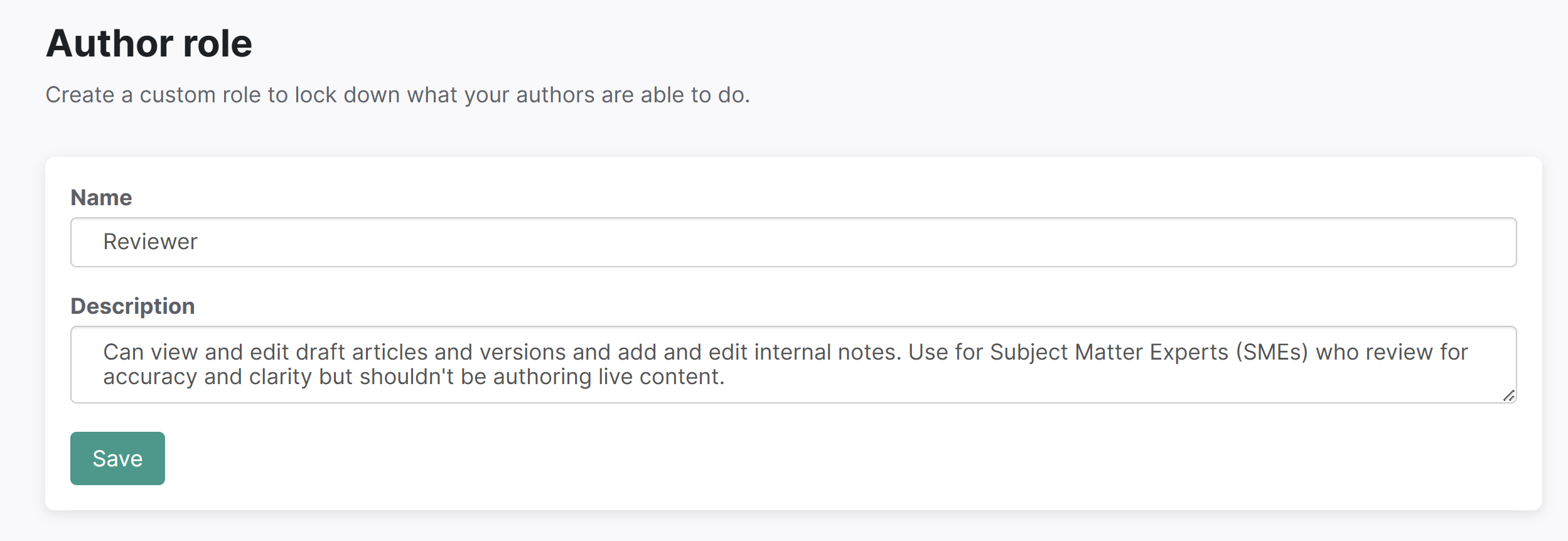 The top of the Author role page
The top of the Author role page - In the first section, enter a Name for your role. This is the name as it will appear in the list of roles and will display as an option when you are assigning an author to this knowledge base. It should be descriptive but not too long. For example, we might create a "Reviewer" role.
- Enter a Description. This description is displayed in the Roles tab only. Though the description is optional, we recommend you use this field to provide more detail about what the role's permissions do or don't include or guidance around when to use this role. For example, for our Reviewer role, we might say: "Can view and edit draft articles and versions and add and edit internal notes. Use for Subject Matter Experts (SMEs) who review for accuracy and clarity but shouldn't be authoring live content."
- Use the checkboxes in the subsequent sections to grant this role permission to different objects and actions. Refer to
- If your organization is using Owl Intelligence, select the Owl Intelligence permissions authors with this role should have. Refer to Available custom role permissions for more information on each permission.
- Once you've finished assigning the appropriate permissions, select Save in any section to save the role.
Once you create a custom role, assign authors to the role to apply those permissions to their account.
Use cases
As Linus grows his content creating empire, he might want to have some authors who can create and edit draft articles but can't publish or delete them. These authors would mark something as Ready to Publish but an Editor or Content Reviewer might review it before officially publishing it. Linus creates a custom "Content Contributor" role and assigns authors to it.
A custom role begins with no permissions, and you choose what each role should be able to do.
Here are the categories of permissions available:
Owl Intelligence
Use the permissions in this section to control which Owl Intelligence actions the role can perform. Options include:
- Create article content using AI
- Generate article meta description from content using AI
- Check article content against the style guide using AI
Articles
Use the permissions in this section to control how the role can work with articles, versions, Manage articles, categories, and internal notes. Options include:
Create new articles
Use the permissions in this subsection to control whether the role can create new articles or to restrict which types of new articles the role can create. Options include:
- Create any type of new article: Select this option if you'd like the role to be able to create all types of articles. You don't need to select any other checkboxes if you select this one.
To restrict the role so it can only create specific types of new articles, use the remaining options:
- Create articles from scratch
- Create articles from a template
- Create articles from any existing article
- Create articles that are content linked to an existing article
Edit articles
Use the permissions in this subsection to control which articles the role can edit and whether it can bulk edit articles. Options include:
- Edit articles that are in draft mode
- Edit articles that are published
- Edit articles in bulk (use the Bulk Edit link in Manage)
Article versions
Use the permissions in this subsection to control how the role can work with versions. Options include:
- Create new versions of articles
- Edit versions of articles
- Delete versions of articles
- Activate versions of articles
Manage articles
Use the permissions in this subsection to control which actions the role can complete in Manage. Options include:
- Publish articles that are in draft mode
- Move / reorder articles
- Archive articles
- Delete articles
Categories
Use the permissions in this subsection to control how the role can work with categories. Options include:
- Create new categories
- Edit categories
- Move / reorder categories
- Delete categories
Internal notes
Use the permissions in this subsection to control how the role can work with internal notes in both articles and categories. Options include:
- Create new internal notes
- Edit internal notes
- Remove internal notes
Glossary
Use the permissions in this section to control how the role can work with Glossary terms. Options include:
- Add glossary terms
- Edit glossary terms
- Delete glossary terms
Snippets
Use the permissions in this section to control how the role can work with snippets. Options include:
- Add snippets
- Edit snippets
- Delete snippets
Tags
Use the permissions in this section to control how the role can work with tags. Options include:
- Add new tags
- Edit existing tags *
- Delete tags *
- Add existing tags to articles
- Remove tags from articles
- Delete tags from the Tags page
* Merging tags
Authors with the permissions to edit existing tags and delete tags can merge tags.
Files
Use the permissions in this section to control how the role can work with files and file labels. Options include:
- Edit files
- Delete files
- Create file labels
- Edit file labels
- Delete file labels
Tools
Use the permissions in this section to control which Tools the role can use. Options include:
- Advanced search
- Broken link checker
- Imports
- Import content
- Exports
Reporting
Use the permissions in this section to control which Reporting the role can view and use. Options include:
- Dashboard
- Contact form
- View the contact form reports
- Widget
- View widget reports
- Comments
- View all comments
- Create new comments
- Approve submitted comments
- Delete submitted comments
- Required reading
- Analytics
- View analytics reports
Security and access
Use the permissions in this section to control whether a role can access and update Security and access > Security settings and Single sign-on:
- Update security settings
Customize
Use the permissions in this section to control which Customize options the role can change. Options include:
- Homepage
- Edit homepage content
- Style (HTML & CSS)
- Update style / theming
- Default text
- Customize the default text
- Contact form
- Update contact form settings
- PDF
- Update PDF settings
KB settings
Use the permissions in this section to control which KB settings the role can change. Options include:
- Basic
- Update basic settings
- Search and synonyms
- Update search settings, synonyms, and reindex content for search
- Style guide
- Update style guide settings
- Ratings
- Update article ratings settings
- Favorites
- Update article favorites settings
- Comments
- Update comments settings
- Subscriptions
- Update subscription settings
- Required reading
- Update required reading settings
- Widget
- Update widget settings
- Analytics
- Update analytics settings
If you'd like to document/audit custom roles, download this Excel file: KnowledgeOwl Author Roles - Excel format