If you have multiple articles you'd like to mark as required, you can either edit them individually or use the Bulk Edit feature in Manage to mark them all required at once.
To bulk edit multiple articles to mark them as required:
- In the lefthand navigation, select Manage.
- Select the articles you'd like to mark as required. If you're unfamiliar with completing bulk edits in Manage, refer to Bulk edit articles in Manage for more detailed instructions.
- Select Bulk Edit.
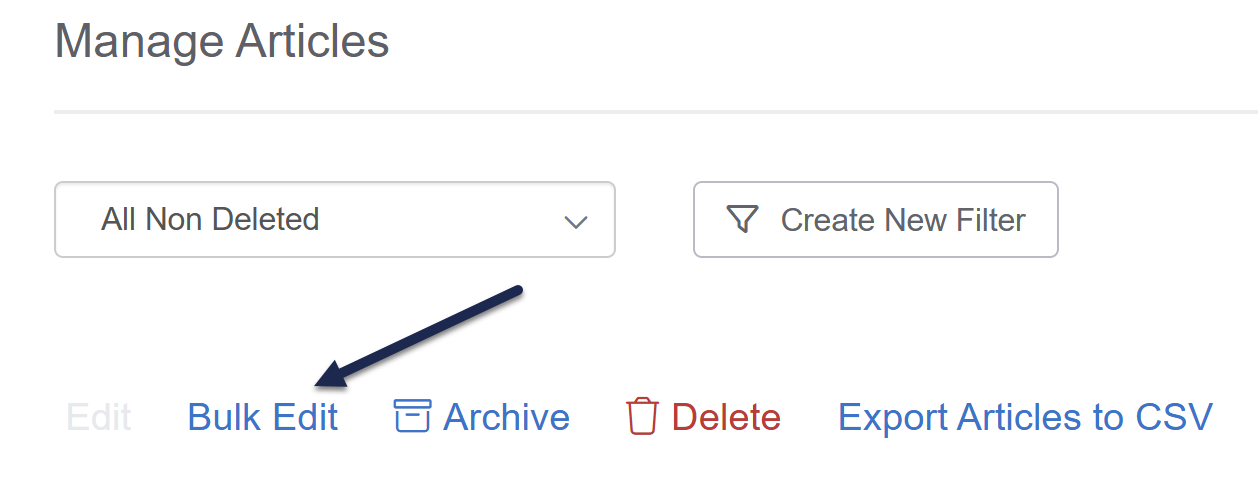 The Bulk Edit Articles modal opens.
The Bulk Edit Articles modal opens. - In the modal, check the Add Options box to Add to required reading.
- Once you check the box, a Start Date displays. Use the date picker to select the date you'd like to use as the Start Date for the required reading. We generally recommend using today's date.
- Make any other bulk edit selections you'd like. Refer to Manage bulk edit options for more information on the available bulk editing options.
- Once you're done making your selections, select Update Articles to begin the bulk edit and mark the articles as required.
Once your bulk edit is complete, all articles you selected will be marked as Required and have the Start Date set to the date you selected.
Required article limitations
You cannot set articles in topic display categories or URL redirect articles to be required. Bulk Edits on these articles won't go through.
Refer to How do bulk edits, archives, and deletes work? for more information on what you can expect when you complete a bulk edit.

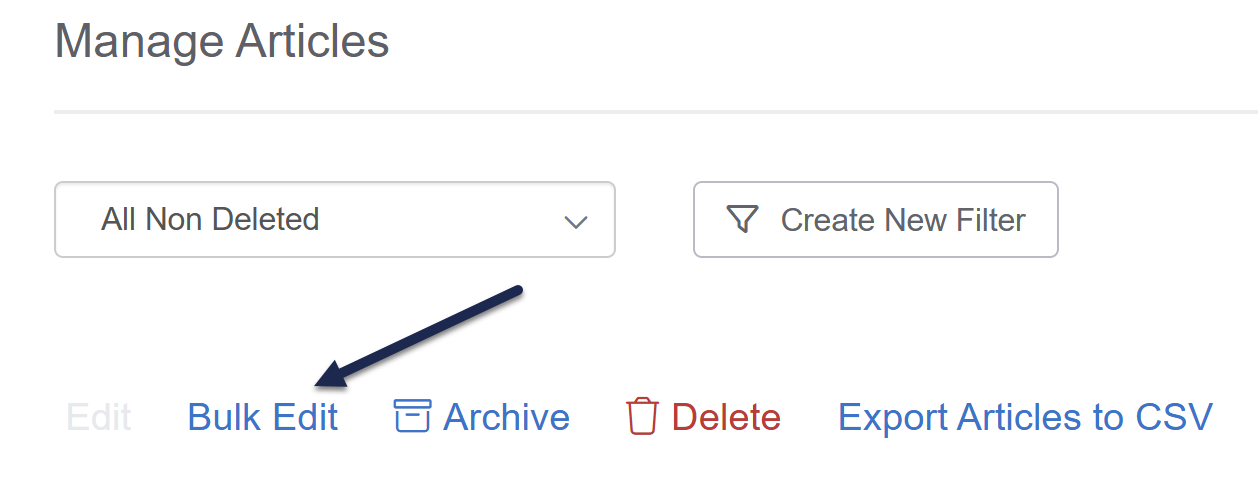 The Bulk Edit Articles modal opens.
The Bulk Edit Articles modal opens.