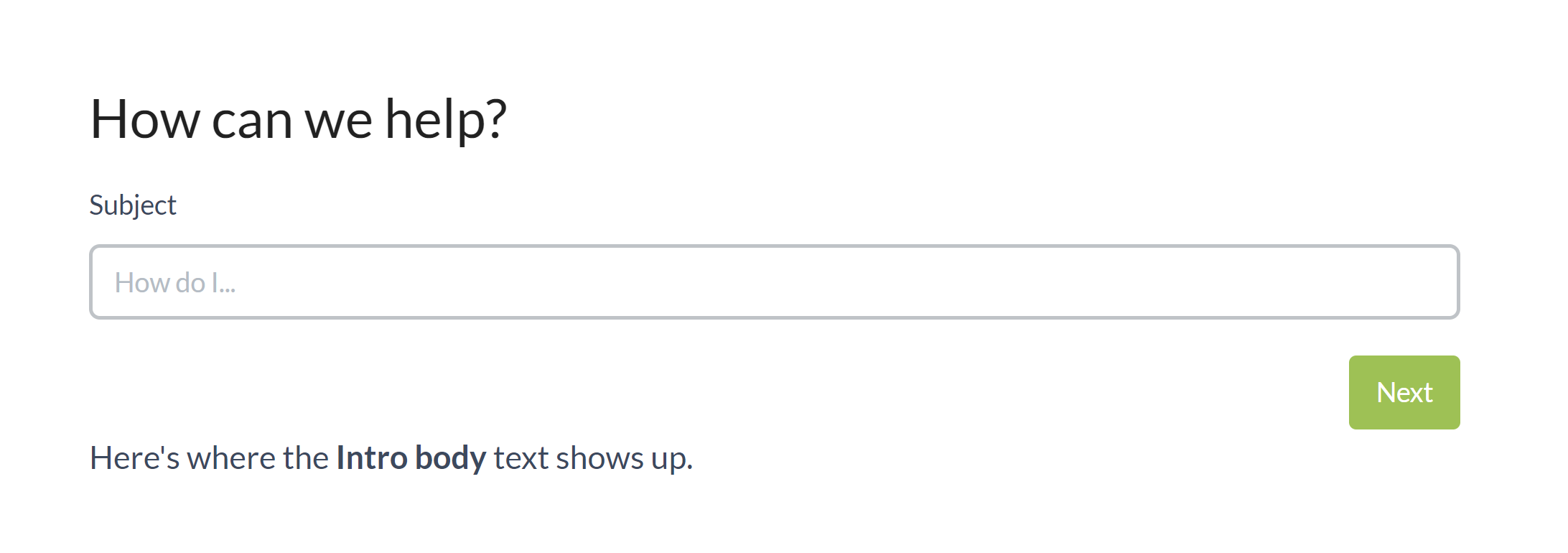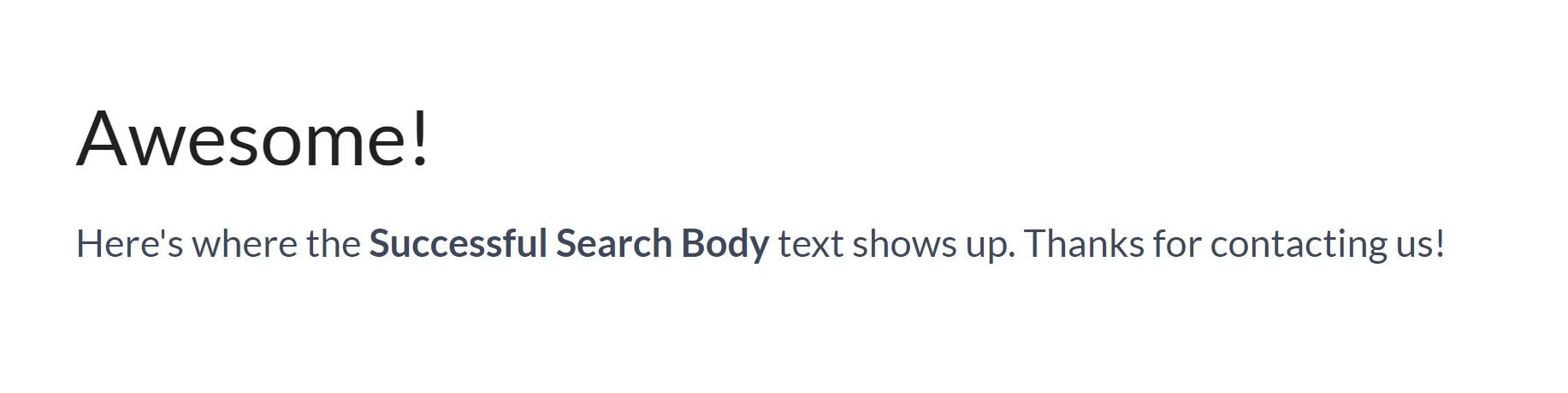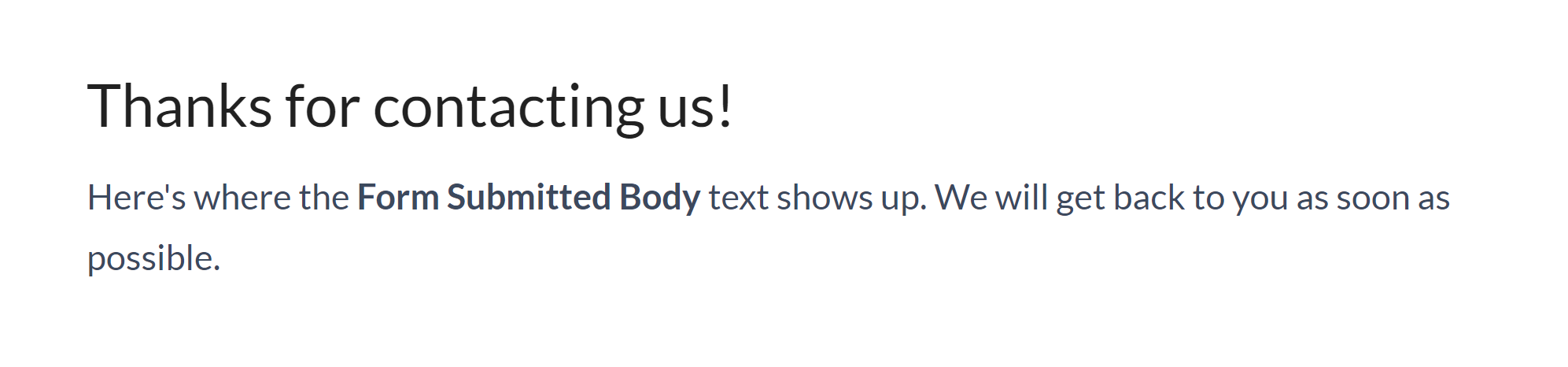You can update wording for the Contact Form in two places:
- Customize > Default text: For all of the text-only fields in the Contact Form, go to Tools > Customize Text. Select Contact Form in the Knowledge Base Section dropdown and customize the text strings used. See Section breakdown: Contact Form for more information on the individual strings, and Add or edit your own text string for using the tool.
- Customize > Contact form: The Contact Form supports three body fields that accept raw HTML: Intro Body, Successful Search Body, Form Submitted Body. This is the body of the form that's displayed at various steps along the way.
- Intro Body: This text is displayed on the Contact Form intro page, below the search bar and the Next button:
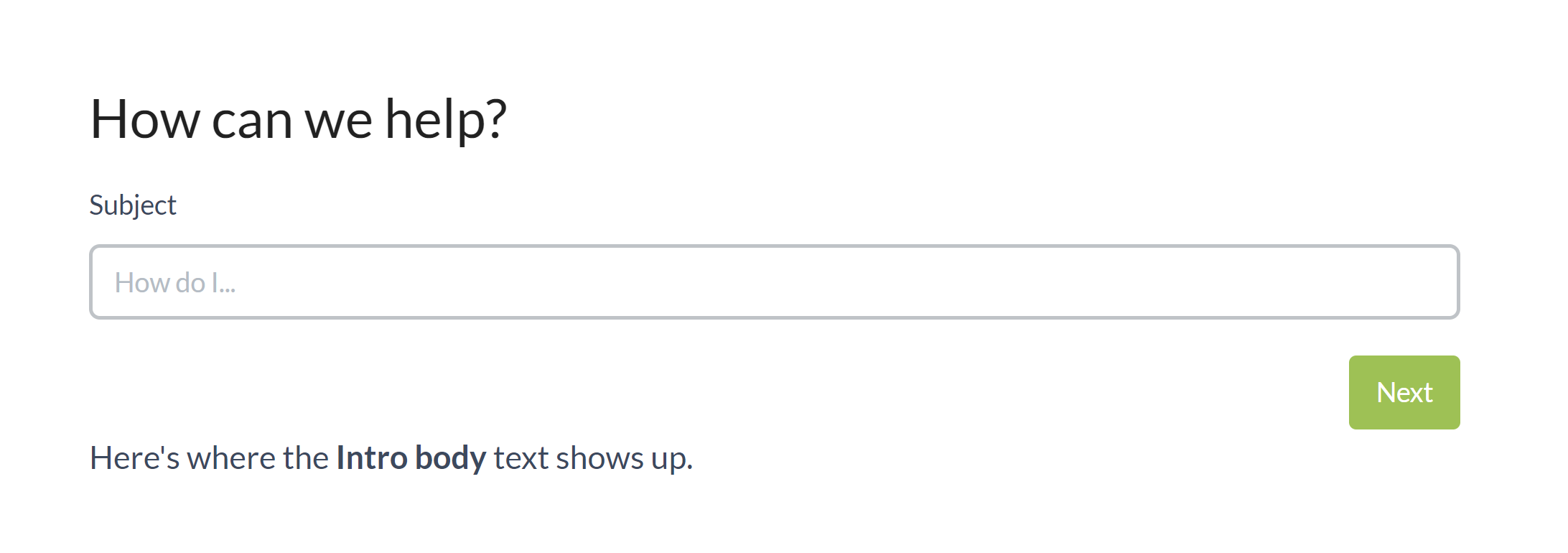 Sample Intro Body text
Sample Intro Body text - Successful Search Body: This text is displayed after the reader confirms a successful self-serve by clicking the "Yes! That Helped!" button or its equivalent. It displays beneath the Self-serve confirmation header text string:
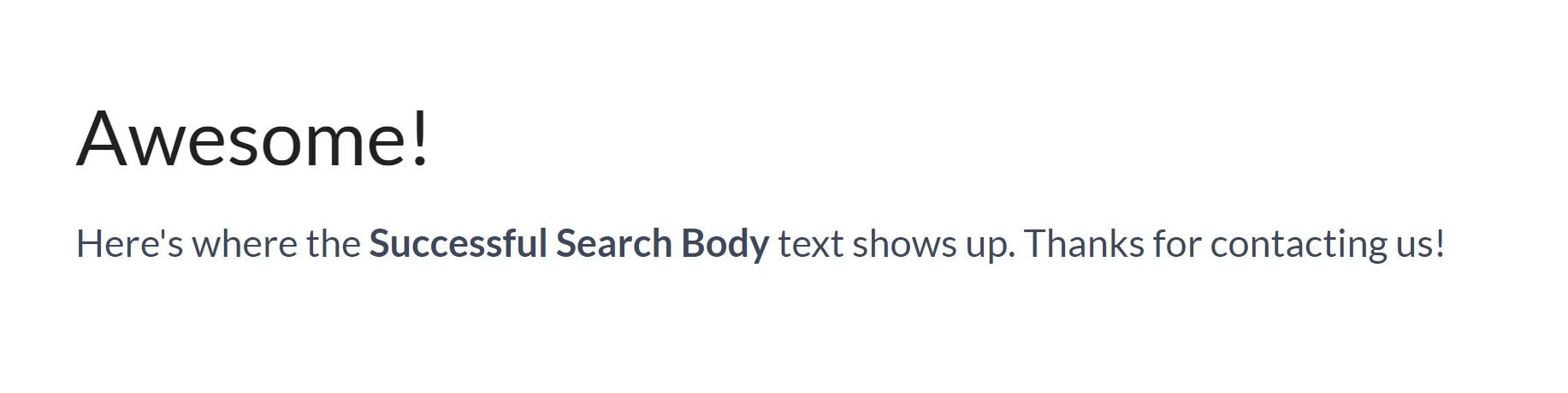 Sample Successful Search Body is displayed below the Self-serve confirmation header
Sample Successful Search Body is displayed below the Self-serve confirmation header - Form Submitted Body: This text is displayed after the reader submits the contact form. It displays beneath the Contact form submitted confirmation header text string:
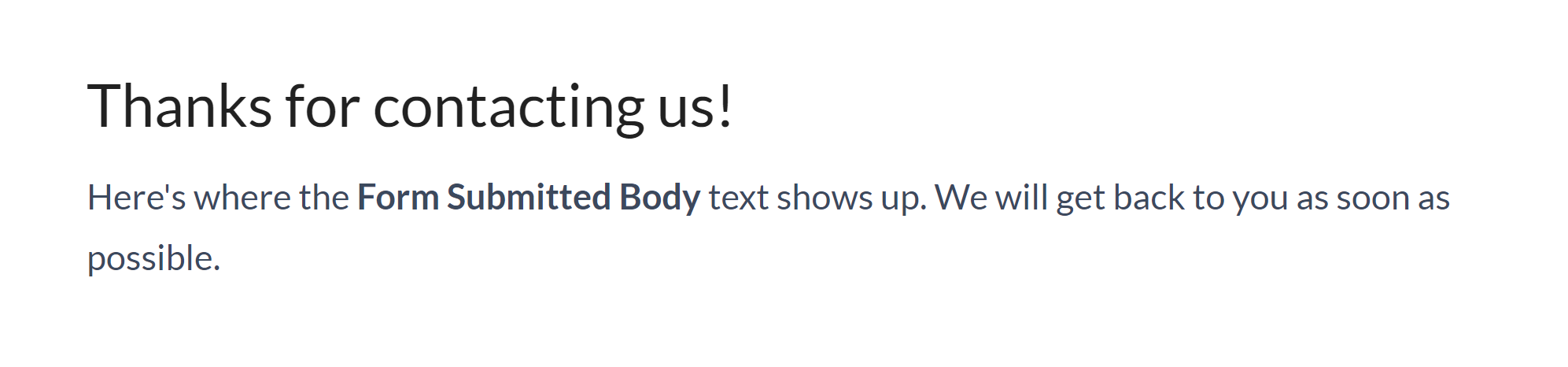 Sample Form Submitted Body displays below the Contact form submitted confirmation header
Sample Form Submitted Body displays below the Contact form submitted confirmation header
- Intro Body: This text is displayed on the Contact Form intro page, below the search bar and the Next button: