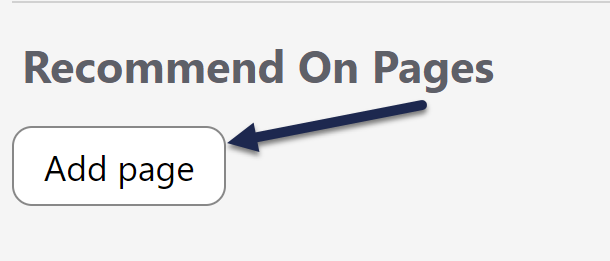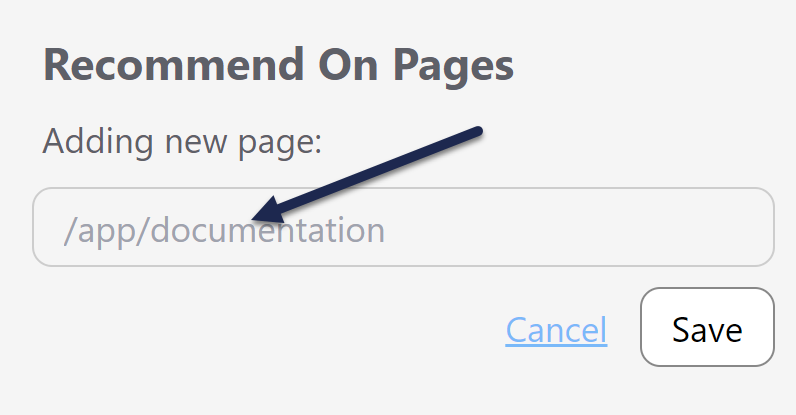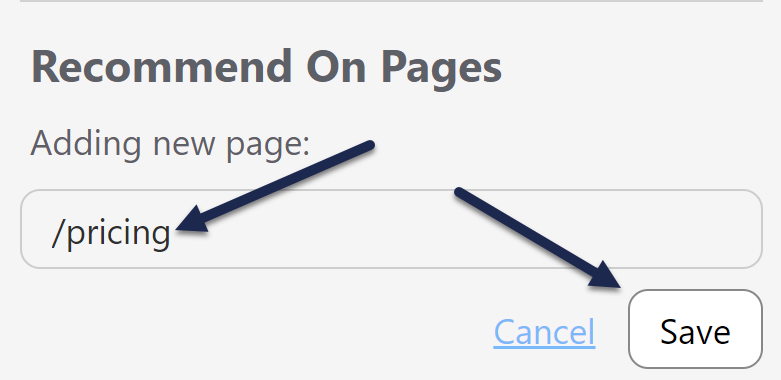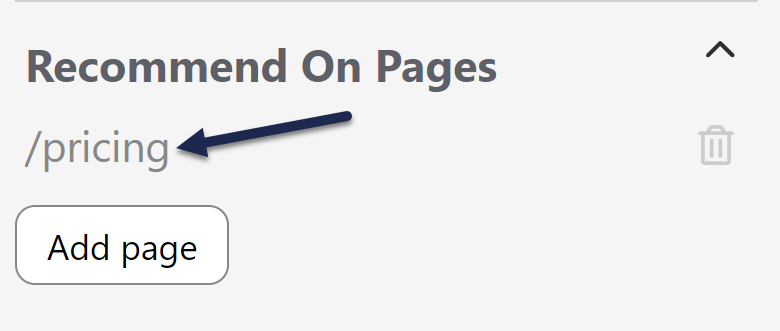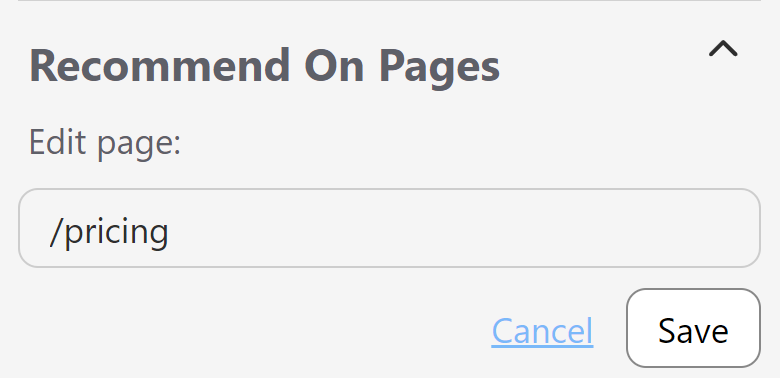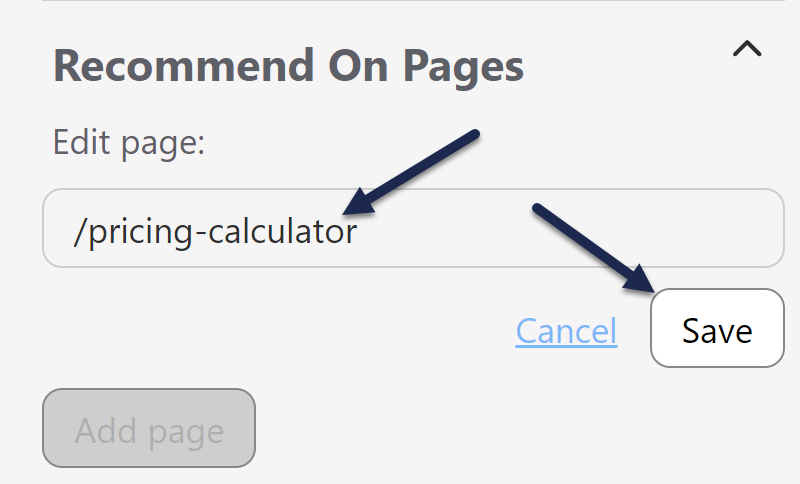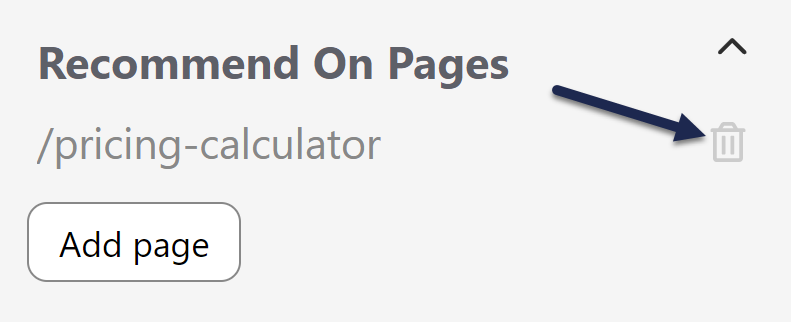Recommend On Pages allows you to provide contextual help to your readers through the embeddable Contextual Help Widget (2.0) or the API. For articles or categories in your knowledge base, you enter the Recommend On Pages relative URLs where the content should be recommended. When a reader opens your widget from the site where you have it embedded, the widget grabs the relative URL and displays the list of relevant content in the Recommended tab.
For example, if you associate articles with the "/pricing" page on your website, these articles appear when the contextual help widget is opened on your pricing page. When a reader opens a different page, different resources are recommended.
In Widget 2.0, the Recommend on Pages will update the Recommended tab list:
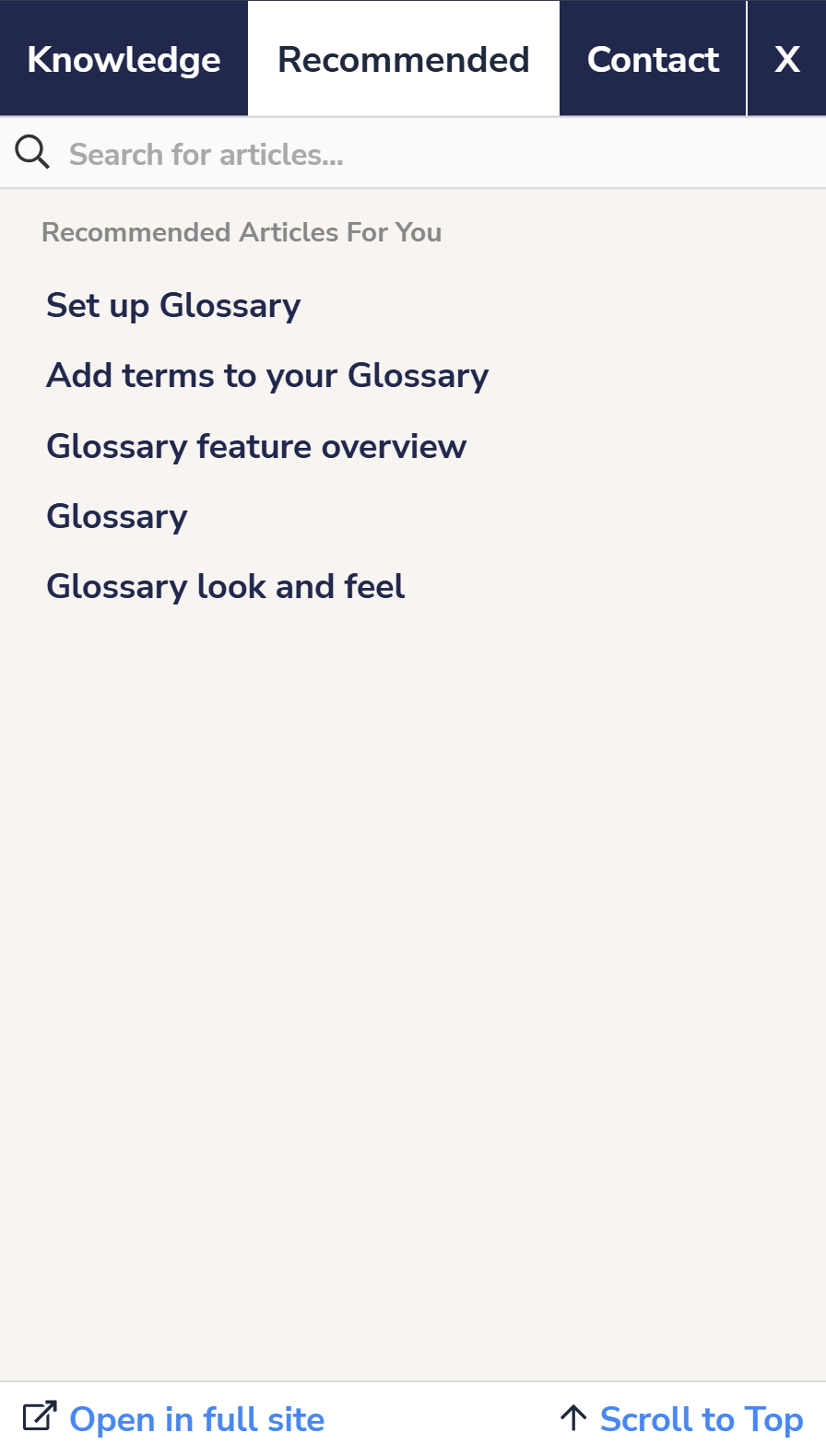 Widget 2.0, Recommended tab
Widget 2.0, Recommended tab
To start using this feature, you'll need to:
- Set the Widget Settings to use the appropriate Suggested Content setting
- Add URLs from your main application or website to the articles or categories you'd like to recommend in the widget or API
Configuration - Widget settings
First, in KB settings > Widget, check your widget's Admin Settings. Be sure that the Suggested Content option best matches how your website or application is set up. This is usually a one-time set-up.
Choose from:
- Suggest content based off of the page path
- Use the page query strings to suggest content
- Disable automatic page suggestions
- And choose whether to Exclude articles that have a zero starting weight
Refer to Widget Admin Settings for more details on what each option controls.
Add your recommended pages
Enter relative page paths or query strings (depending on whether you've chosen to suggest content based on page path or query string!).
For example, let's say we set our widget up to suggest content based off of the page path and we embedded it on https://www.knowledgeowl.com.
If we want to recommend an article on the pricing page (https://www.knowledgeowl.com/pricing), we'd enter /pricing as our Recommend on Pages page.
If your website or application includes URLs that have a variable ID field in them, replace that ID with {id} in your URL.
Built-in {id} limitations
{id} only works with numeric and 24-digit hexadecimal IDs. For IDs that don't match either of those patterns, use the {custom} option via regex in KB settings > Widget and configure custom regex rules appropriately.
Once you have the relative URL for pages you want to specify recommended articles or categories for, you can get started.
If you're using a single page application or the URLs in your website/app don't fit well within this framework, your developers can set up the widget to call a function to send a path of your choice to the widget. Refer to Using Widget 2.0 on Single Page Applications for more information.
The interface is a little different depending on whether you're adding articles or categories, so let's look at each in turn:
Add a new recommended page
To set up an article or category as being recommended:
- Open the content for editing.
- Find the Recommend on Pages section in the righthand column.
- Select Add page to begin adding a new page.
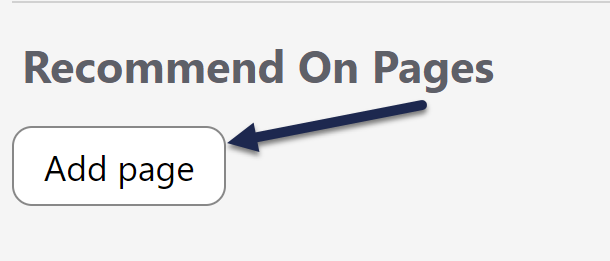 Select Add page to begin adding a new page path to recommend this content on
Select Add page to begin adding a new page path to recommend this content on
The Adding new page section displays. - Add your page path into the text field with the
/app/documentationplaceholder: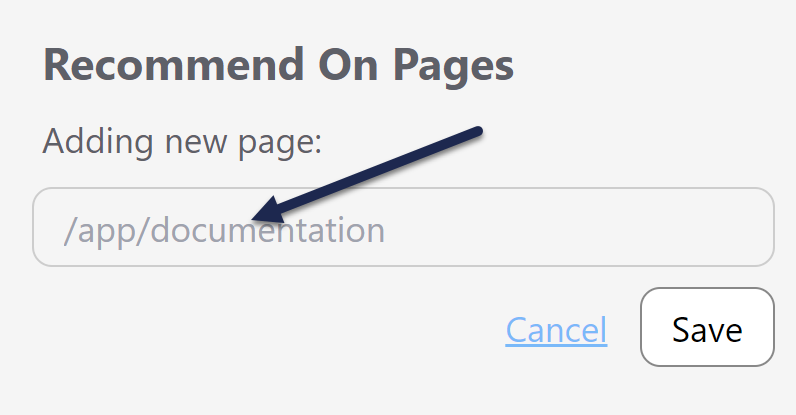 The Adding new page field will appear
The Adding new page field will appear - Once you've finished adding your page path, select Save directly under it.
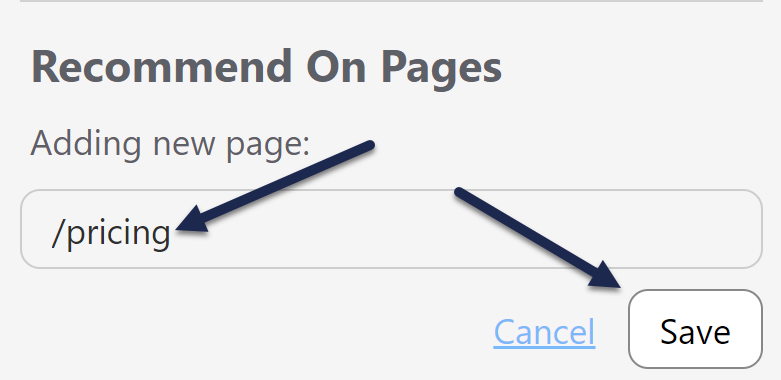 Add your page path into the text box and click the Save button directly under it
Add your page path into the text box and click the Save button directly under it - The editor updates to show the page path you added:
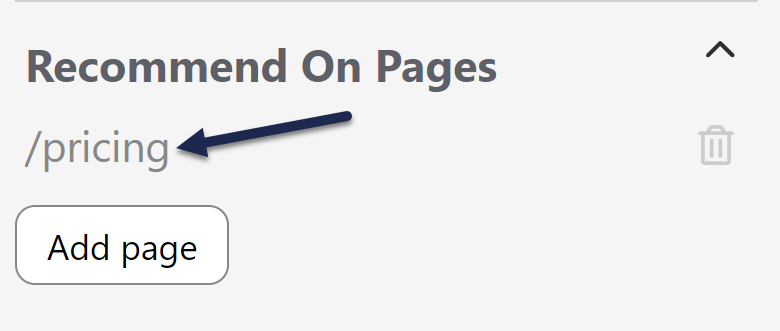 The page path now appears in the section with a trashcan icon to the right
The page path now appears in the section with a trashcan icon to the right - Repeat this process for any other pages you want to recommend this article on.
- Be sure to Save your article once you're done adding paths.
Update an existing recommended page
To update an existing Recommend On Pages path:
- Open the article or category for editing.
- In the Recommend On Pages section, select the text of the path you want to edit. Here, we'll edit our /pricing page path:
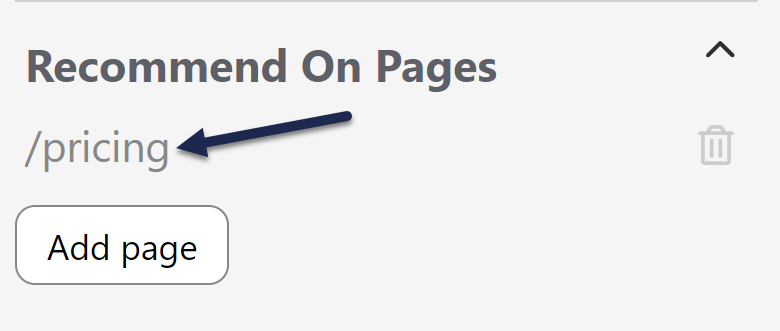 Click the path text to open edit mode
Click the path text to open edit mode
The Edit page section displays. - Edit the path in the text box.
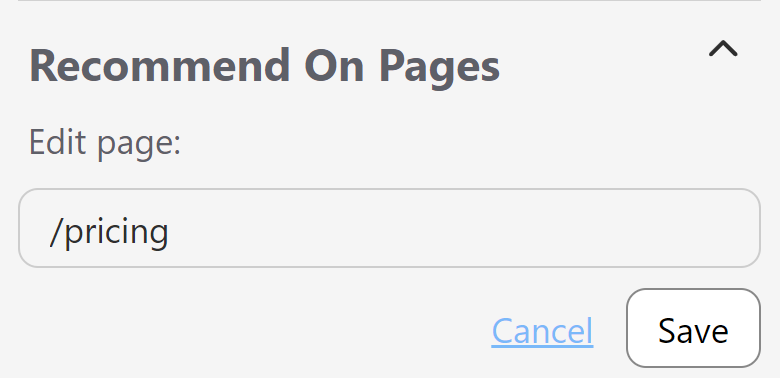 The Edit page interface
The Edit page interface - Once you've finished making your edits, select Save directly under the page path:
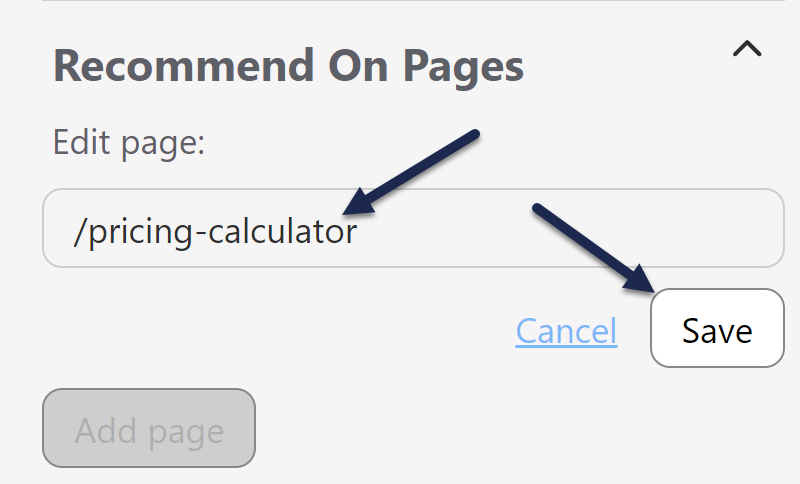 Edit the page path and then click Save
Edit the page path and then click Save - Be sure to Save your article once you're done making your edits!
Delete an existing recommended page
To remove a page path you no longer want to recommend this content on:
- Open the article or category for editing.
- In the Recommend On Pages section, select the trashcan icon to the right of the page path you want to remove:
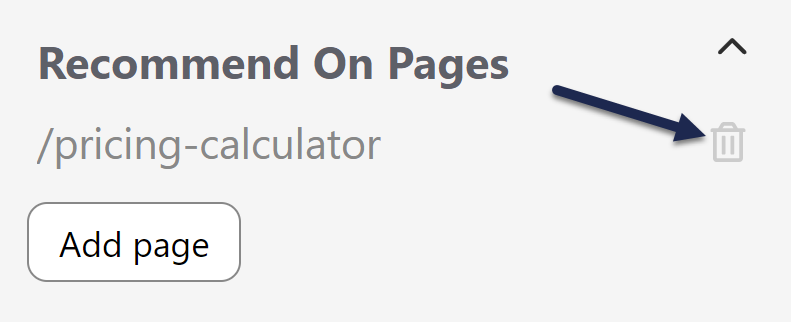 Select the trashcan icon next to the page path to begin deletion
Select the trashcan icon next to the page path to begin deletion
The Article will no longer be recommended on confirmation modal opens. - If the displayed page path is the one you want to delete, select OK to complete the deletion.
- The editor updates to remove the path.
- Once you're done making changes, be sure to Save your article!
Order recommended articles
If you've added several recommended articles and you'd like to set the order they display in, you can change the order by editing the article weights for that page in Reporting > Widget. Refer to Recommended Article Weights for more information.