KnowledgeOwl generally sends three possible emails to readers:
- Welcome email: Sent when a reader is given access to a new knowledge base
- Password reset email: Sent when a reader requests a password reset or an admin initiates a password reset for the reader
- Optional: Subscription emails
Welcome and password reset emails go through our email provider; subscription emails go through your own SMTP.
If we have trouble sending the welcome and password reset emails for any reason, a red notification dot appears over the notification bell in the site banner:
 Sample red notification dot
Sample red notification dotIf you select the notification bell icon, a message that your account has email delivery problems displays:
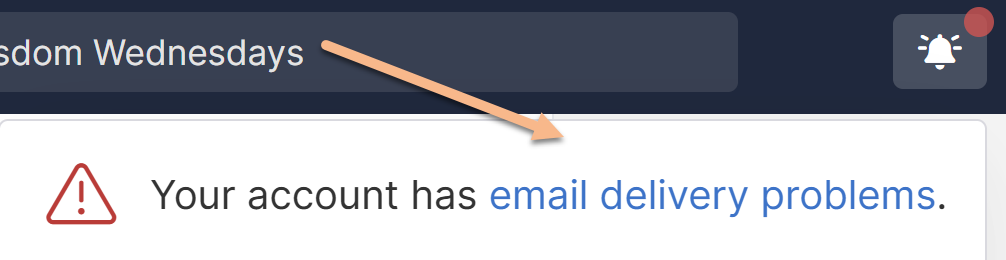 Sample email delivery problem notification when expanded
Sample email delivery problem notification when expandedSelect the hyperlinked email delivery problems text to open the Your account has email delivery problems modal.
The modal provides a list of reader email addresses we've had trouble sending email to. Select Resolve next to each reader's name to jump straight to their details to troubleshoot the issue.
 Sample reader issue message in pop-up
Sample reader issue message in pop-up
Any readers with email issues will also display a red envelope next to their name in Account > Readers: ![]() Sample email delivery issue icon in the reader list
When you view the details for a reader who has email delivery issues, a warning message displays above their email address. This message varies based on what's going on with the reader. There are two basic scenarios you might see:
Sample email delivery issue icon in the reader list
When you view the details for a reader who has email delivery issues, a warning message displays above their email address. This message varies based on what's going on with the reader. There are two basic scenarios you might see:
- Email has issues but wasn't added to our suppression list.
- Email has issues and was added to our email suppression list: If this is the case, we display a green Remove button in the warning.
We'll walk through each scenario in more detail below:
Email has issues/not in suppression list
Email issues can crop up for any number of reasons, like migrating an email server, a temporarily full mailbox, and more. Many of these issues won't result in an email being added to the email suppression list. Some of them may resolve on their own; others may need explicit troubleshooting to resolve.
Problems capture at time of email
Our delivery provider only captures these warnings at the time it tries to send an email, so it's possible that the issue we captured has already been resolved by the time you look at it. If the email isn't on the suppression list, you can just Clear this warning in these cases.
When the email hasn't been added to the email suppression list, the reader's warning will look a bit like this:
This reader's email address shows a delivery problem: Invalid Recipient - https://community.mimecast.com/docs/DOC-1369#550 [CHkLuREfNwun31Nw6DZoDA.us279].
Clear this Warning
Learn more about reader email delivery issues.
 Sample reader warning without suppression list; details of the delivery problem will vary
Sample reader warning without suppression list; details of the delivery problem will vary
The information provided here is intended to help you troubleshoot what's going on with the reader's email address:
- If readers are internal to your organization, verify that the reader's email address is properly spelled. (You'd be amazed how often this is an issue for new reader accounts!)
- Try sending an email to that address to determine if you get a bounce/undeliverable message.
- If you don't get a bounce, the issue may have already resolved itself, and you can proceed with the next step.
- If you do get a bounce, the issue still requires troubleshooting. We recommend reaching out to your reader's email administrator with the delivery error message to expedite resolution.
- If your knowledge base allows Reader signups and this looks like a bad/bogus signup, consider deleting the reader account. No further troubleshooting is necessary if you delete the reader.
- Once it seems like the reader's email can properly receive emails, select Clear this Warning to clear the warning and remove the banner from your site. The warning will reopen if we continue to experience any issues emailing this reader.
Email has issues and is in the suppression list
If an email address has had delivery problems and the address appears invalid, nonexistent, or misconfigured, it will also automatically be added to our mail provider's suppression list.
In these cases, even if the email address's underlying issue was resolved, KnowledgeOwl won't send any emails to the address until you remove it from the suppression list.
Problems capture at time of email
Our delivery provider only captures these warnings at the time it tries to send an email, so it's possible that the issue we captured has already been resolved by the time you look at it. If that's the case, you'll only need to Remove the email from our suppression list.
When the email has been added to the email suppression list, the reader's warning will look a bit like this:
This reader's email address shows a delivery problem: Not delivering to previously bounced address.
This email address has been placed on a delivery suppression list due to this issue.
Please remove it from the email suppression list so that they can receive emails from KnowledgeOwl. Remove
Learn more about reader email delivery issues.
 Sample reader warning message with suppression list Remove button
Sample reader warning message with suppression list Remove button
- Our mail delivery provider captures the error code or message when email delivery fails and we'll display that error code or message at the top of the alert. You can use this to help troubleshoot what's going on:
- If readers are internal to your organization, verify that the reader's email address is properly spelled. (You'd be amazed how often this is an issue for new reader accounts!)
- Try sending an email to that address and see if you get a bounce/undeliverable message.
- If you don't get a bounce, the issue may have already resolved itself, and you can proceed with the next step.
- If you do get a bounce, the issue still requires troubleshooting. We recommend reaching out to your reader's email administrator with the delivery error message to expedite resolution.
- If your knowledge base allows Reader signups and this looks like a bad/bogus signup, consider deleting the reader account. No further troubleshooting is necessary if you delete a reader.
- Once it seems like the reader's email can properly receive emails, select Remove. This will:
- Remove the email address from our suppression list.
- Clear the warning from the reader's details.
- Remove the warning banner from within KnowledgeOwl.
The warning will reopen if we continue to experience any issues emailing this reader.

