You can display glossary terms and their definitions at the top of relevant search results.
If you're using the Glossary, you might want glossary term definitions to display when someone searches for a glossary term anywhere in your knowledge base:
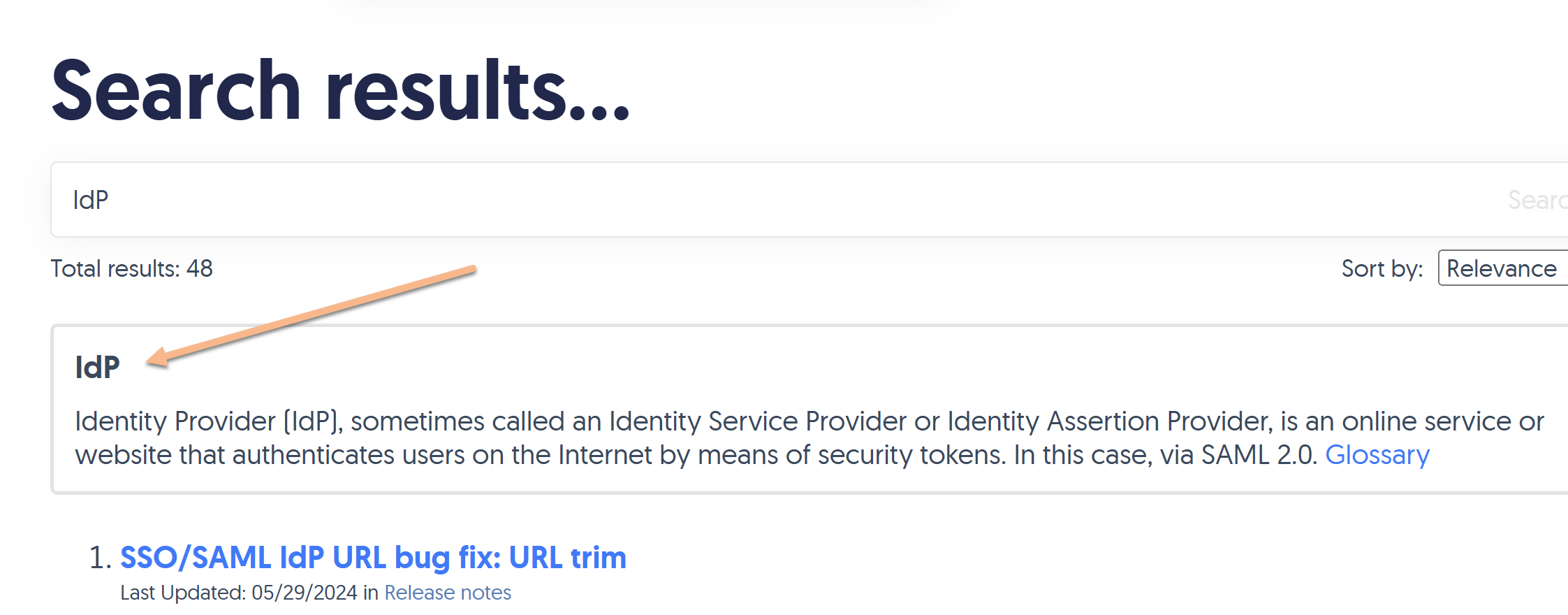 Sample glossary callout for glossary term definition of IdP
Sample glossary callout for glossary term definition of IdPHere's how it works:
- If your reader searches a phrase that exactly matches a glossary term, the term and its definition are displayed in a box at the top of the search results.
- The definition search result also includes a link to the specific letter in the Glossary that this term falls under.
- If you're using Contextual Help Widget (2.0), these definition search results are also displayed at the top of widget full search results:
 Sample glossary term callout in the contextual help widget
Sample glossary term callout in the contextual help widget
To turn on this feature:
- Go to KB settings > Glossary. The Glossary settings page opens.
- In the Display options section, check the Search box to Show the term's definition at the top of search results when a reader searches for a glossary term.
- Be sure to Save your changes.
Make it your own
Want to change the look and feel of that callout box? Follow the steps in Style the glossary snippet search results to get what you want. Don't like the word "Glossary"? Use the Search section of the Customize Default text to change the text that appears there!


