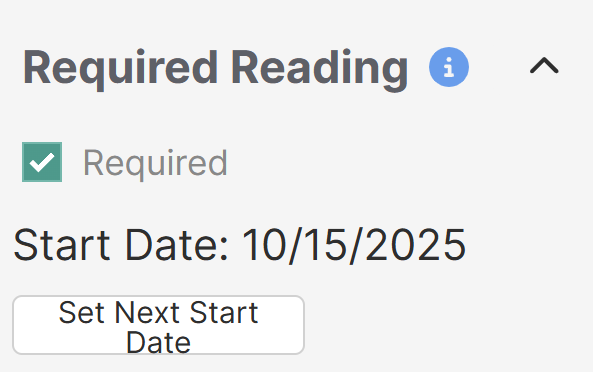Once you turn on Required Reading, the article editor displays a Required Reading section so you can mark articles as required and set start dates for acknowledgements.
To mark an article as required:
- Open the article for editing.
- In the righthand column, check the Required box in the Required Reading section, below the URL Redirect section.
- Select Set Next Start Date. Select today's date.
Your Required Reading should look something like this: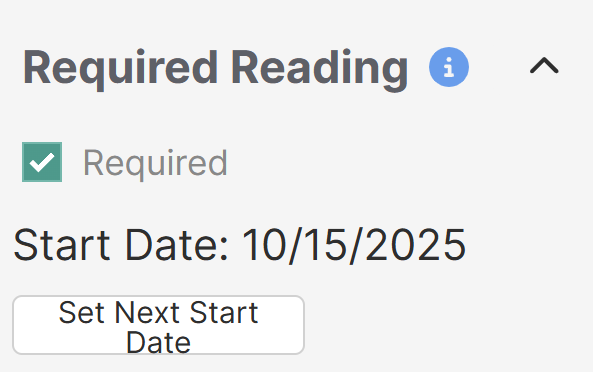 Sample Required Reading section once you've set it up.
Sample Required Reading section once you've set it up.Start Date required
A Start Date must be set for the article to appear as required for readers and for acknowledgements to be properly reported. - Be sure to Save your article.
Limitations
You cannot set articles in topic display categories, URL redirect articles, or custom content categories to be required. If you're interested in marking topic display categories' articles or custom content categories as required, please contact us and let us know you'd like to be added to our feature requests for this functionality!
Once you save an article as required and add a Start Date:
- The article displays in the Required Reading page and the Required Reading article list (if used).
- The article displays the required reading flag and acknowledgement to readers.
- Readers' acknowledgements will be tracked and added to the Required Reading report.
Refer to Retrigger the same article for new acknowledgement for adding additional Start Dates. If you need to remove a start date or remove an article from the required list, refer to Remove requirement or start date.