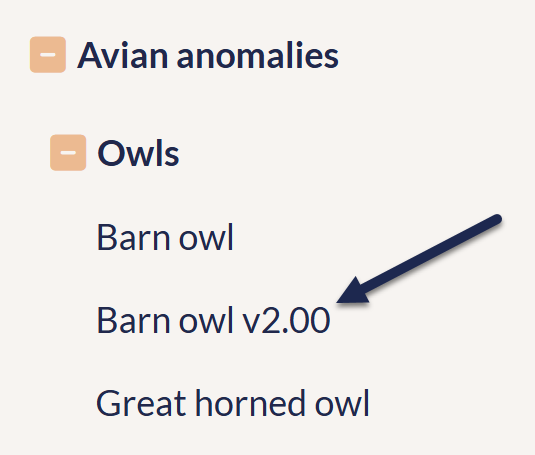While the in-app version review process can work well if all of your reviewers are also KnowledgeOwl authors, it's quite possible you have reviewers or subject matter experts who don't have author accounts in KnowledgeOwl.
Or you might want reviewers to be able to see that version they're reviewing live in the full knowledge base, so they can see how it will look to your readers.
This is what the Make Visible to Groups option is for: it allows you to publish a new version of an article or custom content category to only specific reader groups accessing your knowledge base, so they can view that version as it will appear when it's fully activated.
How it works
The Make Visible to Groups section only appears in the editor when you're viewing an inactive version of:
- An article with a Published or Needs Review publishing status
- A custom content category
Draft articles will not show a Make Visible to Groups option.
When it's visible, the Make Visible to Groups section appears in the righthand panel of the editor:
- In the article editor, this section displays between Inherited Restrictions and Restrict to Groups/Add More Restrictions.
- In the custom content category editor, it displays between the In Category section and the Inherited Restrictions section.
The Make Visible to Groups section shows all the reader groups available in your knowledge base:
 Sample Make Visible to Groups section in the article editor
Sample Make Visible to Groups section in the article editor
To share the article or custom content category version with members of those groups:
- Check the boxes next to the groups you'd like to make this version visible to.
- Save your changes.
When you check one of the boxes next to a group in the Make Visible to Groups section and save, this article version becomes available in your knowledge base to those groups:
- In the Table of Contents, under the currently published version, with the version number added to the end of the title. For example:
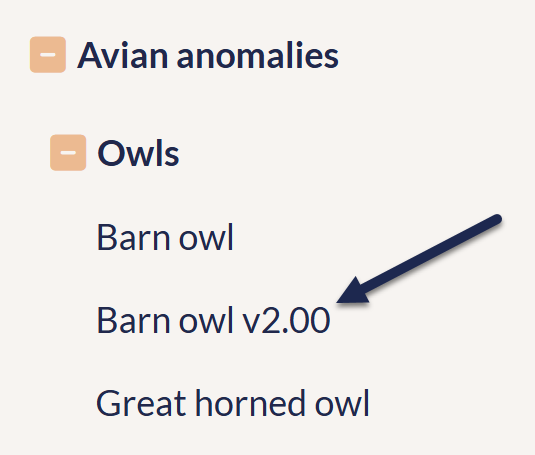 Sample version 2.00 visible to group in Table of Contents
Sample version 2.00 visible to group in Table of Contents - Via direct URL link. Once you add one or more groups in Make Visible to Groups and save, the message at the top of the version editor gives you options to:
 Sample options in the version callout
Sample options in the version callout- Copy Version Link: Copies the URL for this particular version to your clipboard, so you can paste it somewhere else (like an email, a note, etc.).
- View Version: Opens the knowledge base to this version in a new tab.
- Generate version PDF: Generates a PDF you can download to share with your reviewers instead of having them review the version in the live knowledge base. (This is available even if you haven't made visible to groups!). Refer to vGenerate a version PDF for more information on using this PDF; refer to Change the version PDFs' format or text for instructions on tweaking the format of the version PDF.
This version will only be accessible by readers in the groups you select in Make Visible to Groups.
Once you activate this version, the Make Visible to Groups section disappears entirely and the regular Restrict to Groups permissions apply.