By default, searches that return no results display the text: "No results found" in a box below the results:
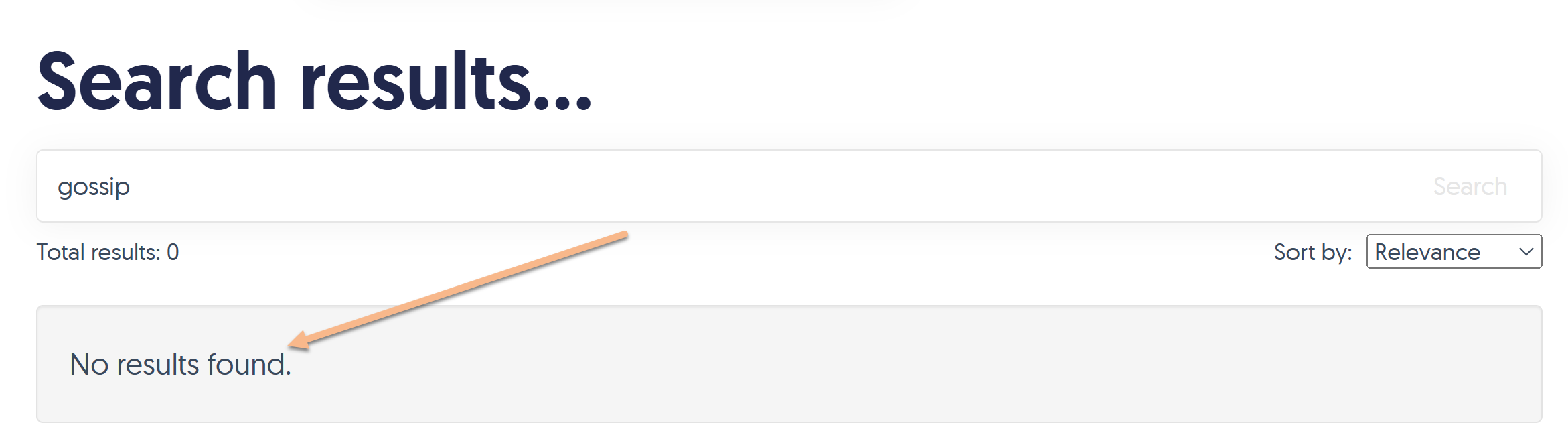 Sample No results found display
Sample No results found displayYou can customize the text in this message:
- Go to Customize > Default text. The Customize Text page opens.
- Select Search from the Knowledge Base Section dropdown.
- Find the row for "No results found".
- Select the gear cog icon next to that row.
- Enter the new text you'd like to display.
- Once you have the text as you'd like, be sure to select Update Text String.
The change will now be live in your knowledge base.
For more detailed instructions on customizing default text, refer to Add or edit your own text string.
Customize more text
This isn't the only search-related text you can customize! Refer to Section breakdown: Search for a complete list of customizable search text.

