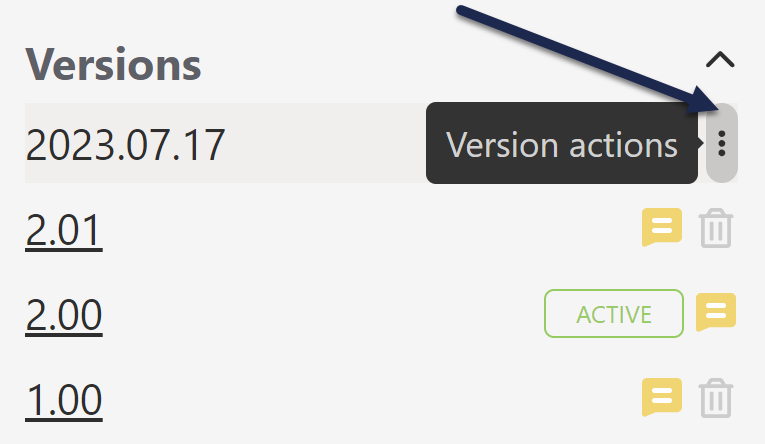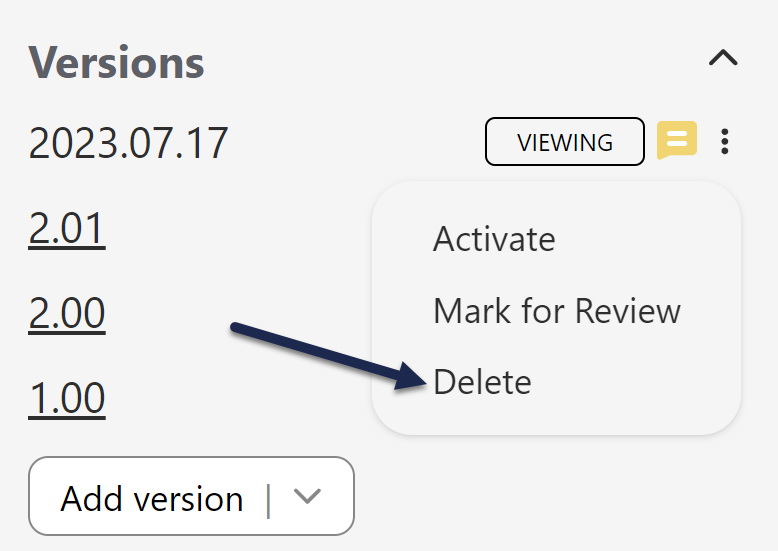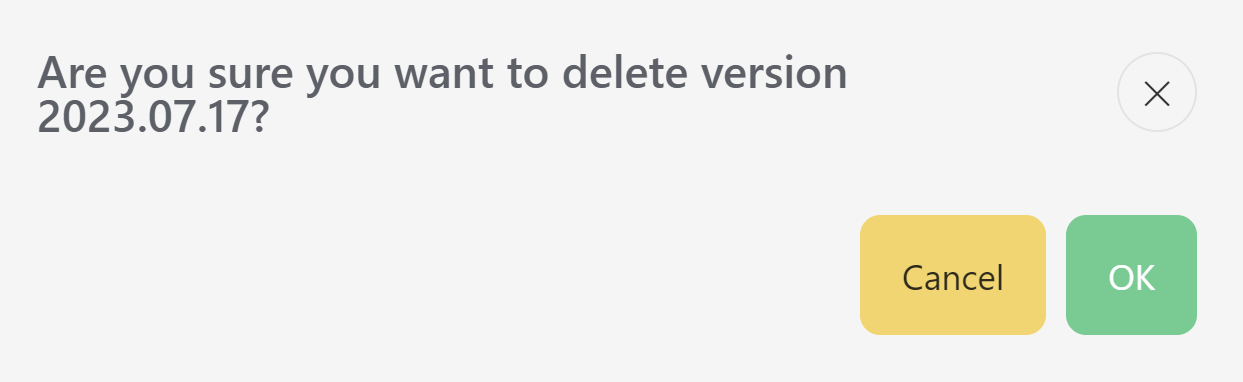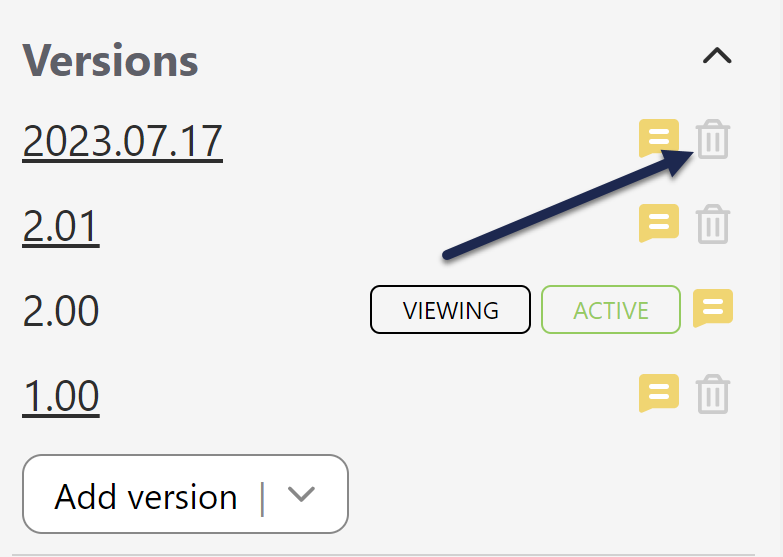Have versions you don't need anymore? You can delete a version in two ways from within the editor.
Authors with the default Editor or Writer role can delete article and custom content category versions. If you're using a custom role:
- To delete article versions, you'll need the Articles custom author role permission to Delete versions of articles.
- To delete custom content category versions, you'll need the Categories custom author role permission to Edit categories.
If you're currently viewing the version you'd like to delete:
- Select the triple dot Version actions menu to the right of the version in the Versions section.
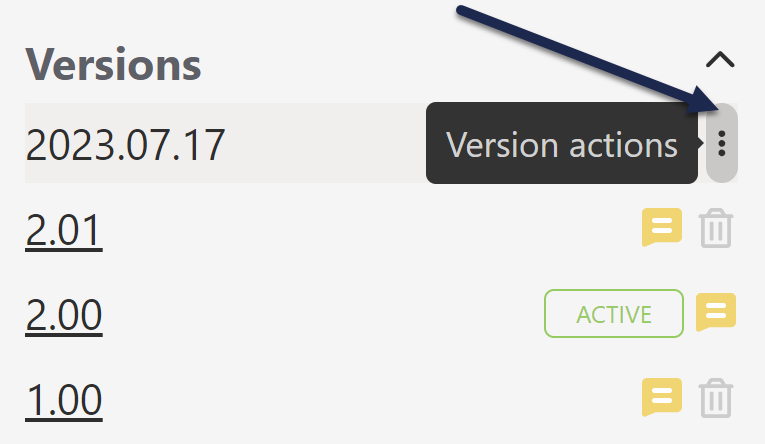 Select the triple dots to open the Version actions menu.
Select the triple dots to open the Version actions menu. - Select Delete from the Version actions dropdown.
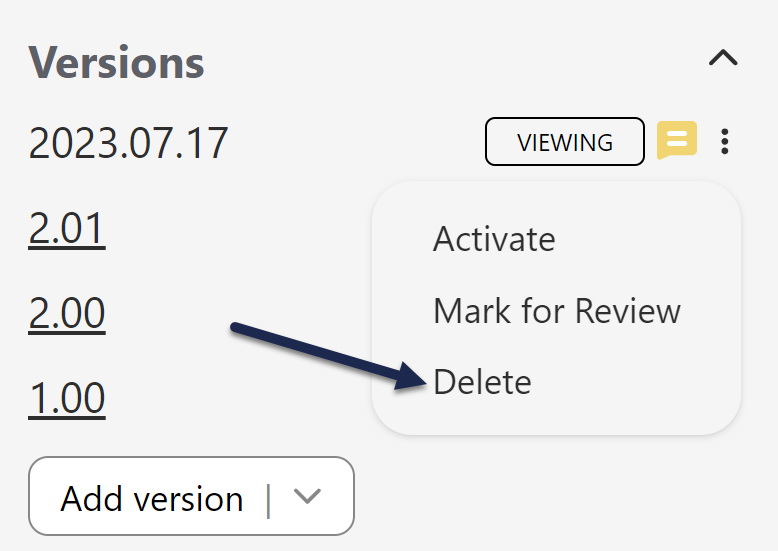 Select Delete from the Version actions dropdown
Select Delete from the Version actions dropdown
- A confirmation modal opens. Review the version number listed and be sure it's the version you want to delete. If it is, select OK to complete the deletion.
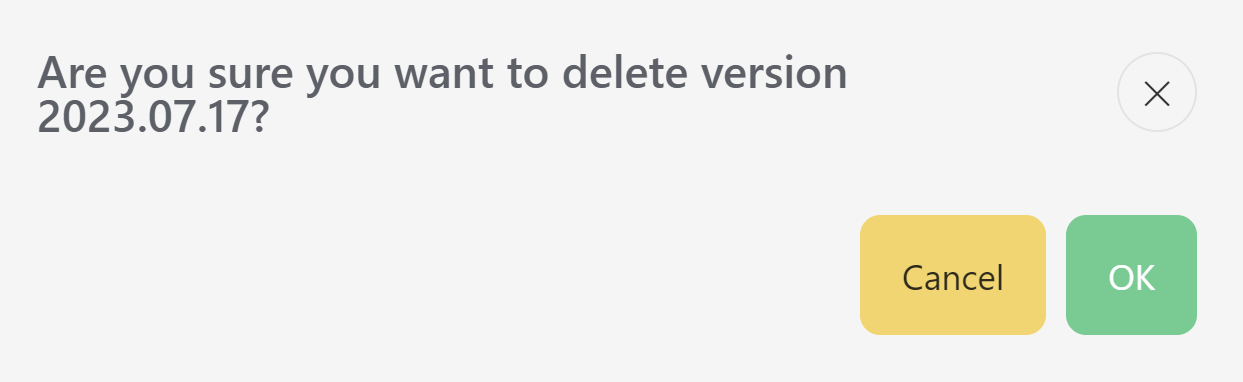 Sample version delete confirmation pop-up
Sample version delete confirmation pop-up
- Upon deletion, the editor will refresh and open the current active version.
To delete a version when you aren't viewing it:
- Select the trashcan icon to the right of another inactive version to delete:
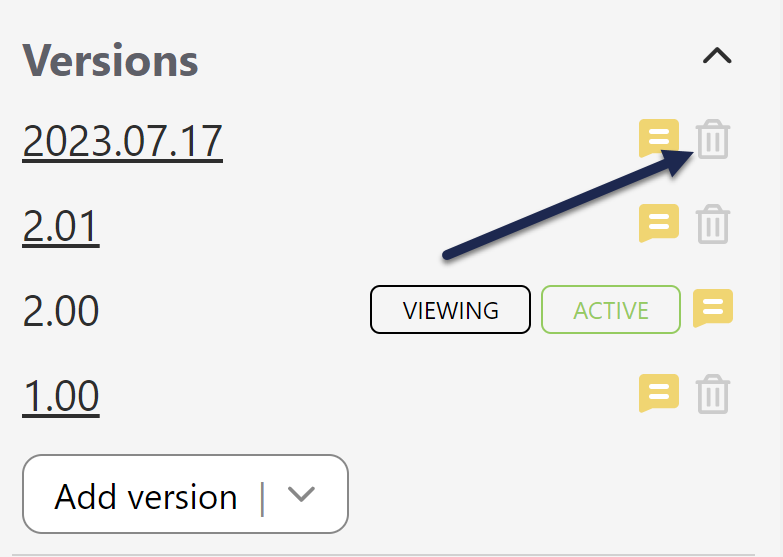 Select the trashcan icon next to other inactive versions to delete them
Select the trashcan icon next to other inactive versions to delete them - A confirmation modal opens. Review the version number listed and be sure it's the version you want to delete. If it is, select OK to complete the deletion.
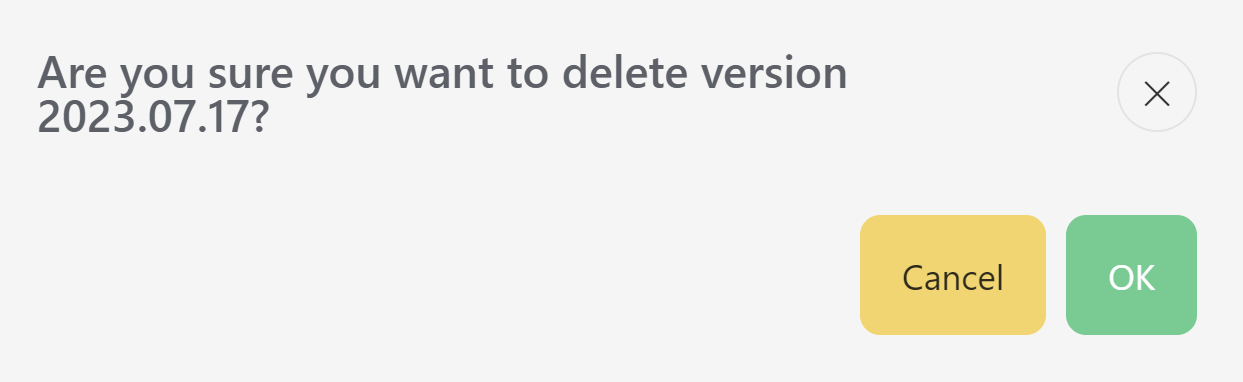 Sample version delete confirmation pop-up
Sample version delete confirmation pop-up - The editor won't refresh, but the deleted version will disappear from the list.