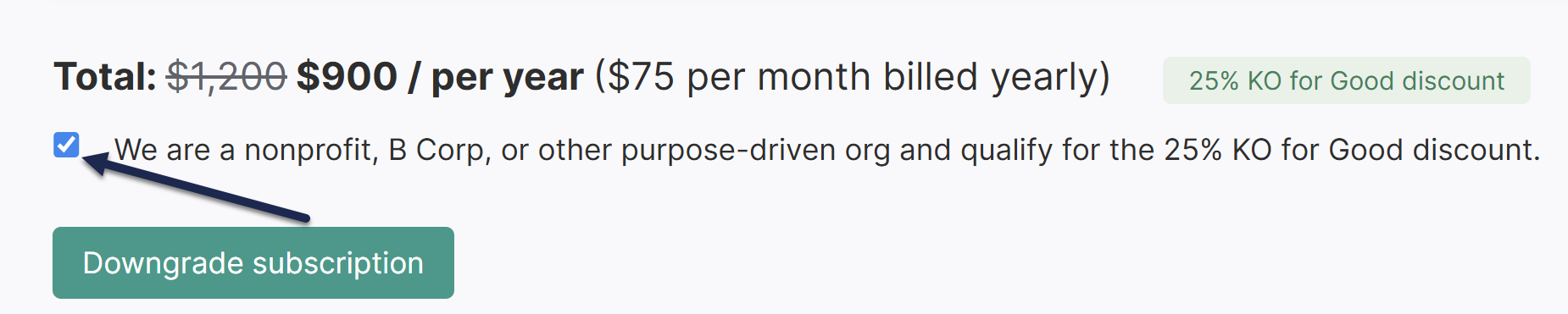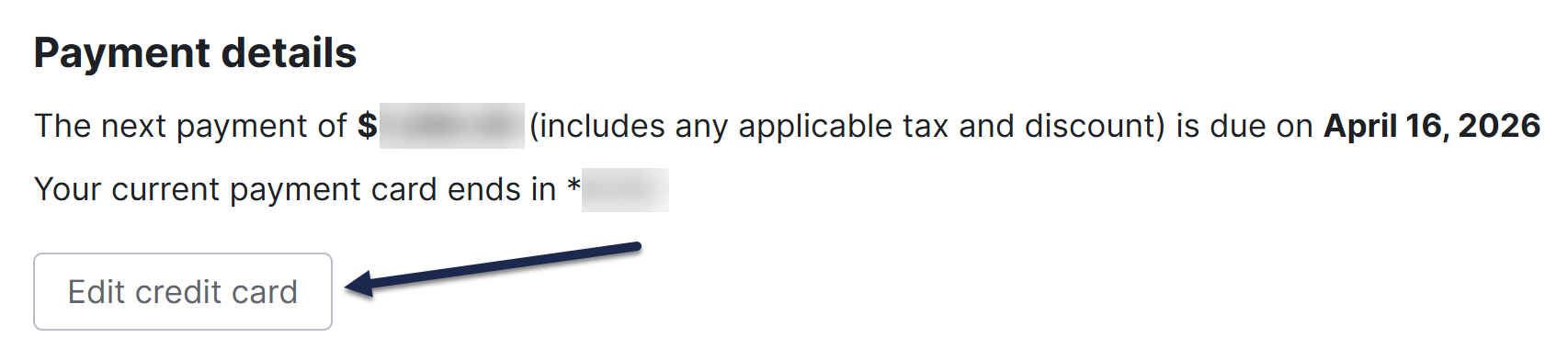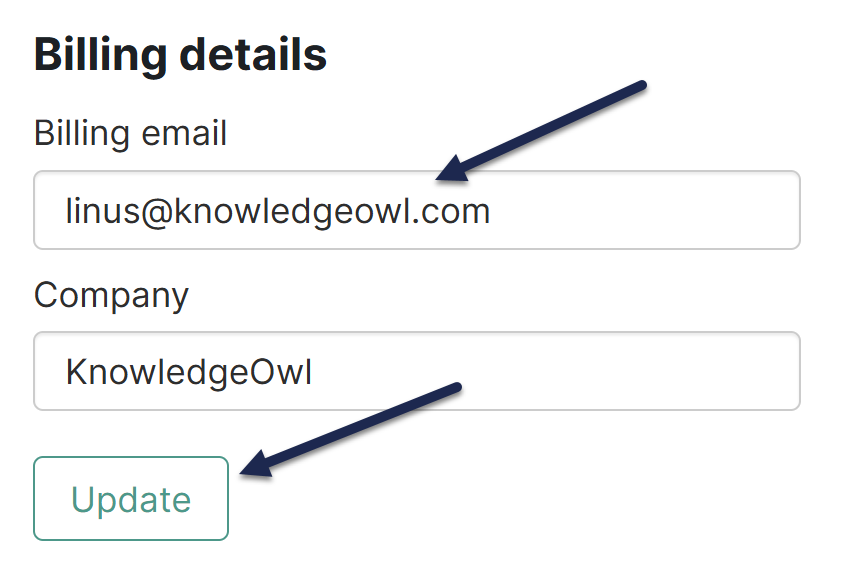Automatic payments
Automatic, recurring payment options work for both monthly and yearly subscriptions. For this payment type, save your payment details in KnowledgeOwl and we'll automatically charge that method when your next payment is due.
To pay for your subscription automatically, choose one of these payment options:
- Credit card
- Amazon Pay
- PayPal
- Google Pay
Invoice
If you have a yearly or multiyear subscription at the Business or Enterprise plans, you can choose to pay by invoice, which may include payments by credit card, bank transfer, wire transfer, check, or more.
Switching payment options
Contact us to switch between automatic payments and invoicing.
We offer two general types of discounts:
- Time-based discounts: Save money by buying a yearly, 2-year-, or 3-year subscription
- KO for Good discounts: For non-profits, B corporations, and purpose-driven organizations. The discount amount starts at 25% and goes up based on your subscription time period.
Time-based subscription discounts
The following discounts are available for subscriptions:
- 10% off with yearly subscription/payment
- 15% off with 2-year subscription/payment
- 20% off with 3-year subscription/payment
Yearly discount
We default all new subscriptions to a yearly plan to save you money.
Check your plan in Account > Billing. If Your Subscription lists a plan with "monthly" after it, select the Edit link below your plan and update your Billing frequency to Yearly.
Refer to Switch from monthly to yearly subscription for more detailed instructions on making this change.
Multiyear discounts
To receive the 2-year or 3-year subscription discount, please contact us. You can still pay in-app but we need to set things up properly on our end!
KO for Good discounts
We offer these discounts for non-profits, B corporations, and purpose-driven organizations:
- 25% for monthly or yearly subscriptions
- 30% for 2-year subscriptions
- 35% for 3-year subscriptions
KO for Good monthly or yearly discount
To get the 25% KO for Good monthly or yearly discount:
- Go to Account > Billing.
- Select the Edit link in any of the sections. The Edit your subscription page opens.
- Near the bottom of the page, check the box next to this statement: We are a nonprofit, B Corp, or other purpose-driven org and qualify for the 25% KO for Good discount.
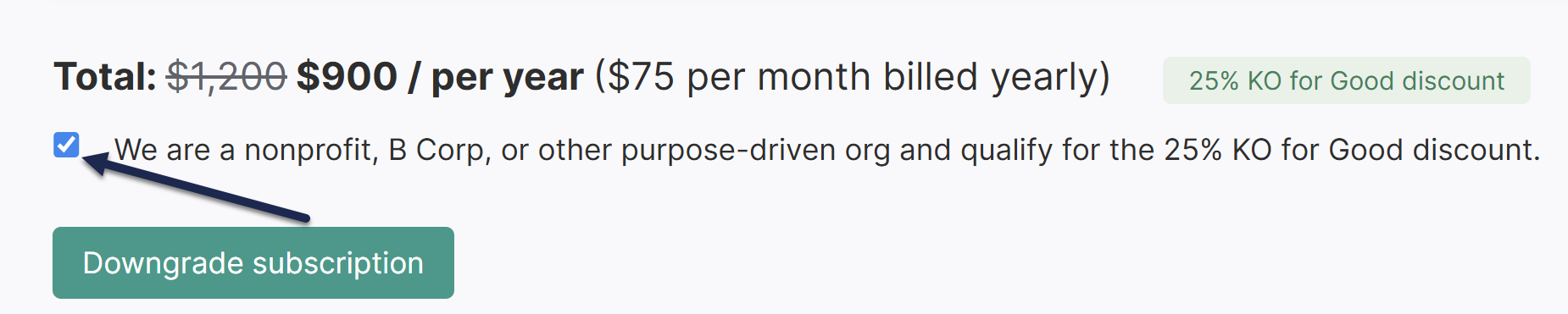 Image Caption
Image Caption
Your Total and the discount badge next to it update. - Select Downgrade subscription to save those changes.
If you've already paid us for your subscription, we'll refund the prorated amount for the remainder of your current subscription.
KO for Good multiyear discounts
To receive the KO for Good 2-year or 3-year subscription discount, please contact us. You can still pay in-app but we need to set things up properly on our end!
Invoice payments
Business and Enterprise subscribers can pay for KnowledgeOwl by invoice rather than in-app credit card. We automatically apply the 10% discount to your annual invoice.
Let us know if you qualify for the KO for Good 25% discount or are interested in any of the multiyear discounts.
You can update your payment method or credit card details at any time.
Authors with Full Account Admin permission can update payment details. If you don't have access to Account > Billing, you don't have permission to make these changes.
To make the change:
- Go to Account > Billing.
- In the Payment details section, select Edit credit card:
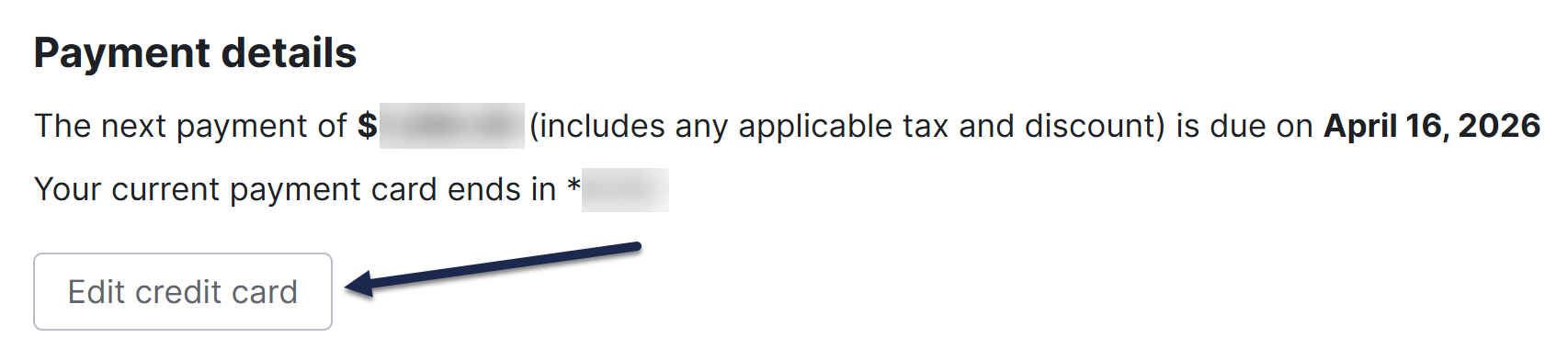
The Manage Payment Method modal opens. - Choose the option that best fits your scenario:
- To update your existing payment method, select Edit next to that method.
- To add a new credit card, PayPal, Google Pay, or Amazon Pay, select + New Payment Method.
- Follow the instructions in the modal.
We'll only charge your payment method if you have an outstanding balance due from a previous failed payment. We'll charge the new payment method for all payments moving forward.
Payment receipts are sent by email to your account's billing email address. Refer to Change my billing email address if you need to update that email address.
Please contact us if you need us to re-send previous payment receipts.
KnowledgeOwl uses a Merchant of Record for our billing. They collect and remit taxes internationally. So even if you're based in a non-US country like Canada, your payment will include sales tax.
When you check out and enter your payment information, use the dropdown in the upper right to choose your location: 
Your currency and tax rate will update based on the location you select.
For countries like Canada, with varying tax rates/types across the country, the rate also updates when you enter your postal code, to reflect your province or territory's rates.
Under the total, add your company's tax ID number to be sure your tax payment is remitted properly. For Canada, it requests a GST number, which acts as a stand-in for HST, GST, PST or QST, since each province and territory has a different sales tax setup.
If you need our Merchant of Record's tax ID for your records, find the ID correlating to your country or region here.
Our merchant of record automatically emails payment receipts to your Billing email address. When you signed up for a trial, we copied that email address in as your default billing email address, but you can update this email address at any time.
Authors with Full Account Admin permission can update the billing email. If you don't have access to Account > Billing, you don't have permission to make these changes.
To update your billing email address:
- Go to Account > Billing.
- In the Billing details section, edit the Billing email.
- Select Update.
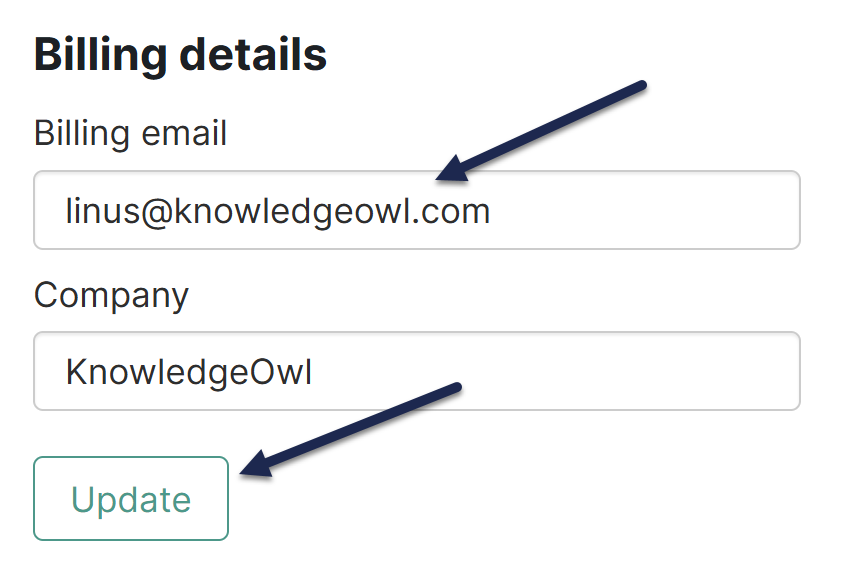 Edit the Billing email and select Update
Edit the Billing email and select Update
All future billing emails will be sent to this address. Older receipts can be re-sent upon request.
If you miss an invoiced payment or our automatic processing of your renewal fails, we'll continue to try to process the payment and/or reach out to you, as outlined in the Initial failed payment steps outlined below. If we continue to not receive payment after that initial outreach, we'll slowly lock down authoring and reader access to your knowledge base, outlined in the Continued non-payment section below.
Initial failed payment
If your payment fails, we'll take the following steps:
- We attempt to process the payment multiple times during the first month.
- We send automatic notifications about the payment issue to the billing email address on file. Refer to Change my billing email address if you need to update that email address.
- If the problem persists, our team reaches out directly.
- If we don't hear back from you, we'll proceed with the Continued non-payment steps outlined below.
Continued non-payment
For continued non-payment, we take more advanced steps.
- We'll mark your account as Overdue within 30 days of non-payment, particularly if we haven't heard from you to resolve the situation. Overdue accounts display a banner within KnowledgeOwl to alert your authors about the payment issue, but all other authoring functionality works. Your live knowledge base is unaffected.
- If we pass the 30 days of non-payment and we aren't receiving communication from you to resolve it, we'll mark your account as In arrears. This prevents your authors from doing anything in app.knowledgeowl.com other than updating your billing and payment information. Your live knowledge base is unaffected.
- If your account goes past 60 days overdue, especially if we haven't received response to our communication efforts, we'll mark your account as Suspended. This locks down the back-end as with the In arrears status and also suspends your live knowledge base. Readers won't be able to access any of your content.
- If we still receive no payment and no communication, we'll cancel your account. We take this only as a measure of last resort, usually due to complete lack of response or resolution on your part.
Our top priority is to work with you to resolve any payment issues and ensure uninterrupted service. We only use the continued non-payment steps in cases of extremely overdue payments.
Learn more about the Overdue, In arrears, and Suspended statuses below.
Overdue
When an account is marked as Overdue, a red notification dot displays over the notification bell in the top navigation for all authors:

Select that bell icon to display the full alert about the account being overdue:
 Sample overdue account banner
Sample overdue account banner
If you receive this notification, we haven't received your payment when it was due. Most likely this means that when we tried to process your credit card payment, it failed.
Informational warning only
Your knowledge base is still live and accessible when you see this message. It's just a warning that your payment is overdue.
How you resolve this depends on whether you pay by credit card in Account > Billing or by invoice.
To resolve an overdue credit card payment:
- Open the link in the banner or go to Account > Billing.
- Review the Payment details we have on file. Specifically, please confirm:
- The credit card has not expired (update to a new credit card if it has)
- The card number, expiration date, and CVV are correct
- The billing zip code is correct
- If all of these are correct, please contact us so that our billing team can help sort out why the payments are failing.
- If anything is incorrect, select Edit credit card to make changes. Refer to Update payment method for more detailed instructions.
- Once you update your credit card, we'll remove the overdue notice once the payment has processed.
To resolve an overdue invoice, please contact us so that our billing team can help.
In arrears
The In arrears status is used when an account is considerably past due. This is our big warning before we suspend your knowledge base.
In this status, all authors will only be able to access Account > Billing; all other pages will be disabled with an account past due modal:
 Sample in arrears message
Sample in arrears message
Your knowledge base will still be live and accessible to your readers, but your authors are prevented from making any changes to it until we receive payment.
To resolve issues with your payment and regain author access to app.knowledgeowl.com, please contact us for all payment arrangements.
Suspended
We move your knowledge base(s) into Suspended status when your account is over 60 days past due and we haven't received word from you after marking it In arrears. This is the final step we take before canceling your account due to non-payment.
In this status, all authors will only be able to access Account > Billing, as with In arrears, AND readers won't be able to access your live knowledge base.
Suspended account = Knowledge base offline
Your knowledge base won't be accessible by your readers once we suspend your account. If they try to open any page on your knowledge base, they'll be presented with a message like this: "We're sorry! This knowledge base is temporarily offline. If you're seeing this message, we recommend reaching out to the organization who owns it via their official website or support channels."
All subscribers can save 10% by switching from a monthly to yearly subscription. That discount is applied every year to your subscription--our ongoing way of saying thank you for paying us yearly! Who doesn't love saving money?
If you'd like even bigger discounts, we offer a 15% discount for 2-year payments and a 20% discount for 3-year payments. KO for Good customers can save even more (30%-35%) by switching to multiyear subscriptions. Refer to Discounts for more details on the different options. Contact us to discuss these longer-term discounts!
Authors with Full Account Admin permission can switch from a monthly to yearly subscription. If you don't have access to Account > Billing, you don't have permission to make these changes.
Switch to yearly with credit card
You can switch from monthly to yearly billing at any time. To do so:
- Go to Account > Billing.
- Select Billing from the dropdown to view your account details.
- In the Your Subscription section, find the callout that says: Did you know you can save $xxx.xx per year by switching to yearly billing?.
- Select Switch to yearly within that callout. (Or just select Edit in any other section!) The page switches to Edit your subscription mode.
- In the Billing frequency section, select Yearly.
- At the bottom of the page, select Upgrade subscription.
- The Subscription Change modal opens to confirm the change. Select OK to finalize the change. Refer to What happens when you switch below for more information on how this transition gets made.
What happens when you switch
When you make the switch from a monthly to yearly subscription, we will process payments and refunds against the credit card listed in your Payment details section.
We'll make these changes:
- We refund you the prorated amount for the current month you've paid for.
- We charge your credit card for the 10% discounted yearly subscription amount, which is listed in the Subscription Change modal.
- We set your yearly billing date using today's date.
For example, let's say Linus's monthly billing cycle is on the 5th of the month. He upgrades to a yearly subscription on the 15th of April.
On April 15th, we'll refund the prorated amount for April 16th to May 4th and charge the yearly subscription amount to his existing credit card. His yearly subscription payment will renew automatically on April 15th next year.
Other payment options
We also offer invoiced billing for yearly accounts on the Business and Enterprise plans. Please email us at billing@knowledgeowl.com if you'd like to request to switch to an invoiced subscription.
No lock-in
You're free to cancel your account at any time, whether you have a monthly or yearly subscription.
Refer to Cancel my account for full cancellation steps.
Switch from yearly to monthly subscription
If at any time you want to switch back to a monthly from a yearly subscription, you can do that! Refer to Switch from yearly to monthly subscription for more information.
If you're already on a yearly subscription, you can switch to a monthly subscription.
Please email us at billing@knowledgeowl.com if you would like to switch from a yearly to a monthly subscription. Our billing owls will walk you through what that process looks like, what you'll be charged, and when.
You don't have to switch from a yearly to a monthly to cancel your subscription. Refer to Cancel my account for instructions on cancelling.
No yearly discount
If you switch to a monthly subscription, you'll no longer receive the 10% discount.
While we'd hate to have you go, you can cancel your subscription at any time.
Before you cancel, export your content in whatever formats make sense for you:
Once you cancel your account, here's what happens:
- As soon as you cancel: All access to your knowledge base(s) stops; all API keys stop working; authors will no longer be able to log in to app.knowledgeowl.com
- 0-179 days after cancellation: We can reactivate your account or grant temporary access for any further exports during this time with no loss of data.
- 180 days after cancellation: We delete your entire account data, including all readers, authors, reporting data, and knowledge base content. Our team cannot recover data after this deletion, so please be sure you have everything you need!
180-day point of no return
All of your articles, categories, files, reader logins, and author logins are automatically purged from our servers 180 days after cancellation. Please be sure you have everything you need before the 180-day mark!
Cancel your subscription
Authors with Full Account Admin permission can cancel your account. If you don't have access to Account > Billing, you don't have permission to make these changes.
If you pay for your subscription via invoice, contact us about cancelling.
If you paying for your subscription via in-app payment method like credit card or Google Pay:
- Go to Account > Billing.
- In the Danger zone section, select Cancel your account.
The Cancel Account modal opens. - Select your Reason for cancelling. We appreciate your feedback in providing a reason, since this helps us know where we can improve!
- Once you've selected your reason for cancelling, select Cancel account.
- Once cancelled, you'll be logged out and your account will no longer be accessible.
Upon cancellation, your account will be scheduled for permanent deletion in 180 days. You can reactivate your subscription during that 180-day period without losing anything. After 180 days, you'll need to create a new account.
Data deletion
Once you've canceled your account, we'll automatically purge all of your data 180 days after cancellation.
When we delete your data, we delete:
- All content in your knowledge base, including articles, categories, snippets, tags, and files
- The email addresses and passwords of your readers and authors
- Any other data stored in your account
Basically, it will be as if your knowledge base, your readers, and your authors never existed in our systems.
If you need data purged sooner than 180 days or would like one of our team to confirm the purge is complete for your records, please contact us to request it.
Not recoverable
This purge removes all evidence of your account from our systems. It's not reversible. Please make sure you have exported everything you need before submitting your request!