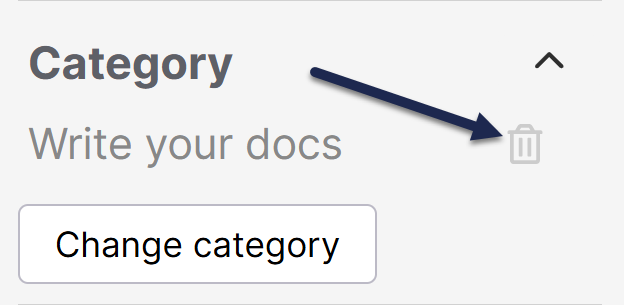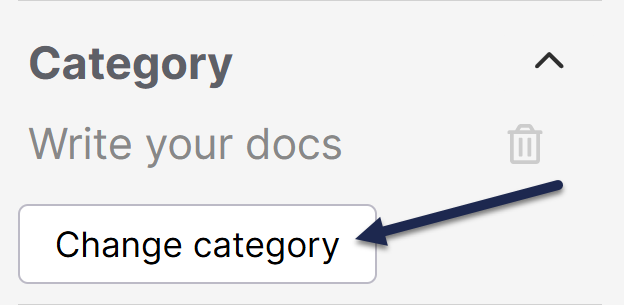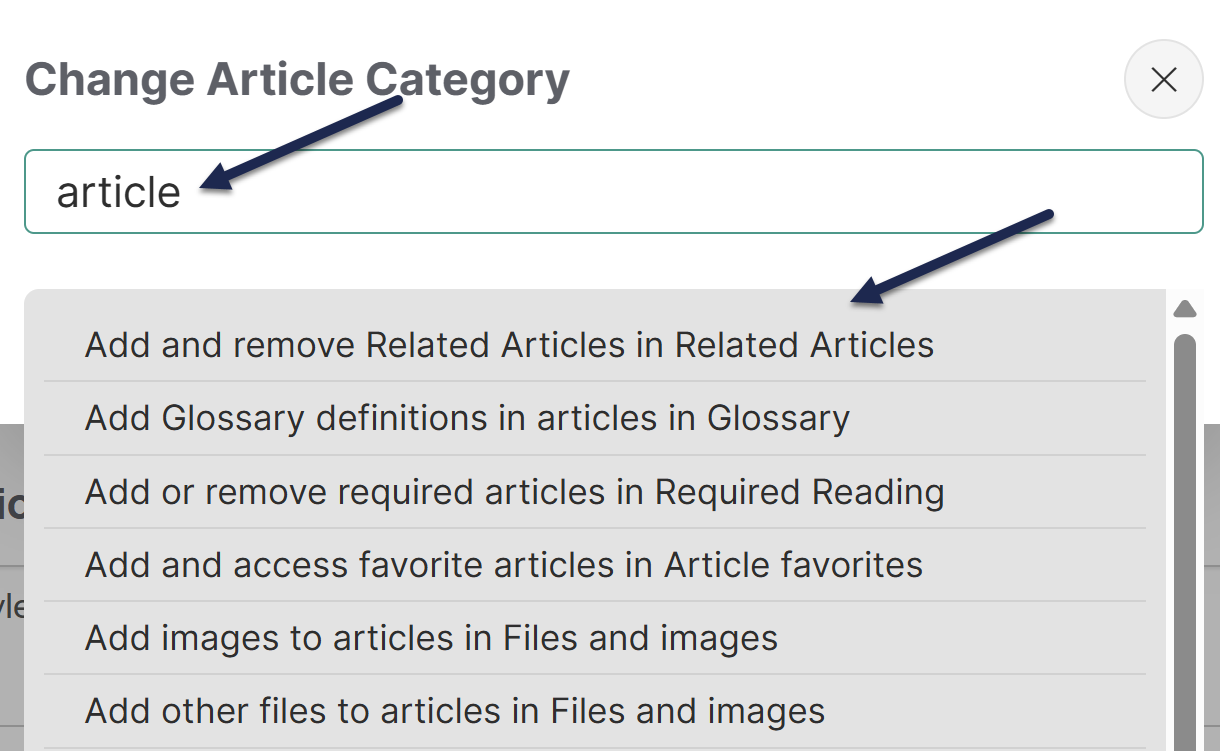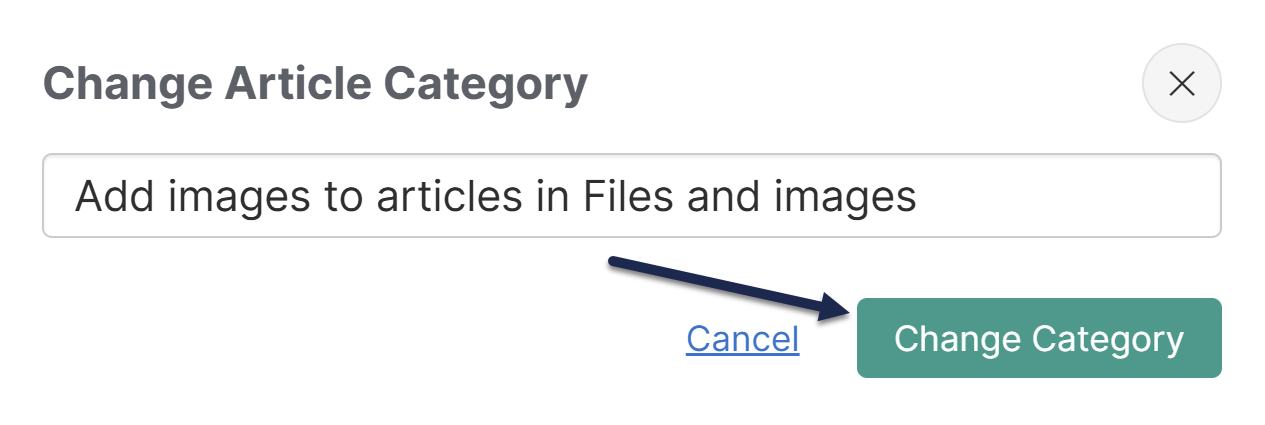Reorder categories within a section, or move categories between sections.
Reorder categories or articles by rearranging their order in Knowledge Base > Articles.
- Hover over the article or category you want to move.
- Click on the up and down arrow icon to the right of each category or article, and drag and drop the content where you want it. Follow these instructions to move content outside the current level.

In the Articles page, in addition to reordering content inside the current level, you can also:
- Move articles and categories to the top category level
- Move articles and categories into other categories (note that some category types cannot contain subcategories)
- Move articles and categories into other subcategories
To complete these types of rearranging:
- Click and hold on the title of the article or category you want to move.
- To move content into another category, drag and drop it there. To move content out of a category and to the Top Level Content, drag it to the Top Level Content pane and drop it in the Move to Top Level section:
- The Articles page updates as you make drag and drop selections.
If you don't want to mess with drag and drop, you can also change the category an article or subcategory is located in the editor. To do so:
- Open the article or category you want to move for editing.
- In the righthand column of the editor, find the Category section. If the section is collapsed, expand it.
- To make the content a top-level category or article, select the trashcan icon to remove the category entirely. Be sure to Save after making this change!
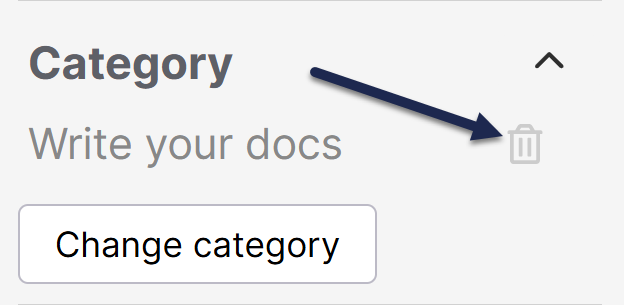 Use the trashcan icon to remove the category completely
Use the trashcan icon to remove the category completely
- To replace the current category with a different category, select Change category:
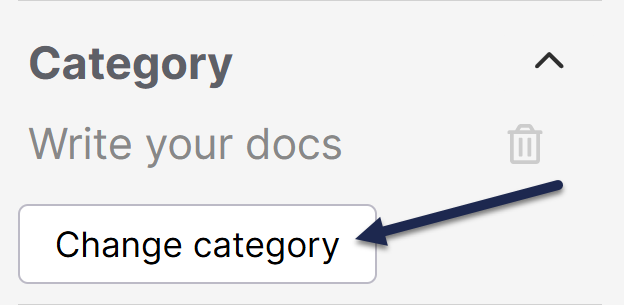 Select Change category to search for a new category
Select Change category to search for a new category
- The Change Article Category (article editor)or Change Parent Category (category editor) modal opens. Start typing the name of the category you'd like to move this content to.
- Once you type a few letters, an autosuggested list of categories appears. Select the category you want to switch to.
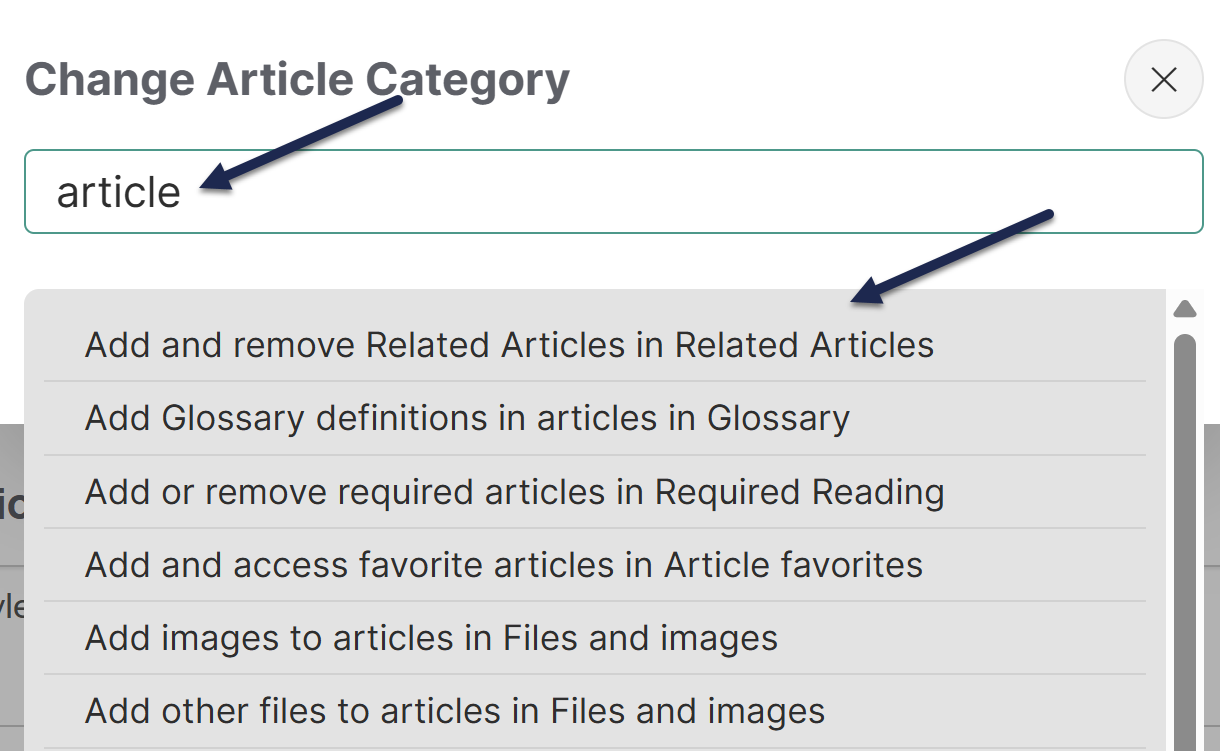 Sample category lookup based on word(s) typed
Sample category lookup based on word(s) typed
- Once you've selected the category, select Change Category.
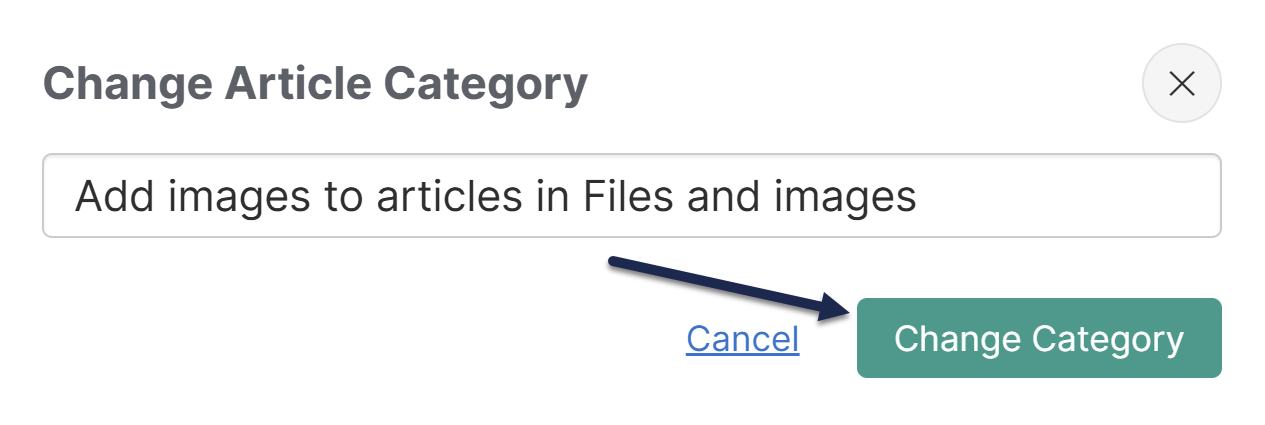 Select Change Category to finalize the change
Select Change Category to finalize the change
- Be sure to Save your changes.