By default, your knowledge base has Comments turned on.
Follow the instructions below to configure your comment notification emails, set who can submit or view comments, or to disable comments completely.
New to comments? The Comments feature overview is the best place to start.
You can change all comments-related placeholder, prompt, and button text in Customize > Default text in the Article knowledge base section.
This includes:
- The comments text box placeholder, defaults to "Leave a comment..."
- The alt text for user icons, defaults to "User Icon".
- The label to change the user icon, defaults to "Change User Icon".
- The "Submit" button label.
- The "Submit" button title attribute displayed on-hover, defaults to "Submit comment."
- The feedback text shown once someone submits their comment, defaults to "Thank you! Your comment has been submitted for approval."
Refer to Customize default text overview for information on using Customize > Default text in general. Refer to Section breakdown: Article for screenshots and a more detailed description of these text strings.
New knowledge bases are set up to require an admin to approve a comment before it displays in your live knowledge base.
If you want to use this required moderation step, skip this section and review the rest of this setup page.
If you don't want to moderate comments, you can also set your knowledge base to auto approve all new comments. This means that as soon as a reader submits a comment, it's marked as approved and displayed in the live knowledge base below the comment submission box, like this:
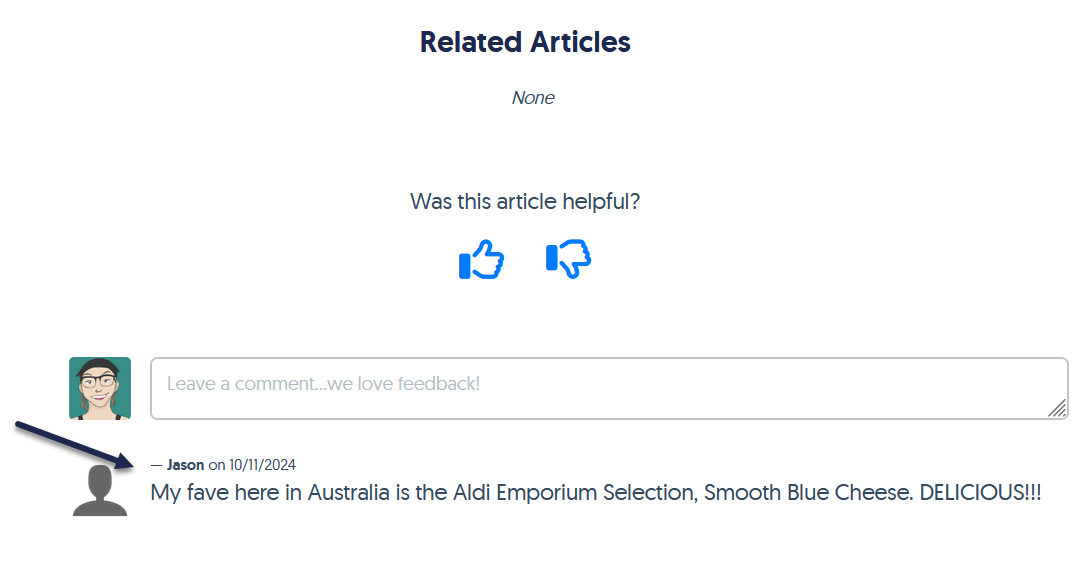 Sample approved comment in a live article
Sample approved comment in a live articleTo turn off content moderation and begin using auto approval instead:
- Go to KB settings > Comments.
- Check the Auto approve box to Automatically approve all submitted comments.
- Be sure to Save your changes.
If you turn on auto-approval, we strongly recommend you review the instructions in these pages to try to prevent spam submissions, potentially restrict who can view or submit comments, and to receive notifications of new comments in case they're inappropriate and need to be deleted:
You can choose who can comment on articles and who can view approved comments.
The two main groups are:
- Allow everyone, whether logged in or not
- Allow only logged-in readers and/or authors
Restrict who can comment
By default, anyone who can view your knowledge base can submit comments.
You can Restrict commenters to require that only logged-in readers and authors can leave comments. To do so:
- Go to KB settings > Comments.
- Check the Restrict commenters box to Only allow logged in readers and authors to leave comments.
- Be sure to Save your changes.
With this setting saved, only authors and readers who are logged in to your knowledge base can leave comments. Anyone who isn't logged in won't be able to submit comments.
Restrict who can see comments
Once comments are approved, either manually or automatically, they're visible to everyone at the bottom of the article or category where they were submitted.
You can restrict visibility to require that only logged-in readers and authors can view approved comments. To do so:
- Go to KB settings > Comments.
- Check the Restrict visibility box to Only allow logged in readers and authors to view comments.
- Be sure to Save your changes.
With this setting saved, only authors and readers who are logged in to your knowledge base can view approved comments. Anyone who isn't logged in won't be able to view them.
Comments are automatically shown in the Comments reporting dashboard, but this requires that you repeatedly check your knowledge base for new comments.
For more proactive alerting, set up Email notifications for your comments. You can define one or more email addresses to send the notifications to, set an Email From name so you can set up inbox filters or rules, and choose the frequency of the emails.
To do so:
- Go to KB settings > Comments. The Comments Settings page opens.
- Check the Email notifications box to Send an email notification when there are new comments.
- Enter the email addresses you'd like to send the comment notifications to in the Email Recipients. For multiple email addresses, enter a comma-separated list. For example,
support@knowledgeowl.com,linus@knowledgeowl.comwill send emails to both support and Linus. - Change the Email reply to to match an email address of your choice. We set this to support@knowledgeowl.com otherwise, which likely doesn't make sense for you!
- Change the Email From to be the name you'd like comment notification emails to come from. Default is KnowledgeOwl Support.
- Email notifications of new comments will default to an Email Frequency of Every new comment. You can change this frequency to Hourly, Daily, or Weekly digests using the dropdown.
- By default, email replies will be sent to the commenter. If you don't want to use this setting, uncheck the Reply to commenter box to Send email replies to commenter.
- Be sure to Save your changes.
Comments have some built-in security measures to prevent issues such as spam, abusive comments, or private information from being posted for all to see:
- All comments require approval before they're displayed publicly, unless you override this setting to auto-approve and display them. This lets you review comments for appropriateness and decide whether to approve or delete them.
- Public commenters must pass your spam protection to submit a comment. Keep reading for more information.
Comments spam protection
Spam is mostly a concern with comments on public knowledge bases, those that don't require login to view content.
To combat spam, if you have the Restrict commenters box to Only allow logged in readers and authors to leave comments unchecked, we apply your knowledge base's Spam protection method to the comments form.
Public readers on knowledge bases using honeypot won't see anything different.
Logged-in readers and authors won't ever have to pass honeypot logic or a reCAPTCHA test.
Public readers on knowledge bases using reCAPTCHA will need to check an "I'm not a robot" box to submit their comment:
 A public reader is prompted for their name and email. If reCAPTCHA spam protection is used, they'll also have to pass the I'm not a robot test.
A public reader is prompted for their name and email. If reCAPTCHA spam protection is used, they'll also have to pass the I'm not a robot test.
If you're using reCAPTCHA with a private domain, you must upload your own reCAPTCHA V2 key and secret to properly prevent spam comment submissions. Refer to Add reCAPTCHA for more detailed instructions.
Are your readers writing their own version of War and Peace in your comments?
 We really hope you aren't getting comments like this...but it's possible.
We really hope you aren't getting comments like this...but it's possible.
Comments can be useful, but if readers are sending inappropriately long comments, limiting them to a set number of characters can encourage them to be brief.
Adapt the script below to limit the total number of characters for the comments and show commenters how many characters they have remaining. The end-result looks like this:

To add this character limit to your comments:
- Go to Customize > Style (HTML & CSS).
- In the Customize HTML, CSS, and JS section, select Custom HTML.
- Select Article from the Select HTML section to edit dropdown.
- Copy the script below and paste it into the bottom of the Custom HTML:
<script> $(function(){ //Set character limit on comments var maxchars = '300'; //Change this number to change the character limit $('.hg-comment-post textarea').before('<div class="text-right"><span id="remain">'+maxchars+'</span> characters remaining</div>'); $('.hg-comment-post textarea').keyup(function () { var tlength = $(this).val().length; $(this).val($(this).val().substring(0, maxchars)); var tlength = $(this).val().length; remain = maxchars - parseInt(tlength); $('#remain').text(remain); }); }); </script> - In row 4, change the number set for var maxchars to the number of characters you want to use. Be sure it stays in 'single quotes', for example '140'.
- The script will use "[xxx] characters remaining" as the text. If you'd like to edit this, edit that text in row 5.
- Save.
Readers are shown a statement like "300 characters remaining" which updates as they type. They won't be able to type more than the allowed characters. It even works with copy and paste.
Check it out
We've added the code to this page so you can see it in action.
You can disable comments for specific articles by checking the box next to Remove comment ability in the Display Settings section of the Article Editor.
If you'd prefer to disable comments completely in your knowledge base:
- Go to KB settings > Comments.
- Uncheck the Enable comments box to Allow people to comment on articles.
- Be sure to Save your changes.
The Comments section is removed from all articles in your knowledge base. Any previously submitted comments will still be available in Reporting > Comments.

