By default, the title of your knowledge base will display above the search bar of your homepage in a "Welcome to...." statement:
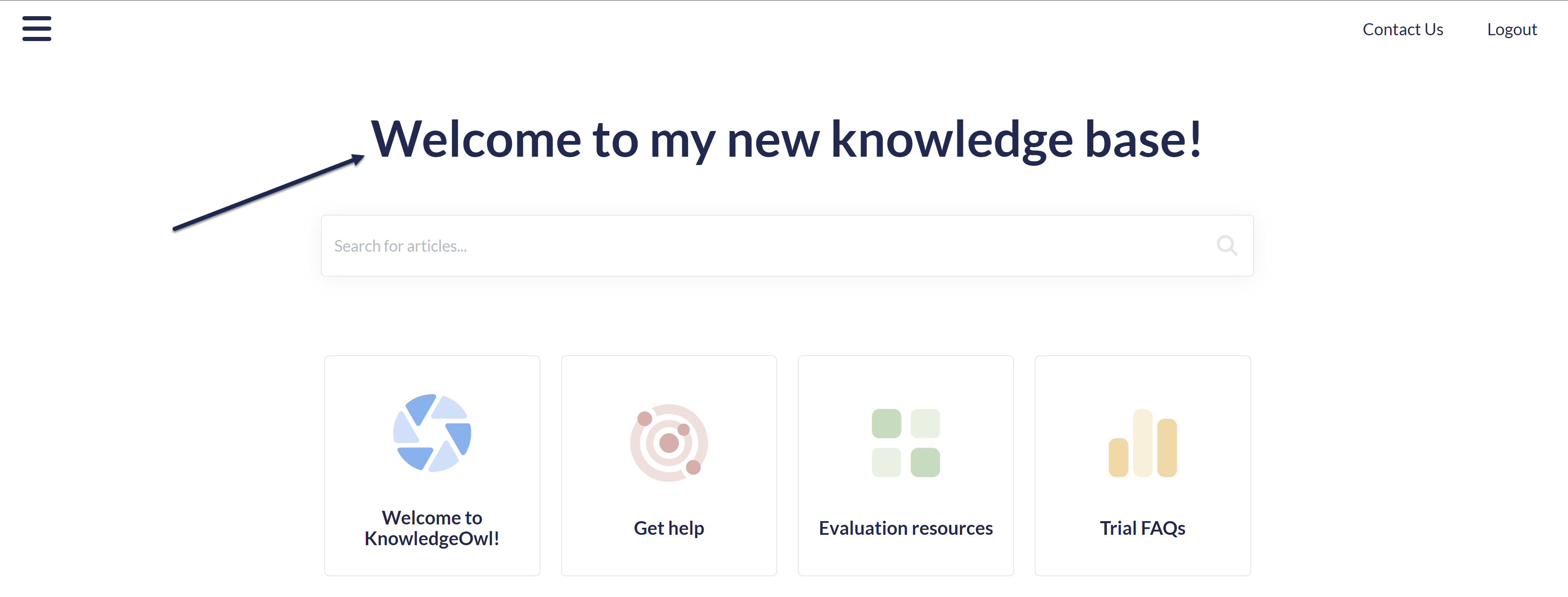 Sample homepage welcome text
Sample homepage welcome text
You can Change the welcome text on my homepage, but in some cases you might want to remove it entirely. For example, if you add a banner image that has your company name/logo in it already.
To remove that welcome text completely, delete one line of HTML from the Homepage Custom HTML template:
- Go to Customize > Style (HTML & CSS).
- In the Customize HTML, CSS, and JS section, select Custom HTML.
- Select Homepage from the Select HTML section to edit dropdown.
- Delete this line:
<h1 class="hg-article-title xcolor">[homepage("title")]</h1>. In our default template and the sample below, it's in row 2:<div class="ko-homepage-top"> <h1 class="hg-article-title xcolor">[homepage("title")]</h1> [template("large-search")] </div> <div class="hg-article"> <div class="hg-article-body"> - Once you remove that line, your Homepage custom HTML should now look something like this:
<div class="ko-homepage-top> [template("large-search")] </div> <div class="hg-article"> <div class="hg-article-body"> - Be sure to Save your changes once you're done.

