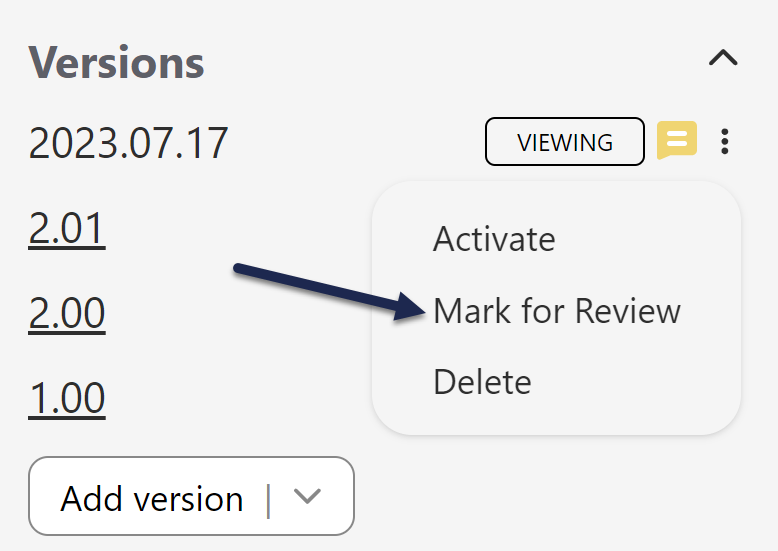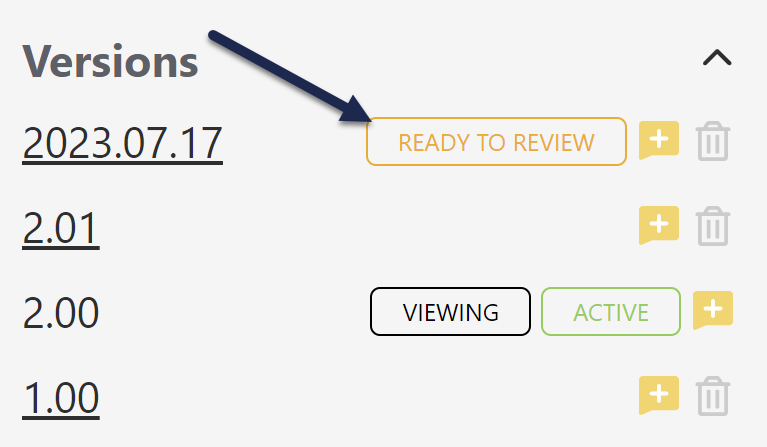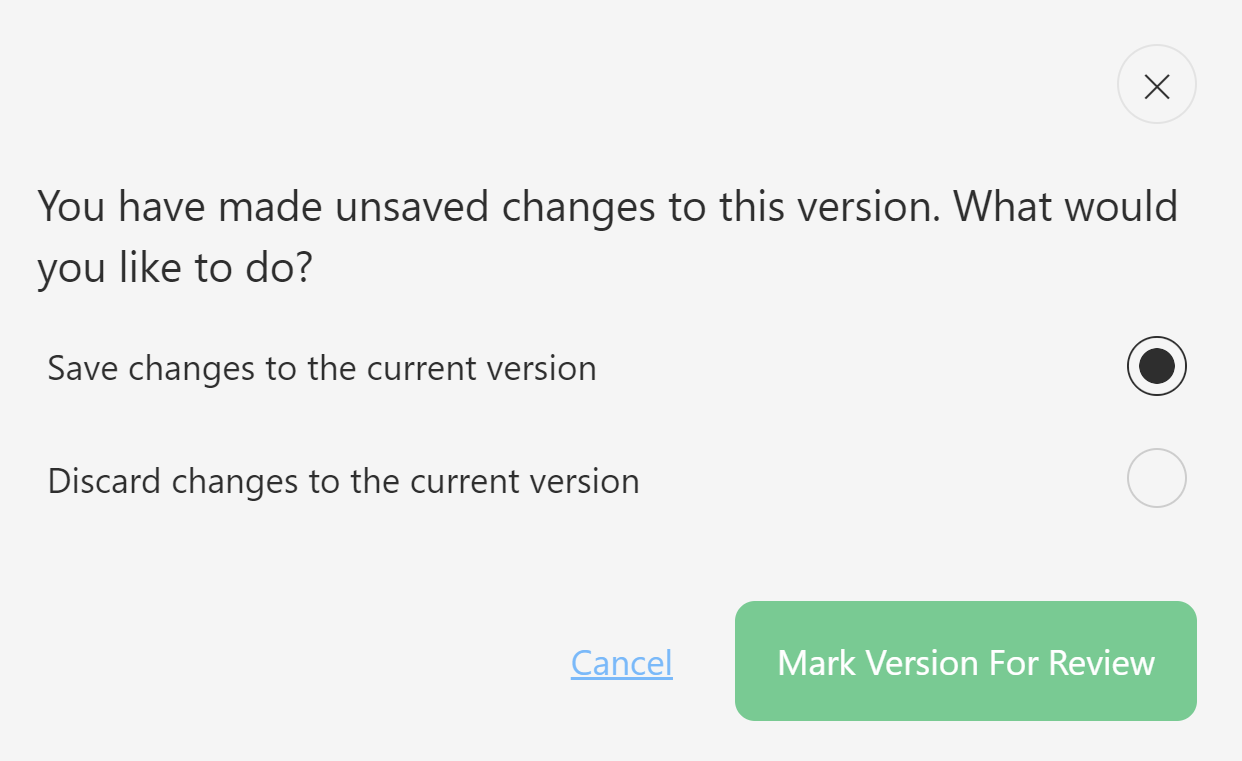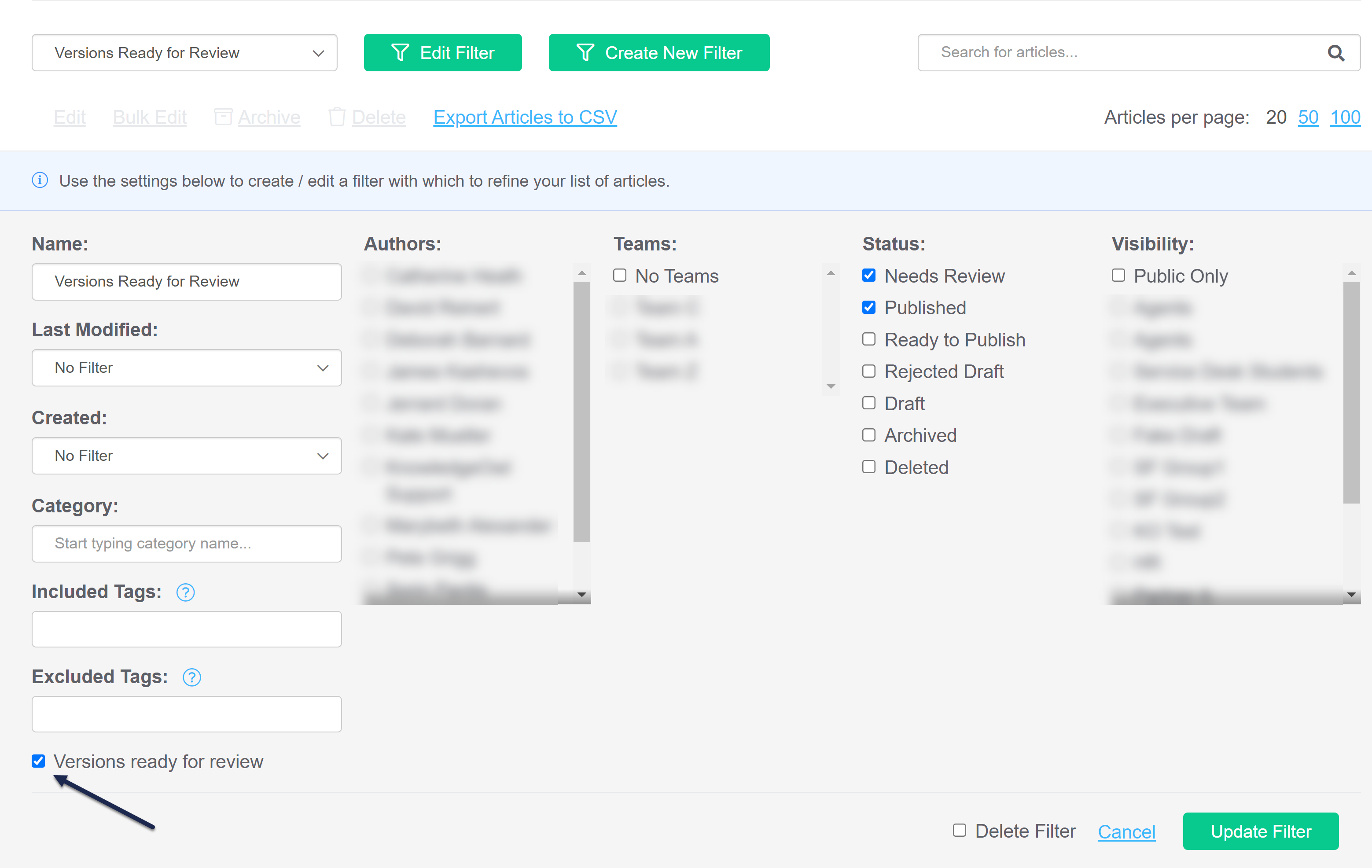If you'd like other KnowledgeOwl authors with access to the editor to review your version, you can use a two-step workflow:
- Editing authors open the version and Mark for Review. This adds the Ready to Review badge to the version.
- Reviewing authors can use a Manage Articles filter to view a list of articles with versions ready for review, open them, and provide feedback or activate them.
Custom content category versions
While you can use this process with Custom content categories, those categories do not show up in Manage, so you'll need to handle the workflow in some other way. Refer to In-app version review process, custom content categories for instructions specific to custom content categories.
Mark article version as Ready to Review
Authors with the default Editor or Writer role can mark article and custom category versions for review. If you're using a custom role, you'll need to have:
- For article versions: The Articles custom author role permission to Edit versions of articles.
- For custom content category versions: The Categories custom author role permissions to Edit categories.
When a version is ready to be reviewed:
- Be sure you have the correct version open in the editor.
- Select the triple dot Version actions menu.
- Select the Mark for Review option from the Version actions menu.
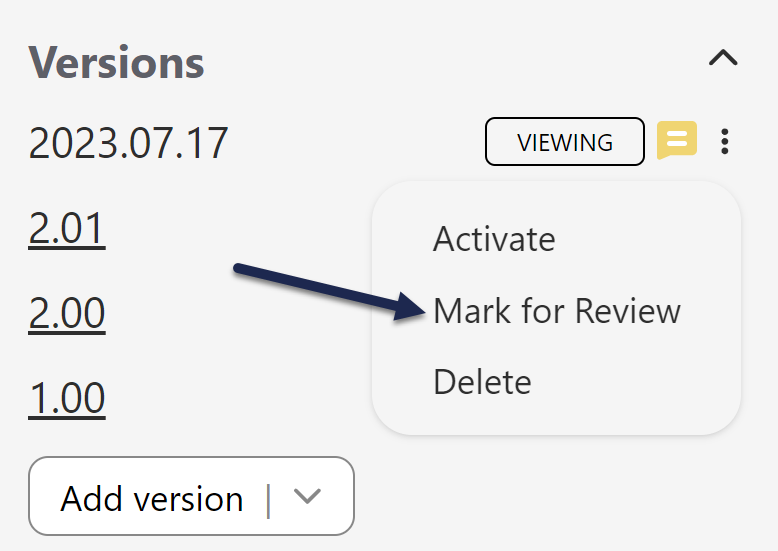 Select Mark for Review from the Version actions menu.
Select Mark for Review from the Version actions menu. - If you had no unsaved changes in the version before you tried to activate, the version will be marked as ready for review and the editor will refresh:
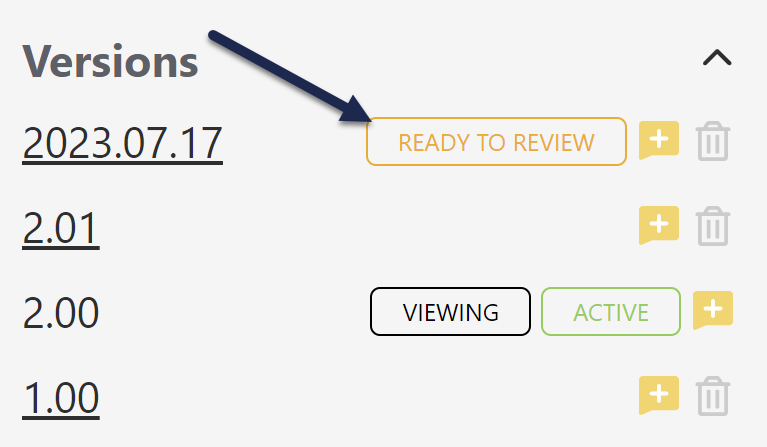 The version displays the "Ready to Review" badge
The version displays the "Ready to Review" badge - If you have unsaved changes in the version you're marking ready for review, a modal opens asking you what you'd like to do with those changes:
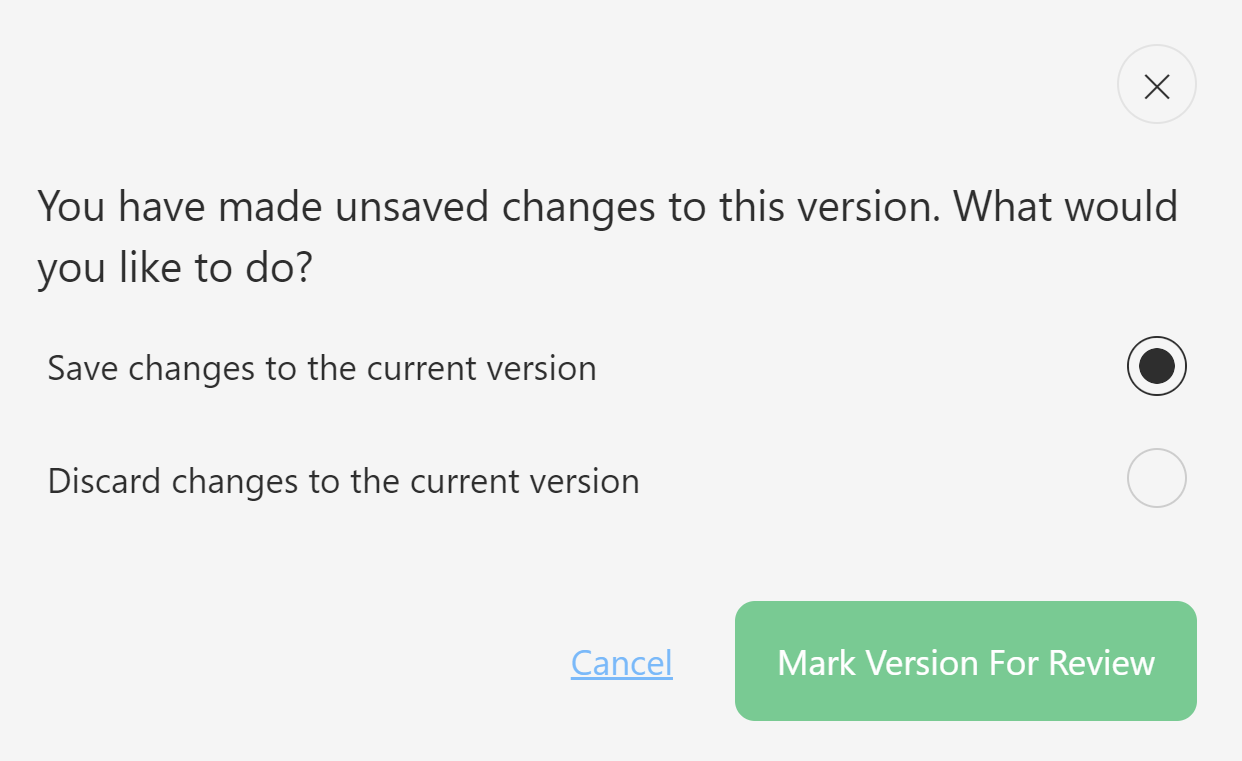 The unsaved changes modal.
The unsaved changes modal. - You can choose to:
- Save changes to the current version: If you select this option and then Mark Version for Review, your edits in the current version will be saved and the version will be marked Ready to Review. The editor will refresh to display that change.
- Discard changes to the current version: If you select this option and then Mark Version for Review, your edits in the current version will be discarded. The editor will refresh and mark the version as Ready to Review.
- Cancel: This option will cancel the version ready for review and return you to your unsaved changes in the editor. This can be a good option if you want to verify your changes before proceeding.
Use Manage filter to view a list of versions ready for review
Reviewing authors can then view a list of articles ready for review:
- In the left menu, select Manage.
- Create a custom Manage filter with the Versions ready for review checkbox checked. You can use any combination of other filters (such as date, author, etc.). For example, this filter will pull all articles with versions ready for review that have a Published or Needs Review publishing status:
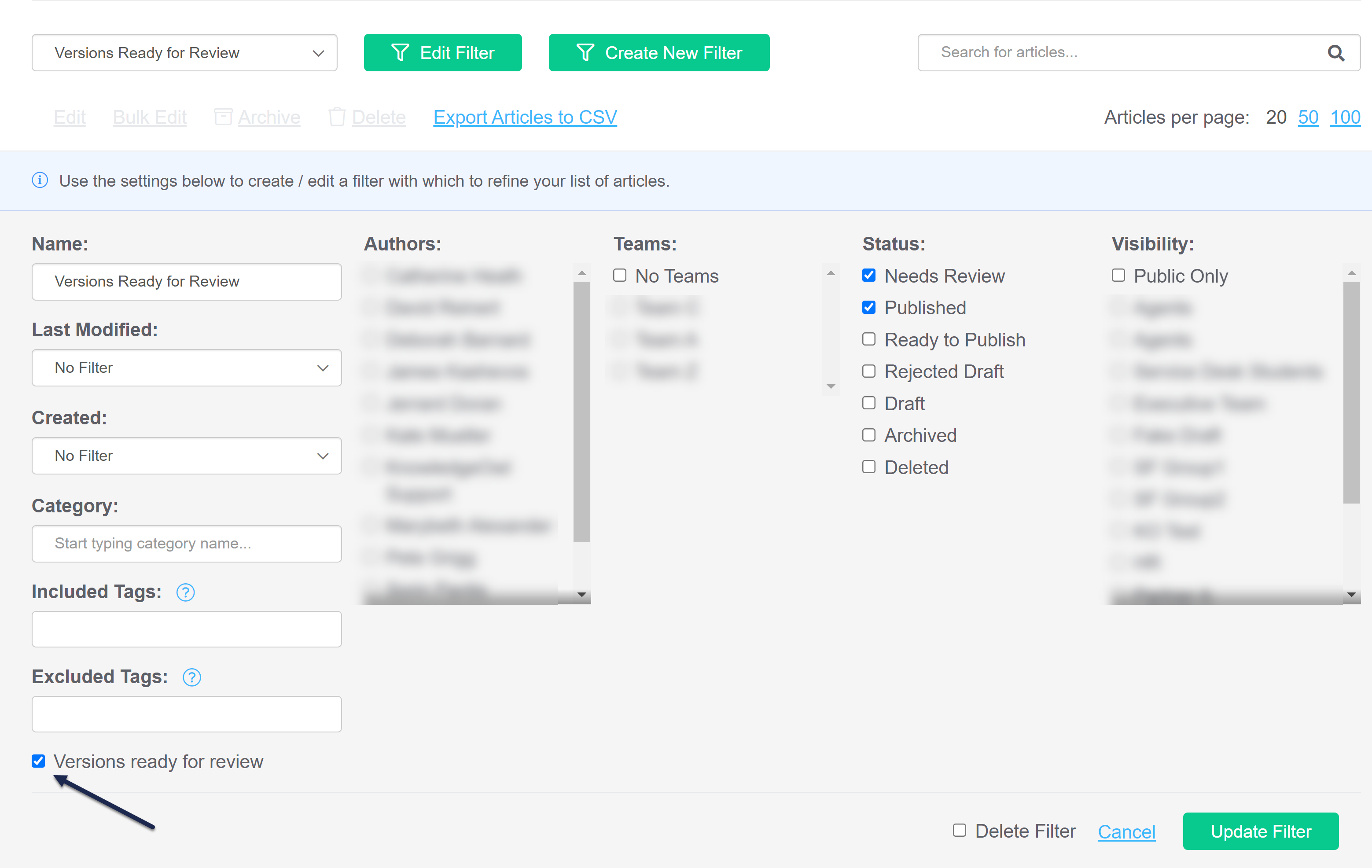
- Save your filter to view the list.
- You can also export the Manage Articles filter output to CSV--articles with versions ready for review will show TRUE in the "New Version Ready to Publish" column.
Reviewing authors can add feedback in the Version Notes field, make edits themselves, or activate the version.
Have multiple versions ready for review that you'd like to activate? You can activate versions marked Ready for review in bulk using the Manage articles bulk editing interface and this same filter!