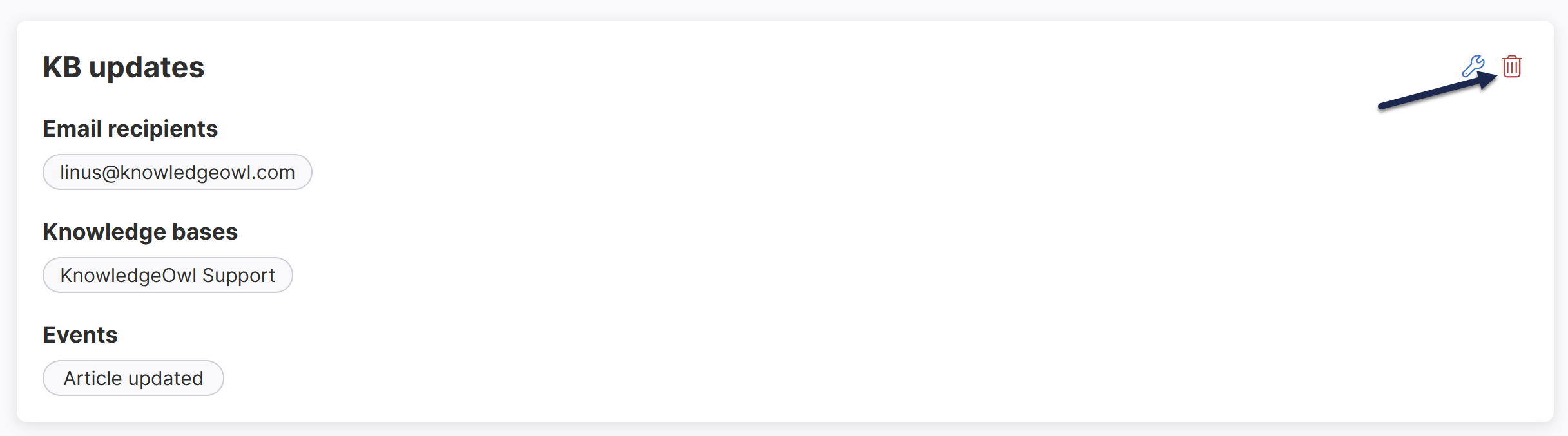Send email notifications of your knowledge base events to one or more email addresses to keep your team aware of changes to your knowledge base content or let authors know when you have new comments or contact form submissions.
All notification emails are sent from KnowledgeOwl Notifications using our support email address.
Only authors with Full Account Admin rights can create, edit, and delete notifications.
To create a new email notification for your knowledge base:
- Go to Account > Notifications. The Notifications page opens.
- Select + Create notification. The Create new notification modal opens.
- Enter a Name for this notification. This name is displayed as the title of the card in the Email notifications display.
- Select Email from the Notification channel dropdown.
- Enter the email addresses you'd like to send the notifications to in the Email recipients field.
- To enter multiple email addresses, add a comma or hit Enter after each email address.
- You can also paste a comma-separated list of email addresses in.
- Enter the Knowledge bases you'd like to trigger these notifications for.
- The field defaults to All Knowledge Bases. Once you enter a specific knowledge base, the notifications will only send to the selected knowledge bases.
- If you've restricted your notifications to a single knowledge base, you can search for a category to Limit article events to a single category. This option isn't available if you've selected multiple or all knowledge bases for the notification.
- Select the Events you'd like to receive notifications about from the dropdown. Refer to Available email notification events for more detailed information about each event type and its expected email format.
- Select Create notification.
The page updates to display your Email notifications, including your newly created notification. As soon as any of your selected notification event(s) occurs, email notifications will be sent to the email addresses you selected.
Only authors with Full Account Admin rights can create, edit, and delete notifications.
To edit an existing notification:
- Go to Account > Notifications.
- Select the tab for the type of notification you wish to edit (Email, Slack, or webhook).
- Hover over the card for the notification you wish to edit.
- Select the wrench icon that appears in the upper right:
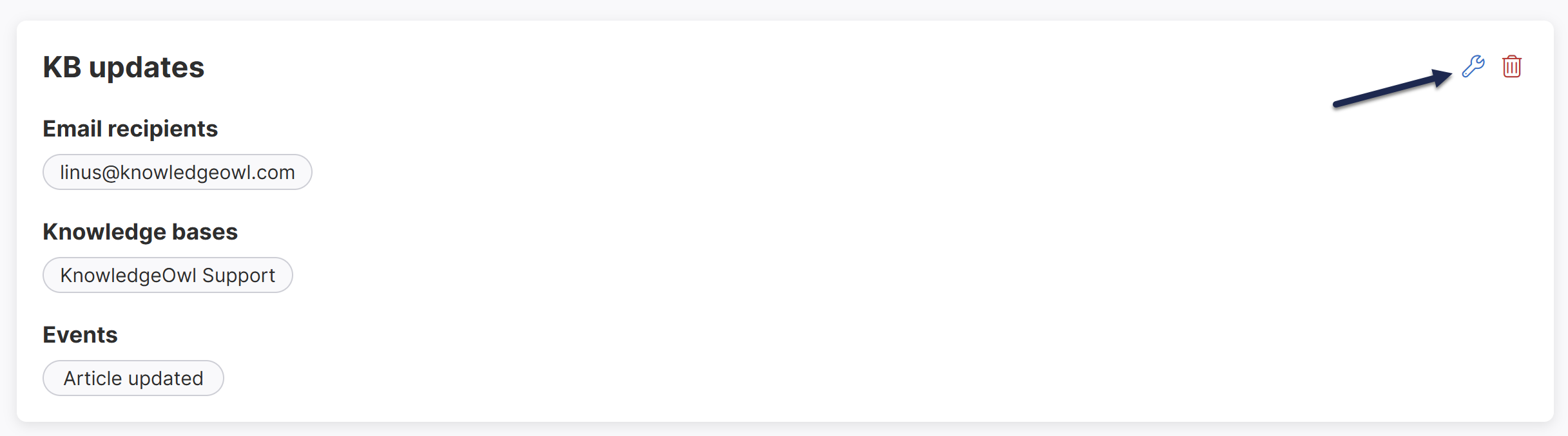 The Edit Notification modal opens.
The Edit Notification modal opens. - Make the changes you'd like.
- Select Update notification to save your changes.
Only authors with Full Account Admin rights can create, edit, and delete notifications.
To delete a notification:
- Go to Account > Notifications.
- Select the tab for the type of notification you wish to Delete (Email notifications, Slack notifications, or webhooks).
- Hover over the card for the notification you wish to delete.
- Select the trash can icon that appears in the upper right:
The Delete notification modal opens. Verify that the named notification is the one you want to delete.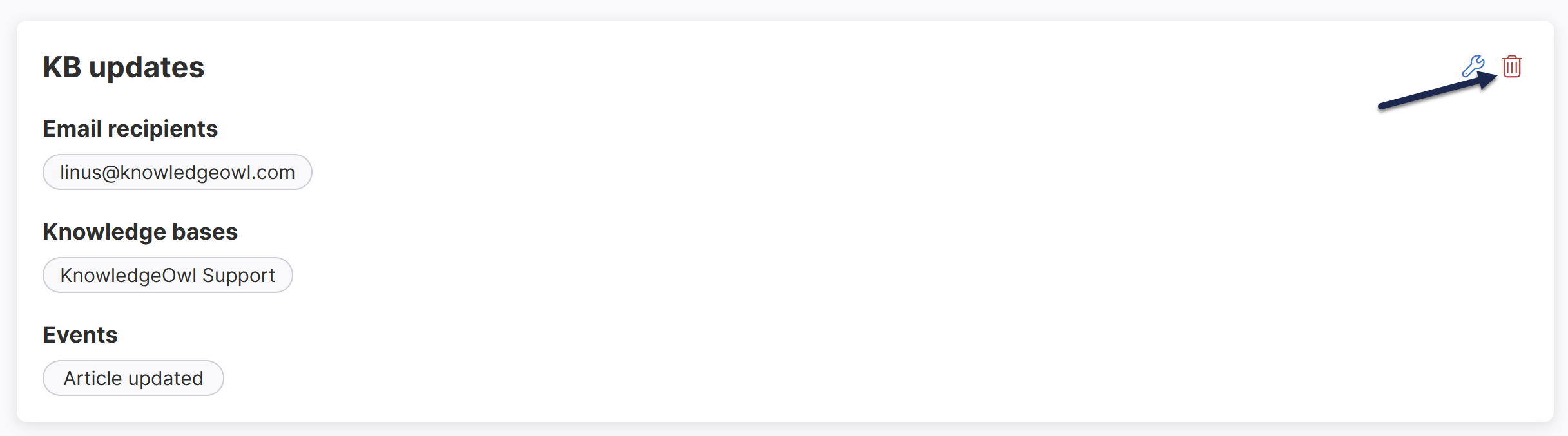 Select the trash can icon in the notification's card.
Select the trash can icon in the notification's card. - Select Delete to confirm the deletion.
Below are the knowledge base events you can trigger an email notification on, along with some sample email notifications.
Need something else?
If you have an event that you'd like to receive email notifications on that's not listed below, contact us to request we add it!
Article created
The Article created event is triggered when an author selects Create for a new article.
Sample Article created email notification
Subject: Article created: [Article title]
Body:
Who: [Author name] (author@domain.com)
What: Article created
Title: [Article title]
Edit Article (link to the article in app.knowledgeowl.com)
Article updated
The Article updated event is triggered whenever an author saves changes to an article.
It does not provide information about what was changed.
Sample Article updated email notification
Subject: Article updated: [Article title]
Body:
Who: Author Name (author-email@domain.com)
What: Article updated
Title: [Article title]
Edit Article (link to the article in app.knowledgeowl.com) | View Live Article (link to the article in your live knowledge base--only shown if the article's status is Published or Needs Review)
Article updated callout added
The Article updated callout added event is triggered when an author saves an article with the Updated callout. It's only triggered if the article previously didn't have an existing New/Updated callout.
Sample Article updated callout added email notification
Subject: Article updated callout added: [Article title]
Body:
Who: Author Name (author-email@domain.com)
What: Updated callout expiring on [Callout expiration date] added to article
Title: [Article title]
Edit Article (link to the article in app.knowledgeowl.com) | View Live Article (link to the article in your live knowledge base)
Article new callout added
The Article new callout added event is triggered when an author saves an article with the New callout. It's only triggered if the article previously didn't have an existing New/Updated callout.
Sample Article new callout added email notification
Subject: Article new callout added: [Article title]
Body:
Who: Author Name (author-email@domain.com)
What: New callout expiring on [Callout expiration date] added to article
Title: [Article title]
Edit Article (link to the article in app.knowledgeowl.com) | View Live Article (link to the article in your live knowledge base)
Article published
The Article published event is triggered when when an author publishes a previously unpublished article, either in the article editor or through a bulk edit in Manage.
Sample Article published email notification
Subject: Article published: [Article title]
Body:
Who: Author Name (author-email@domain.com)
What: Article published
Title: [Article title]
Edit Article (link to the article in app.knowledgeowl.com) | View Live Article (link to the article in your live knowledge base)
Article archived
The Article archived event is triggered when an author saves an article with the Archived publishing status or archives articles in Manage.
Sample Article archived email notification
Subject: Article archived: [Article title]
Body:
Who: Author Name (author-email@domain.com)
What: Article archived
Title: [Article title]
Edit Article (link to the article in app.knowledgeowl.com)
Article deleted
The Article deleted event is triggered when an author deletes an article, whether from the Articles page, the article editor, or as a bulk edit in Manage.
Sample Article deleted email notification
Subject: Article deleted: [Article title]
Body:
Who: Author Name (author-email@domain.com)
What: Article deleted
Title: [Article title]
Edit Article (link to the article in app.knowledgeowl.com)
Article publishing status changed
The Article publishing status changed event is triggered when when an article's saved with a different publishing status.
This event will also trigger any time the Article published, Article archived, and Article deleted events trigger.
Sample Article publishing status changed email notification
Subject: Article status changed: [Article title]
Body:
Who: Author Name (author-email@domain.com)
What: Article status changed from [Original status] to [New status].
Title: [Article title]
Edit Article (link to the article in app.knowledgeowl.com) | View Live Article (link to the article in your live knowledge base--only shown if the new status is Published or Needs Review)
Comment created
The Comment created event is triggered when a reader submits a new comment or an author creates a new comment from Reporting > Comments.
Sample Comment created email notification
Subject: Comment submitted: [Article title]
Body:
What: Comment submitted
Posted by: Commenter name (commenter-email@domain.com)
Comment: [The text of the comment submitted.]
Article title: [Article title]
View Comments (Link to your knowledge base's Reporting > Comments) | Edit Article (link to the article in app.knowledgeowl.com)
If the comment was created by an author in Reporting > Comments, that author is identified in an additional Who entry between What and Posted by.
Comment deleted
The Comment deleted event is triggered when an author deletes a comment.
Sample Comment deleted email notification
Subject: Comment deleted: [Article title]
Body:
What: Comment deleted
Who: [Name of author who deleted the comment]
Posted by: Original commenter name (commenter-email@domain.com)
Comment: [The text of the comment submitted.]
Article title: [Article title]
View Comments (Link to your knowledge base's Reporting > Comments) | Edit Article (link to the article in app.knowledgeowl.com)
Comment updated
The Comment updated event is triggered whenever an author edits a comment, such as by approving or deleting it.
Sample Comment updated email notification
Subject: Comment updated: [Article title]
Body:
What: Comment updated
Who: [Name of author who made the update]
Posted by: Original commenter name (commenter-email@domain.com)
Comment: [The text of the comment submitted.]
Article title: [Article title]
View Comments (Link to your knowledge base's Reporting > Comments) | Edit Article (link to the article in app.knowledgeowl.com)
Comment status changed
The Comment status changed event is triggered when an author changes a comment's status, for example from Pending to Approved or Deleted.
Sample Comment status changed email notification
Subject: Comment status changed: [Article title]
Body:
What: Comment status changed from [Old comment status] to [New comment status].
Who: [Name of author who changed the status]
Posted by: Commenter name (commenter-email@domain.com)
Comment: [The text of the comment submitted.]
Article title: [Article title]
View Comments (Link to your knowledge base's Reporting > Comments) | Edit Article (link to the article in app.knowledgeowl.com)
Contact form submitted
The Contact form submitted event is triggered when a reader submits the Contact Form.
Sample Contact form submitted email notification
Subject: Contact form submitted: [Contact form subject]
Body:
What: Contact form submitted
Who: Submitter name (submitter-email@domain.com)
Subject: [Contact form subject text]
Body: [Contact form body text]
IP Address: [IP address]
Browser: [Browser]
Operating System: [Operating system info]
User Agent: [User agent string]
Reader metadata
If you don't want the submitter's IP Address, Browser, Operating System, and User Agent included in these email notifications, refer to What data is collected in the Contact Form? to either exclude it from emails or to disable storing it completely.

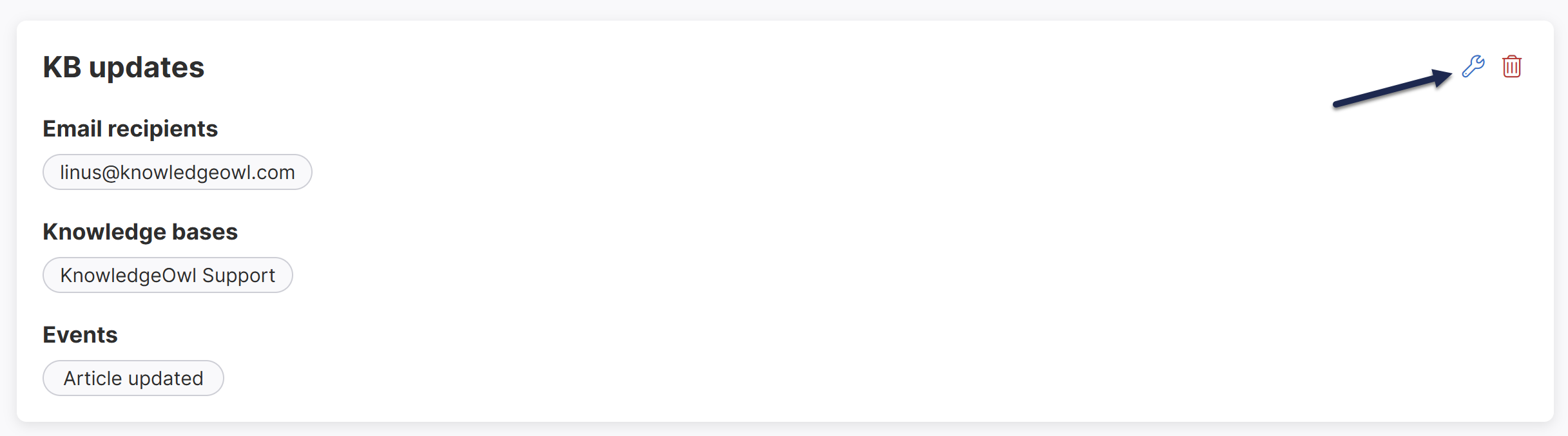 The Edit Notification modal opens.
The Edit Notification modal opens.