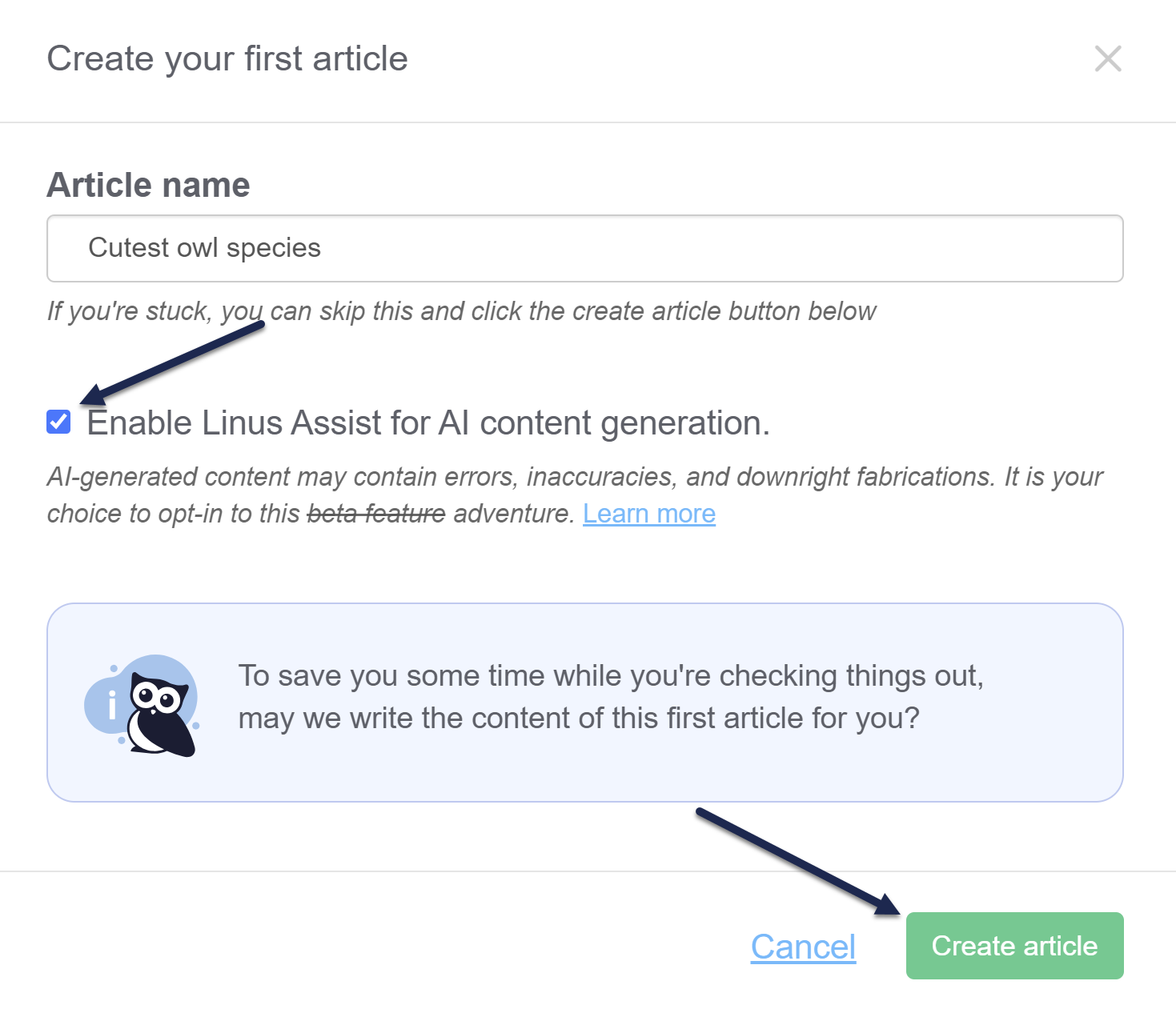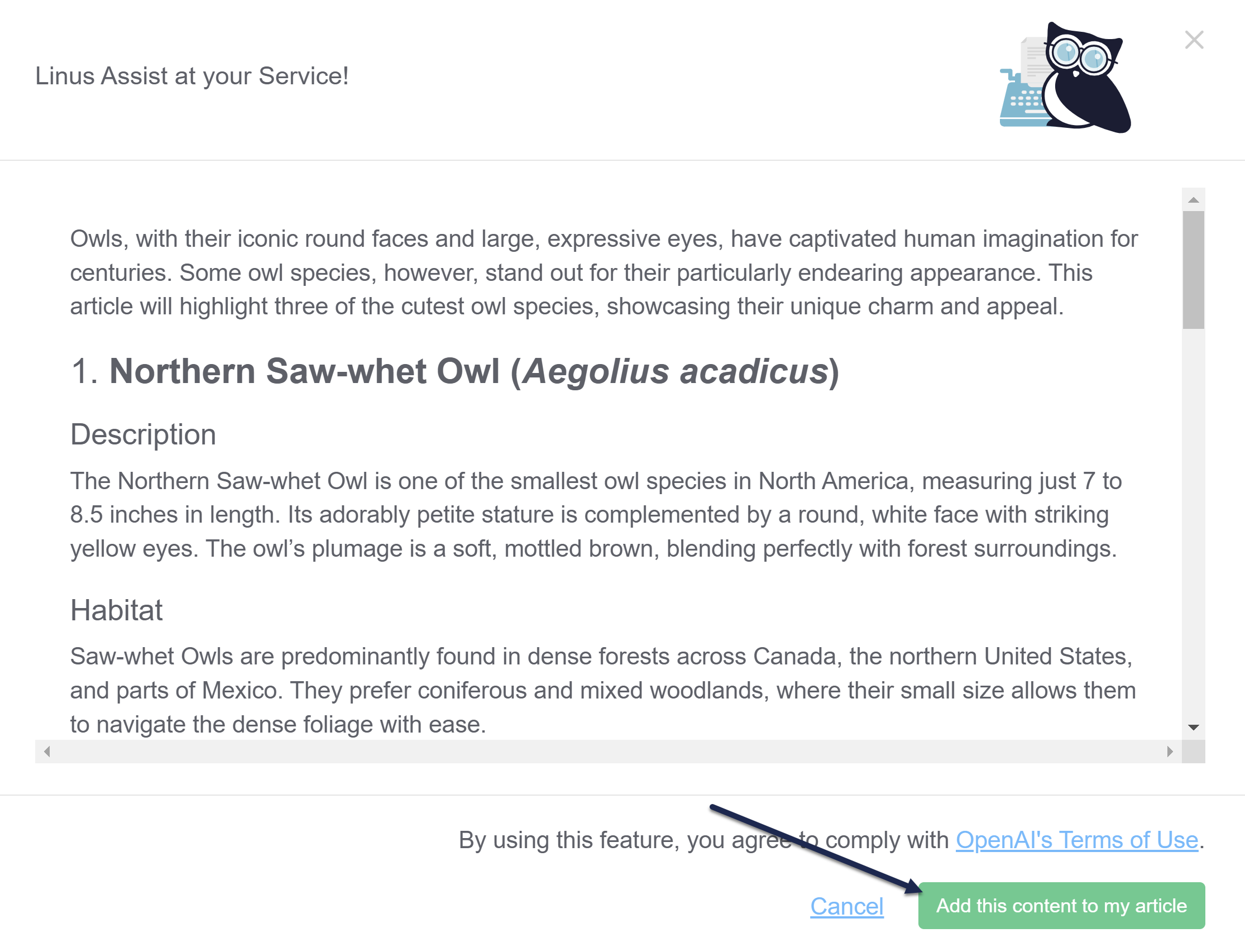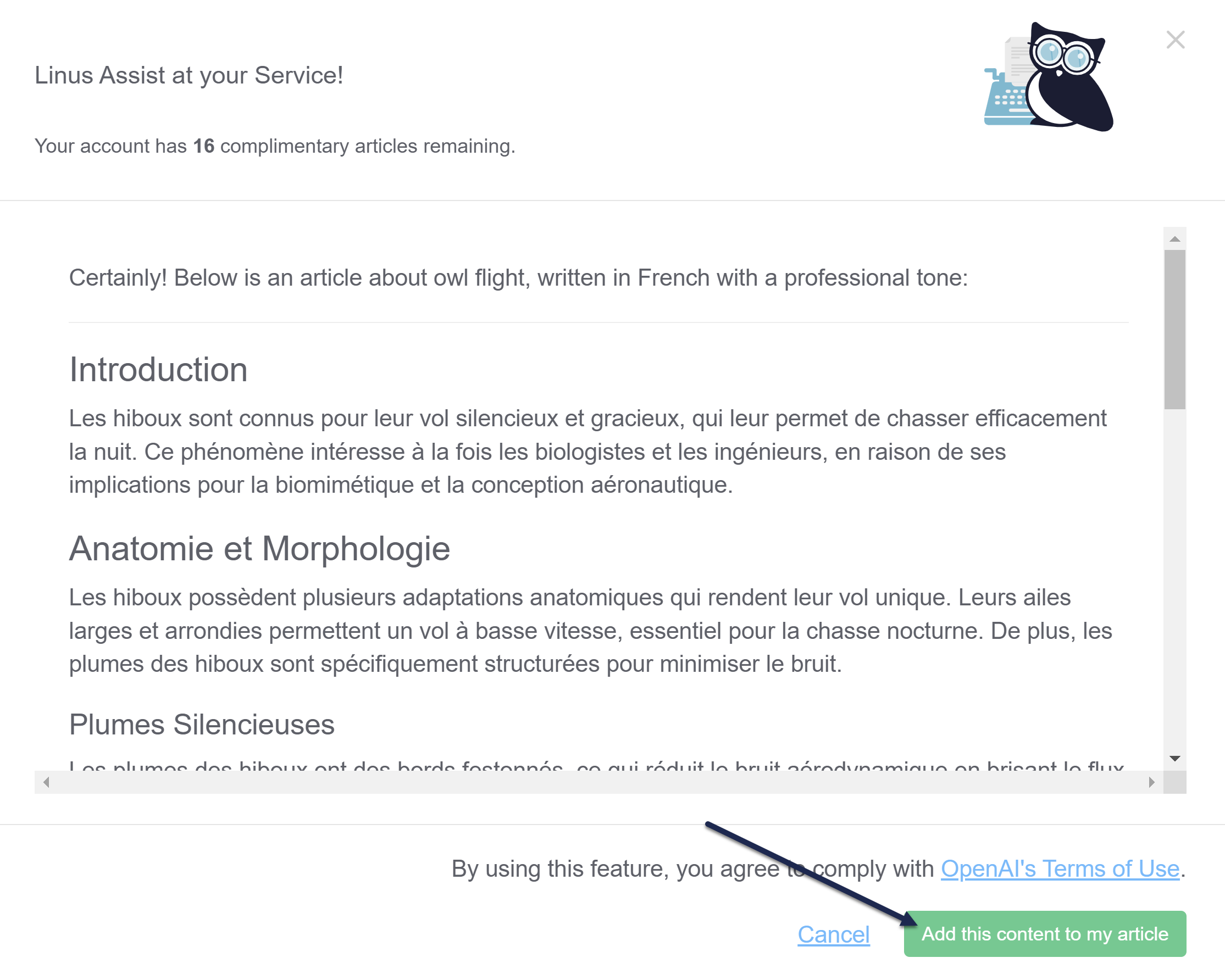Feature availability
This feature is currently available to new accounts only while we test it and gather feedback. If you're interested in trying it out, contact us.
Defy writer's block. Use Linus Assist to generate content based on your article title for quick, no-frills content creation. This can be a great way to generate dummy or demo content to test formatting and styles, generate templates for articles, and more!
Linus Assist uses OpenAI to generate article content based on your article's title. Only the article title is sent to OpenAI; no other content or information from your knowledge base is.
Generate up to 20 articles in your account for free without fussing directly with OpenAI.
If you'd like to keep using the service after that, sign up for an OpenAI account and enter your own OpenAI API key to continue using it.
Use Linus Assist to help you with article content generation in three ways:
- When you Create your first article.
- When you create an article.
- When you want to generate content for an existing article.
Ready to use the feature? Enable Linus Assist and get started!
Authors with the Full Account Admin permission can enable Linus Assist.
To enable Linus Assist:
- Go to Account > Linus assist.
- Check the Enable box.
- Select Update.
Linus Assist is now enabled for all knowledge bases in your account.
If you're brand-new to KnowledgeOwl, your first option to turn on Linus Assist appears when you Create your first article.
- When the modal opens, enter an Article name.
- To generate the article using AI, check the box to Enable Linus Assist for AI content generation. This enables Linus Assist for your account.
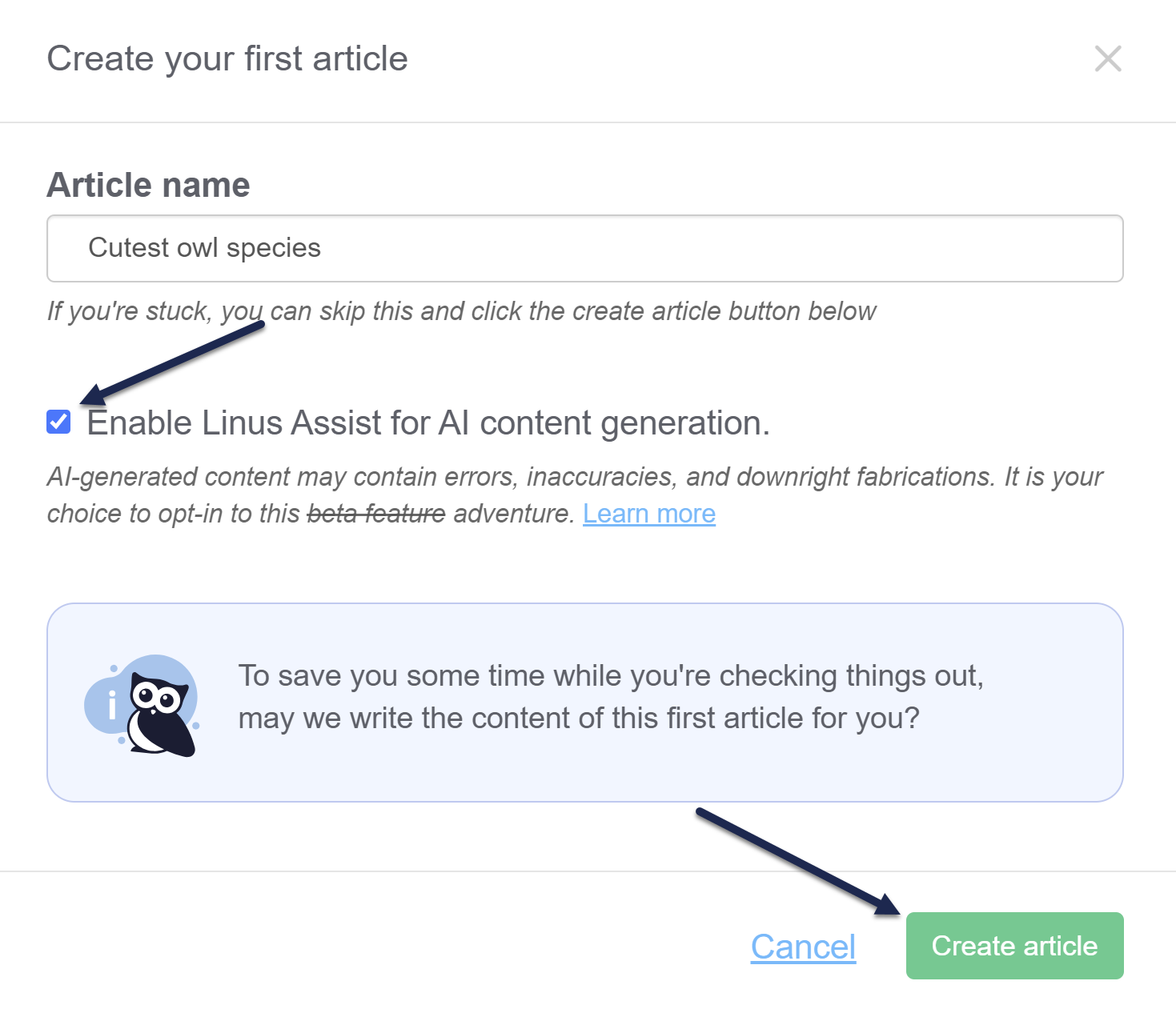
- Once you select Create article, we use OpenAI's ChatGPT to generate article content based on your article's title:
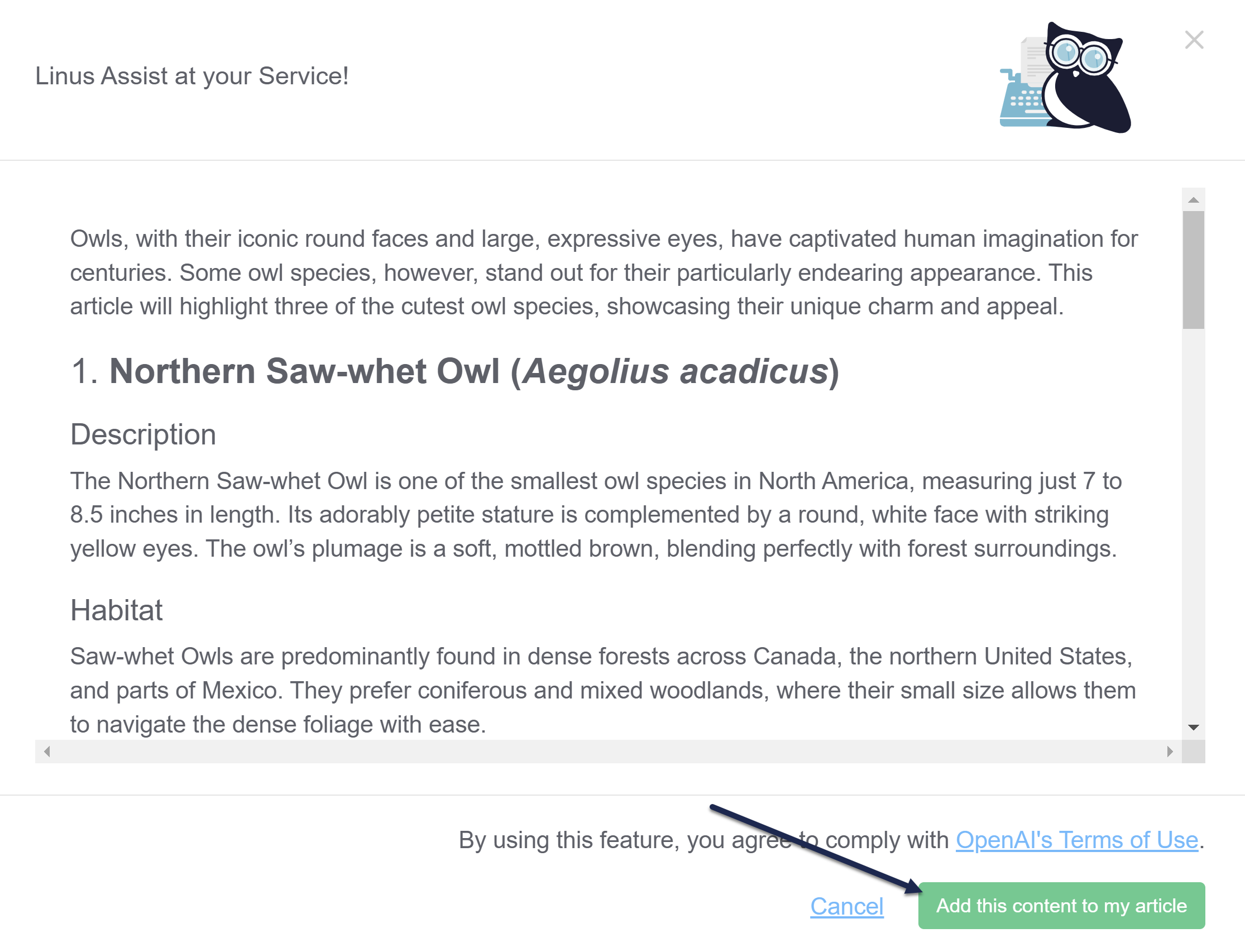
- Select Add this content to my article to finish creating the article with this content.
Stuck with writer's block? Use OpenAI to generate your article from your title! This can be a quick and easy way to generate some test or demo content to play around with new settings, formats, and so on.
Prerequisite
An account administrator must enable Linus Assist before you can use this feature. Right now, Linus Assist is only available to new accounts, but if you'd like to try it in your account, contact us!
How it works
Only the text of your article title is sent to OpenAI. No other information or content from your knowledge base is sent. Generate up to 20 articles across all your knowledge bases this way for free. Refer to What is Linus Assist? for more information.
To use this method for article creation:
- On the Articles page, navigate to the location where you wish to add the article.
- Select + Add Article.
- Select Generate article from title.
- Select Add and Edit.
- The modal updates to show you the content as OpenAI generates it so you can preview what it looks like. If you're happy with the results, select Add this content to my article.
 Sample generated article content
Sample generated article content - The editor opens with the generated content.
Writer's block?
Use Linus Assist to generate templates or outlines or use some of our team's favorite amusing prompts from Article title prompts for Linus Assist.
Unsure how to use Linus Assist to generate content? Here are some tips on getting started.
Generate templates or outlines
One of the best use cases we've found for Linus Assist is to have it generate an article template you can use for a particular content type.
To use it in this way, try entering your article title as a description of the type of template you want and what kind of company or knowledge base you have.
For example:
Template for owl-themed release notes for a software companyTemplate for Standard Operating Procedures for a mid-sized pet food companyOutline of an onboarding course for new airline call center employeesHave fun
Our team has had a lot of fun using Linus Assist to generate some remarkably detailed but highly entertaining content. Here's a list of some of our favorite prompts. Hover and select Copy to copy and try them in your knowledge base:
How to transform into a shark while retaining the ability to wear socks5 major points and 15 minor points on why cats should have duck feetTemplate for a 5-step guide on training penguins to be effective cocktail waitersHow NEVER to deal with an irate customerSOP for enjoying the best calamari sandwich in MadridCourse outline for training CX hires who are also horses in the first 3 months of their jobOutline for a company handbook at a cookie store owned by 6 small kittensTroubleshooting document for a SaaS company that time travelsSOP for recuperating democracy from a mean senile frog and slimy rich ferretThe meaning of I'm a little teapotOnce you've enabled Linus Assist in your account, you can use it to generate new articles.
You can also use it to generate content in an existing article from within the article editor.
No Legacy Editor support
Linus Assist is only available in the Modern Editor.
How it works
When you use this option, we feed whatever the article's current title is into OpenAI to generate content. The new generated content is appended to the end of your current content. If you'd like to only use the regenerated content, delete all content from the editor before you regenerate it.
As with other Linus Assist usage, only the article title is sent to OpenAI. No other content from your knowledge base is shared.
Generate content within the editor
To use Linus Assist for an existing article:
- Open the article whose content you'd like to generate using AI.
- Decide how you'd like the generated content to be applied to the article:
- To append the newly generated content to your existing article content, go to step 3.
- To replace the existing article content with the newly generated content, delete all existing content before you go to step 3.
- Select the magic wand icon in the editor (a Linus Assist: Generate article content tooltip displays when you hover over it).
 Select the Linus Assist/magic wand icon in the editor
Select the Linus Assist/magic wand icon in the editor - The Linus Assist modal opens and shows you the content OpenAI generates based on the title. The modal also shows you how many remaining free articles you have.
- Once it finishes (and assuming you're happy with the content), select Add this content to my article to add the generated content into your article editor.
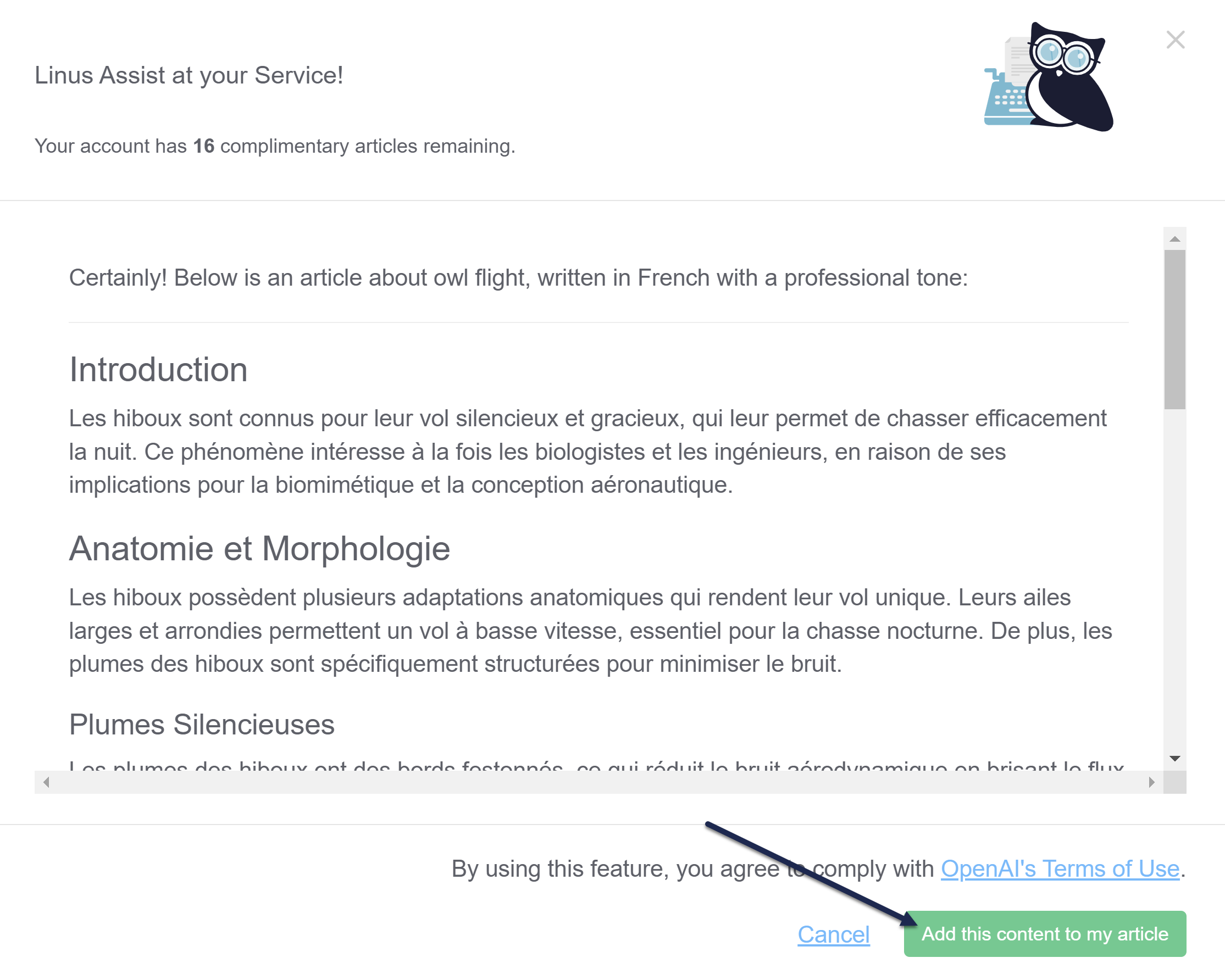 Sample Linus Assist modal
Sample Linus Assist modal
If you had existing content and didn't delete it before beginning this process, the generated content appears below your existing content.
KnowledgeOwl gives you 20 free article generations with Linus Assist.
If you'd like to generate more than these 20 articles, follow these steps:
- Sign up for an OpenAI account.
- Create an OpenAI API key. Refer to OpenAI's Quickstart for more information.
- Copy your OpenAI API key.
- In KnowledgeOwl, go to Account > Linus assist.
- Enter your OpenAI API Key in the text box.
- Select the OpenAI Model Choice.
- KnowledgeOwl uses the gpt-4o model for our complimentary generations, as this gets you the best results. Be aware that this is more expensive than gpt-3.5-turbo, though.
- Refer to OpenAI's API pricing page for their current pricing breakdowns.
Why do I need to add my own API key?
We strive to keep our KnowledgeOwl pricing transparent, consistent, and predictable. We also want you to have complete control over whether to enable this feature and how much you want to use it.
By using your own API key, you can better track your usage and guarantee you'll be charged only for what you actually use with no quotas or requirements from us.
Linus Assist may show you a warning message that service has been interrupted and we're working to get the feature back in service:
 Sample Linus Assist maintenance mode message
Sample Linus Assist maintenance mode messageIf you see this message, it means that KnowledgeOwl has paused Linus Assist for maintenance. This is most likely due to one of two reasons:
- OpenAI itself has a service outage or scheduled maintenance, so we've disabled the feature to prevent you getting errors.
- We're doing our own maintenance on the feature, either due to planned maintenance or an outage.
You don't need to take any action. We'll bring Linus Assist back online as soon as we can.
The length of the maintenance depends on the initial cause. We recommend waiting a few minutes and trying again.
You can also contact us if you'd like more detail as to when the feature will be back up.