Use Keywords settings to refine how the keyword search works behind the scenes.
The Keywords search settings are broken into four sections:
- Language: Set the primary search language for your keyword search. Different languages apply different rules to "stem" words from their roots, so this language setting can impact search results in a big way!
- Fuzziness: Control how typo-tolerant your search.
- Typeahead (autosuggest): Control whether your search box autosuggests searches as readers type and which fields are used.
- Keyword search fields and weights: Use these settings to choose which article fields are searched and how much each one influences relevance.
- Search testing: Use a test search phrase before and after tweaking Keyword search fields and weights. This lets you review the effects your changes have before you save changes to take them live--and see just how much that relevance score changes!
Refer to the more detailed instructions below for more information on each setting.
Keyword search indexes perform a process called "stemming", which uses rules of the language to reduce words to their root form. For example:
- In English, possessive apostrophe+s is removed, so
Pete'sbecomesPete. - In French, elisions are removed, so
qu'estbecomesest. - In German, characters are normalized so that
hässlichbecomeshasslich.
The primary search language determines how our keyword search performs this indexing operation.
To check or change your primary search language:
- Go to KB settings > Search and synonyms. The Search and synonyms page opens to the General settings tab.
- Switch to the Keywords tab.
- In the Language section, under Primary search language, select the language that most closely matches your content.
- Be sure to Save your changes.
Requires reindex
Changing your primary search language will require a search reindex.
Our search supports many of the world's most common languages:
- Arabic
- Armenian
- Basque
- Brazilian Portuguese
- Bulgarian
- Catalan
- Czech
- Danish
- Dutch
- English
- Finnish
- French
- Galician
- German
- Greek
- Hindi
- Hungarian
- Indonesian
- Irish
- Italian
- Kurdish (Sorani)
- Latvian
- Lithuanian
- Norwegian (Bokmål)
- Norwegian (Nynorsk)
- Portuguese
- Romanian
- Russian
- Spanish
- Swedish
- Turkish
My language isn't listed!
If your language isn't listed, we recommend using English (the default).
Fuzziness controls how typo tolerant your search results are. The fuzzier the search, the more typo-tolerant your search results are. This can be a great way to handle regional variations in spelling, for example "color" versus "colour."
Using no fuzziness can frustrate readers who aren't aware they're misspelling something. Using too much fuzziness can make search results too noisy.
To change fuzziness settings:
- Go to KB settings > Search and synonyms. The General settings tab opens.
- Select the Keywords tab.
- In the Fuzziness section, choose one of the options:
- Automatically choose the fuzziness level based on the search term length: This is the "smart" fuzzy option, where the number of typos to tolerate is determined based on how long the search phrase is:
- Search phrase of 0-2 characters: No typos or fuzziness.
- Search phrase of 3-5 characters: One typo of fuzziness.
- Search phrase of 6 or more characters: Two typos of fuzziness. Refer to Typos in fuzziness for more information on what counts as a typo.
- Allow for one typo: Handle one character difference between the entered and actual results. For example, if I enter "bran", I'll still get "brain" as a match. Refer to Typos in fuzzy search for more information on what counts as a typo.
- Allow for two typos: Handle two character differences between the entered and actual results. For example, if I enter "bran", I'll get "burn" as a match. Refer to Typos in fuzzy search for more information on what counts as a typo.
- Automatically choose the fuzziness level based on the search term length: This is the "smart" fuzzy option, where the number of typos to tolerate is determined based on how long the search phrase is:
- You can choose to Disable fuzzy search for full page search results. This setting can be useful if you're using Autosuggest behavior with fuzzy search results and don't want your full search results to include the same fuzzy behavior.
- You can also select a Fuzzy starting point. This sets how many characters to ignore before fuzzy rules apply. This can help ensure that fuzzy search isn't applied to acronyms or super-short entries (which decreases how "noisy" it can be). Use this setting if:
- You aren't using Automatically choose the fuzziness level based on the search term length and
- You want to establish a minimum length of characters before fuzziness is applied. We recommend using at least two characters. For example, if you use a lot of three-letter acronyms that are heavily searched for, you may want to set a three-character fuzzy starting point.
- Be sure to Save.
No reindex required
This change doesn't require a reindex, so you can save and retest as much as you'd like.
Typos in fuzziness
Fuzziness handles four types of typos:
- Changing a character (box → fox)
- Removing a character (black → lack)
- Inserting a character (sic → sick)
- Transposing two adjacent characters (act → cat)
Typeahead (autosuggest) controls what kind of search is performed as readers begin typing in the search box, before they hit Enter or select the search icon to run a full search.
When typeahead is enabled, readers will see up to 10 relevant results in a dropdown below the search bar, for example:
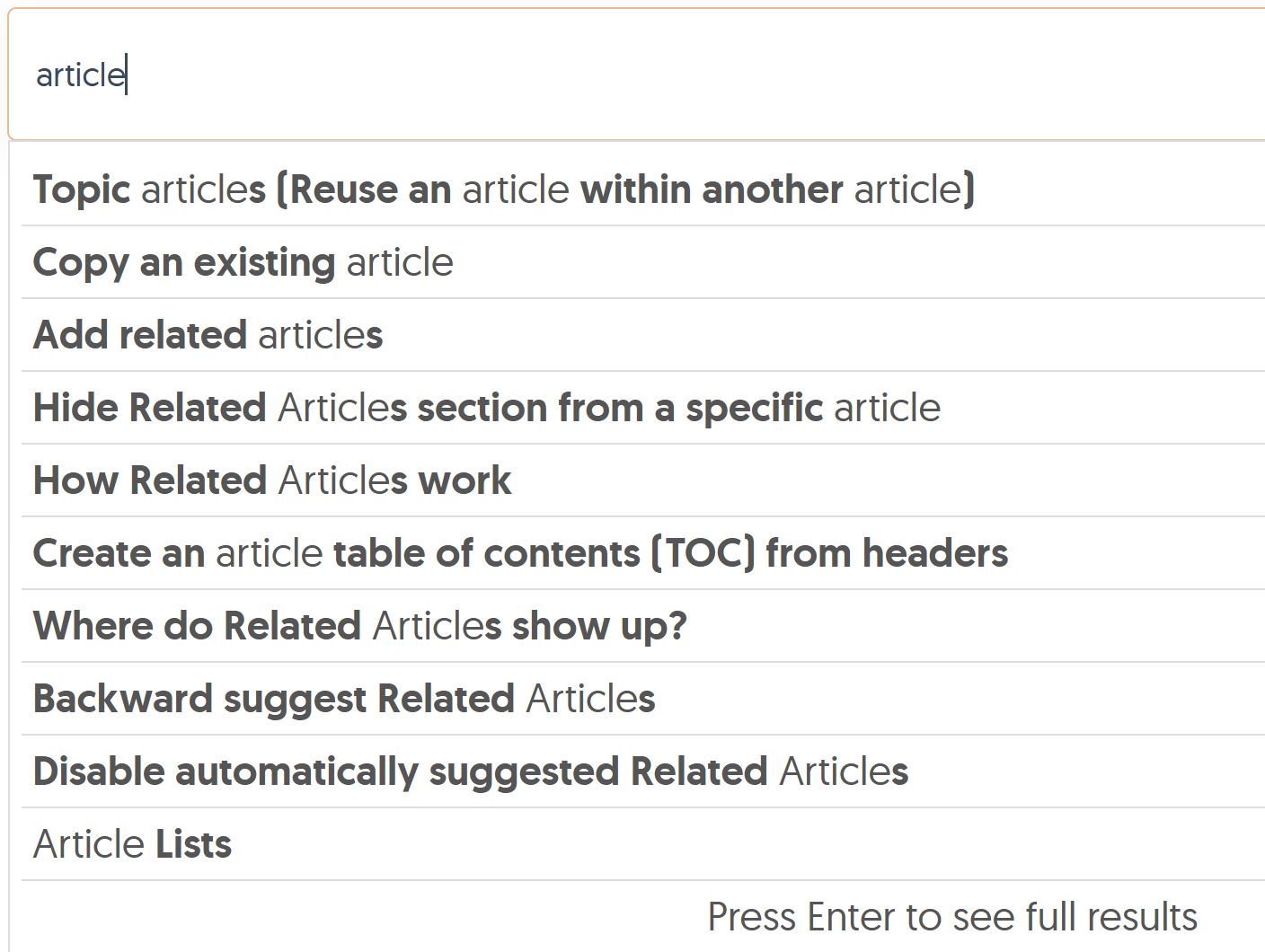 Sample autosuggest search results
Sample autosuggest search resultsTo change typeahead settings:
- Go to KB settings > Search and synonyms. The General settings tab opens.
- Select the Keywords tab.
- In the Typeahead (autosuggest) , choose one of the options. Refer to the more detailed information below to understand the different settings.
- (Optional) Select which article fields to use in typeahead: title, meta description, search phrases, and permalinks.
- Be sure to Save.
No reindex required
This change doesn't require a reindex, so you can save and retest as much as you'd like.
Typeahead (autosuggest) behavior options
Choose from one of these three typeahead behaviors:
Exact typeahead (no misspellings)
Use this setting when you want the search bar to autosuggest results as readers type but don't need it to tolerate typos.
For example, entering "bran" will return articles with the word "bran" in them.
If a reader enters multiple words separated by spaces, typeahead searches each word independently. For example:
- If I enter "synonym", search autosuggests articles that contain "synonym".
- If I enter "create synonym", search autosuggests articles containing either "create" or "synonym". Results with both "create" and "synonym" display highest.
Fuzzy typeahead (allows for some typos/misspellings)
Use this setting when you want the search bar to autosuggest results as readers type and to tolerate typos.
For example, entering "bran" will return articles with the word "bran" and "brain" in them. This option will use your Fuzzy search settings.
With fuzziness turned on, the more precise match should display highest.
The downsides of fuzziness
We recommend this setting with one caveat: for some customers with key search terms that are very close in spelling, it can increase the number of search results you get. Test it to be sure it's helpful rather than noisy.
Disabled
Use this setting if you don't want any suggestions to appear as readers type. Readers will need to hit Enter or select the search icon to complete a full search and see any results.
For more details on what happens under the covers in typeahead search, refer to Typeahead (autosuggest).
Use the Keyword search fields and weights section which article fields are searchable and how much each field influences relevance.
To change your search fields and weights.
- Go to KB settings > Search and synonyms. The General settings tab opens.
- Select the Keywords tab.
- In the Keyword search fields and weights section, use the Included column to choose which fields are searchable and the Weight column to change the search weight.
- Before saving, use the Search testing section below to test your changes by running a search for a term or phrase before and after adjusting the weights. This lets you test without actually saving changes, and to see the change in the relevance score as you make changes. Refer to About search field weights for more information.
- Be sure to Save.
No reindex required
This change doesn't require a reindex, so you can save and retest as much as you'd like.
About search field weights
Search field weights determine the relevance each article field has in search. Our keyword search relevancy scoring algorithm will adjust the order of search results based on the weights you set here. Changing your search weights allows you to boost the relevance of individual fields, sort of like putting your thumb on the scale for that field.
All fields start with a weight of 1 and have equal relevance in search.
For example, say that you set article Title to a weight of 10 and keep the other fields at 1. The search relevancy scoring algorithm weights matches in the title as ten times more important than other matches. Articles with a matching title will appear higher in your search results.
No tags
Tags use a different search mechanism and don't impact search weights or relevancy scores. Refer to Tag Searches for more information.
Looking to tweak your search results even more? Refer to Optimize search for more help.
Wondering why a certain phrase or term is returning the search result order it's returning, or how to change that order?
Use a few test words or phrases in the Search testing section and run a search before and after making changes to review how those changes impact your search results.
The preview displays the top 20 search results, including their search relevancy score, so you can run it before and after making knowledge base-wide or article-specific changes to review how those changes impact search results.
This preview can be used in two ways:
- Before and after changing Keyword search fields and weights.
- Before and after making changes to a given article, by editing any of its searchable fields.
No reindex required
These tests don't require a reindex and don't impact your live search results.
To use Search testing, we recommend beginning testing BEFORE you make any changes to your search field weights or articles:
- Go to KB settings > Search and synonyms. The General settings tab opens.
- Select the Keywords tab.
- In the Search testing section, enter a Test search phrase. Hit Enter or select the magnifying glass icon.
- The Top 20 search results section updates to display the top 20 results and their search relevance score. Take note of the order of results and the scores or grab a screenshot for comparison.
- As you make changes to your Keyword search fields and weights or to a specific article, rerun the same test search(es) to review how your results and the relevance scores have been impacted. You don't have to save changes to your Search field weights to test them, but you will have to save changes to individual articles to test them.

