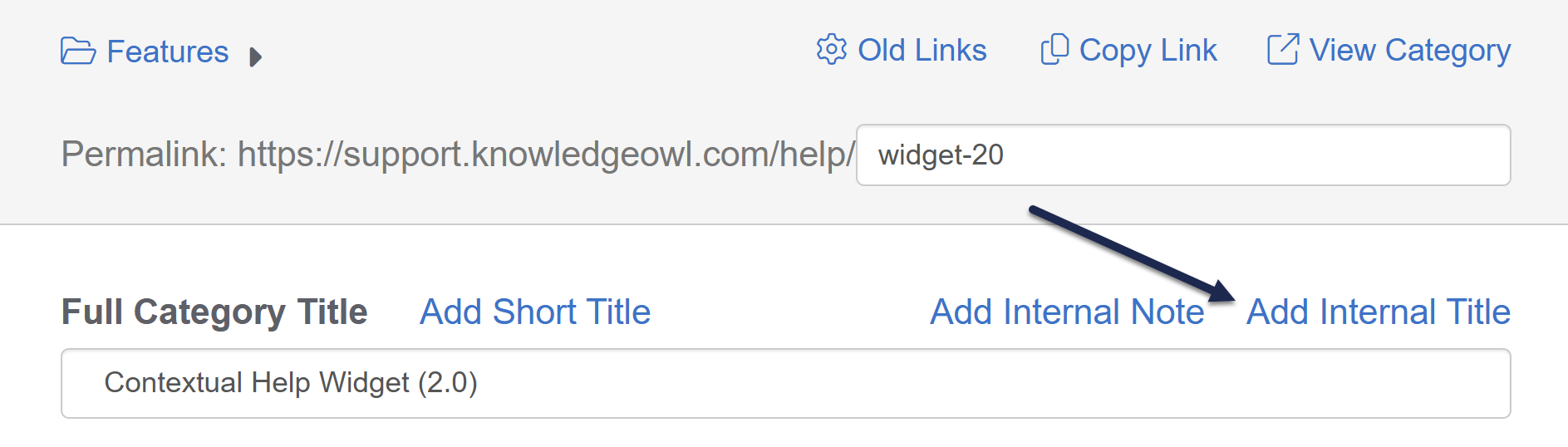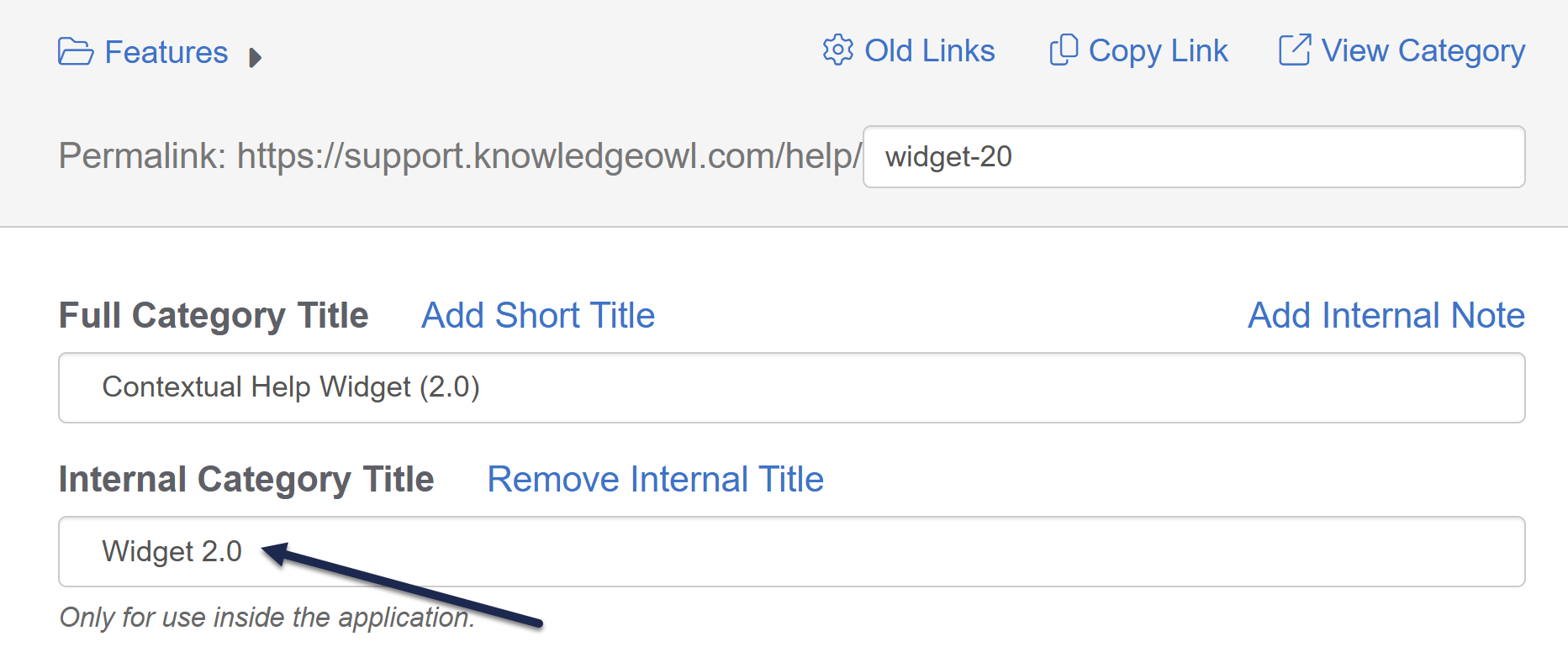Do you have similarly-named categories or subcategories? Have you ever struggled to find the correct category when you're inserting a link to a category, or you want to move an article from one category to another?
If you've struggled with this in the past, you might want to consider using internal category titles. We've long had internal titles for articles, and we had feedback from a number of customers that an internal category title would be useful when you have similarly-named categories.
Internal category titles are alternative titles for your categories which will be displayed only within app.knowledgeowl.com. Your knowledge base readers won't ever see them. Think of them as an administrative convenience, a way to name something internally so it's easy to find, separate from the category title you present in your knowledge base.
Want to use these in your knowledge base? Read on for more information.
For each category, you can add an internal title. Internal titles are used only within app.knowledgeowl.com - your readers do not see them when viewing the knowledge base.
Internal titles can be useful when you have a lot of categories or subcategories with very similar names, and you want to be sure you're selecting the correct category when you use:
- The Insert Link to Article option in Modern Editor
- The Related Articles section
- The Change Article Category option in the article editor
To add an internal title to a category:
- Open the category settings. Refer to Edit a category for more information.
- Select Add Internal Title.
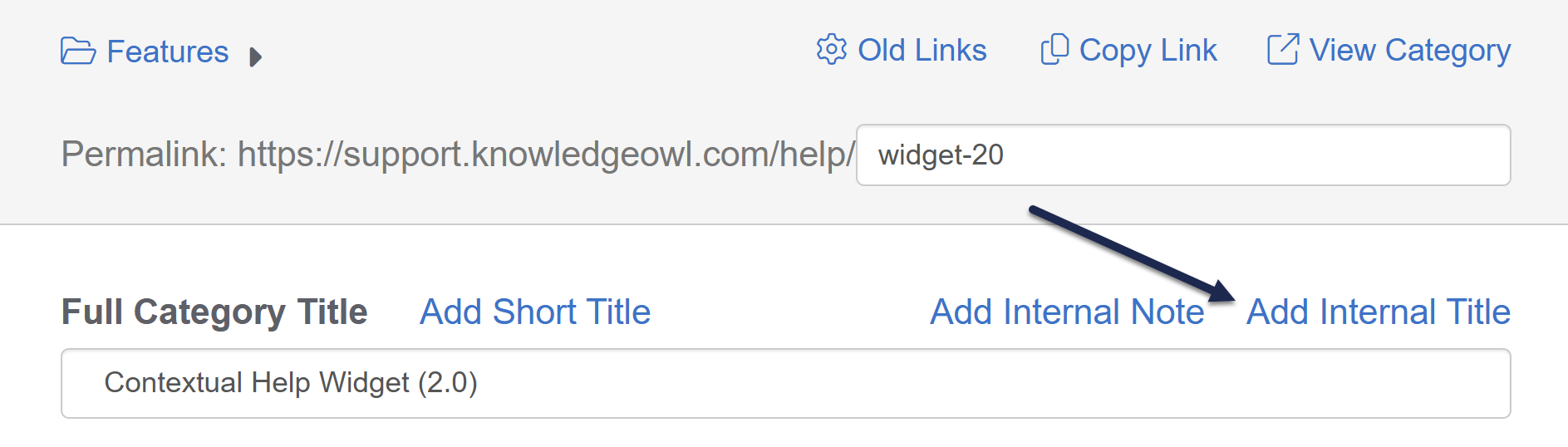 Select Add Internal Title
Select Add Internal Title - The Internal Category Title field displays. Enter the title you want to use internally here.
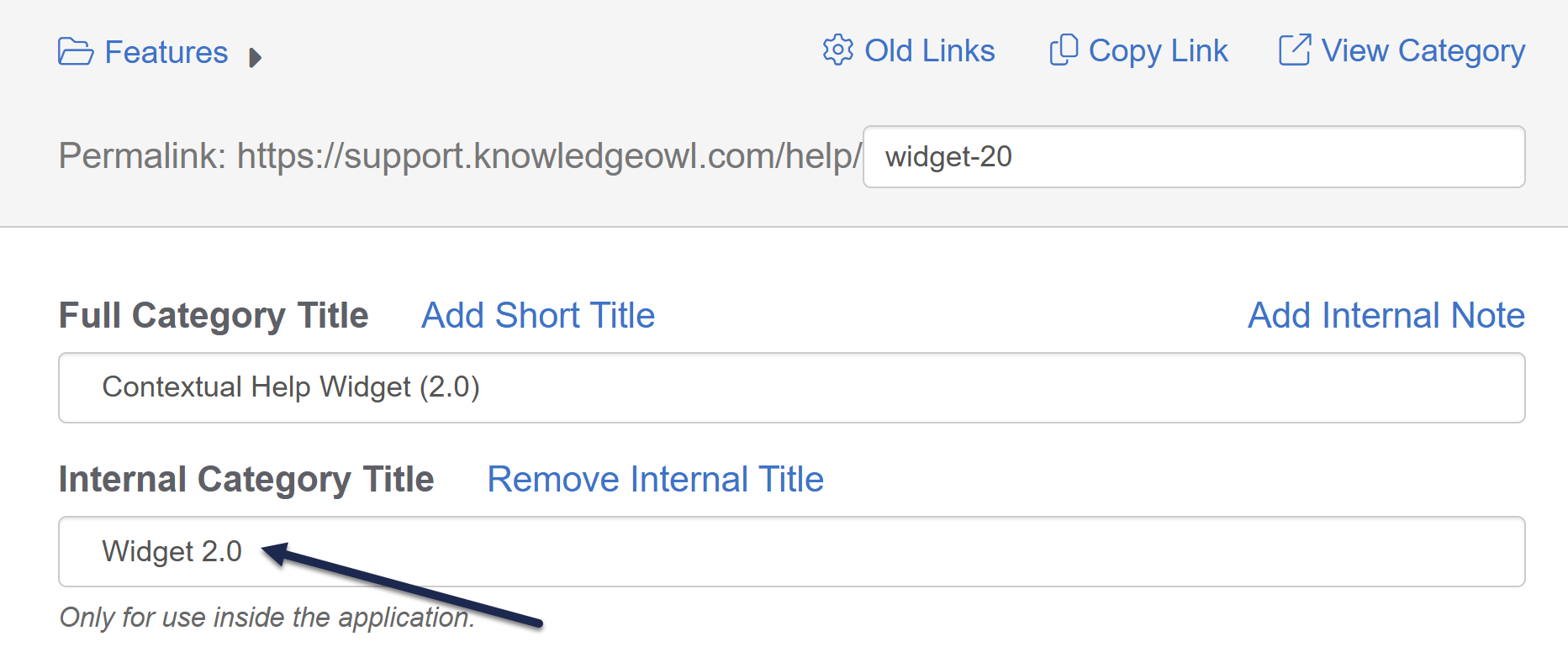 Enter the Internal Category Title.
Enter the Internal Category Title. - Be sure to Save your changes.
Where will I see internal category titles?
The internal title is displayed instead of the Full Article Title in these places within app.knowledgeowl.com:
- The Articles hierarchy
- In the editor, the Category display beneath the Author field, along with the pop-up search to change categories when that gear icon is clicked
- The Manage Articles CSV export > Basic > Category and Breadcrumbs columns
- The Insert Link to Article pop-up/search in the editor
- The Related Articles search in the editor (only Topic Display and Custom Content categories show up in this list)
- If you have synced categories between different knowledge bases, the internal title will display in the editor messages identifying the synced categories.
Use cases
My knowledge base might contain one category for each of my products, and I might use the same subcategory hierarchy for each product. So this might be my first two products:
- Opportunities for Owls
- Setup instructions
- Troubleshooting & tips
- Customization
- Fight & Flight
- Setup instructions
- Troubleshooting & tips
- Customization
When I want to reference the Fight & Flight Customization subcategory to assign an article to it, or Link to Article to that subcategory, right now if I search Customization, both of these will come up and I won't be able to tell which is for Opportunities for Owls and which is for Fight & Flight. I don't want to change the titles of the categories themselves, because I don't want my customers to see that difference.
I can add an Internal Title to both categories to distinguish them, and that's what will be used for all app.knowledgeowl.com layouts:
- Opportunities for Owls
- Setup instructions - OfO
- Troubleshooting & tips - OfO
- Customization - OfO
- Fight & Flight
- Setup instructions - F&F
- Troubleshooting & tips - F&F
- Customization - F&F
This way, when I link to a category or I edit the category, I can search for Customization - F&F and know I'm always getting the correct category.