All favorites are tied to an individual reader or author's account, so each of you can control what you see in this list.
To add an article to your favorites, you must be logged in to the knowledge base. (For authors, the fastest way to do this is to select View knowledge base or View article).
Select the star (or whatever icon you've replaced it with) next to the article title:
Favorited articles will have a filled-in icon:
You can favorite up to 50 articles. Once you've reached that limit, you won't be able to favorite any more.
To remove an article from your favorites:
- Open the article.
- The star (or other icon) next to the article's title should be filled in if the article's in your favorites list:
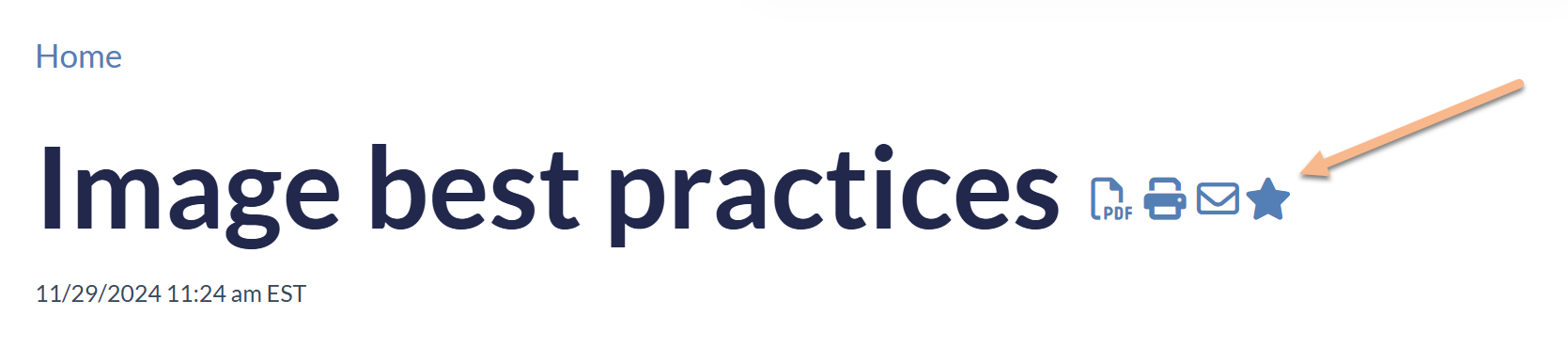 Select the star icon to remove the favorite.
Select the star icon to remove the favorite. - Select it once. The icon returns to an outline-only state. It's now removed from your favorites.
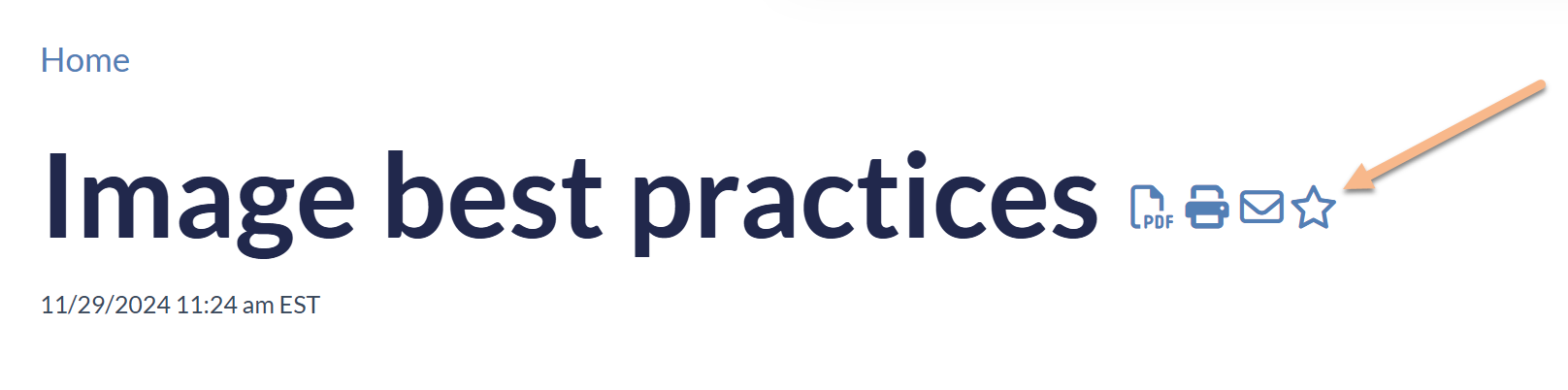 Once the star is unselected, the article's removed from your favorites list.
Once the star is unselected, the article's removed from your favorites list.
Your favorites will display in the order you added them, with the most recent at the top of the list.
To change the order, unfavorite and refavorite articles until you get the order you want.
Access favorite articles in several ways, depending on how your knowledge base has been configured:
- The Favorites section of the table of contents
This section shows your entire Favorites list (up to 50 articles), with the most recently favorited first.Required setup
This access method requires that the Enable article favorites in the table of contents setting is turned on for the knowledge base. Refer to Display favorites in the table of contents for more detailed instructions. - The Favorite Articles list, usually on the homepage or right column
This article list shows up to 10 of your favorite articles with a See more... link to view the full list.
Required setup
An administrator must add this article list to your knowledge base layout for you to use this access method. - The Favorites page
This page displays your full Favorites list, 10 articles at a time. It matches the order of the table of contents display and is opened from the See more... link in the Favorites article list. The page is always available to logged-in readers and authors at/favorite-articlesin your knowledge base.

