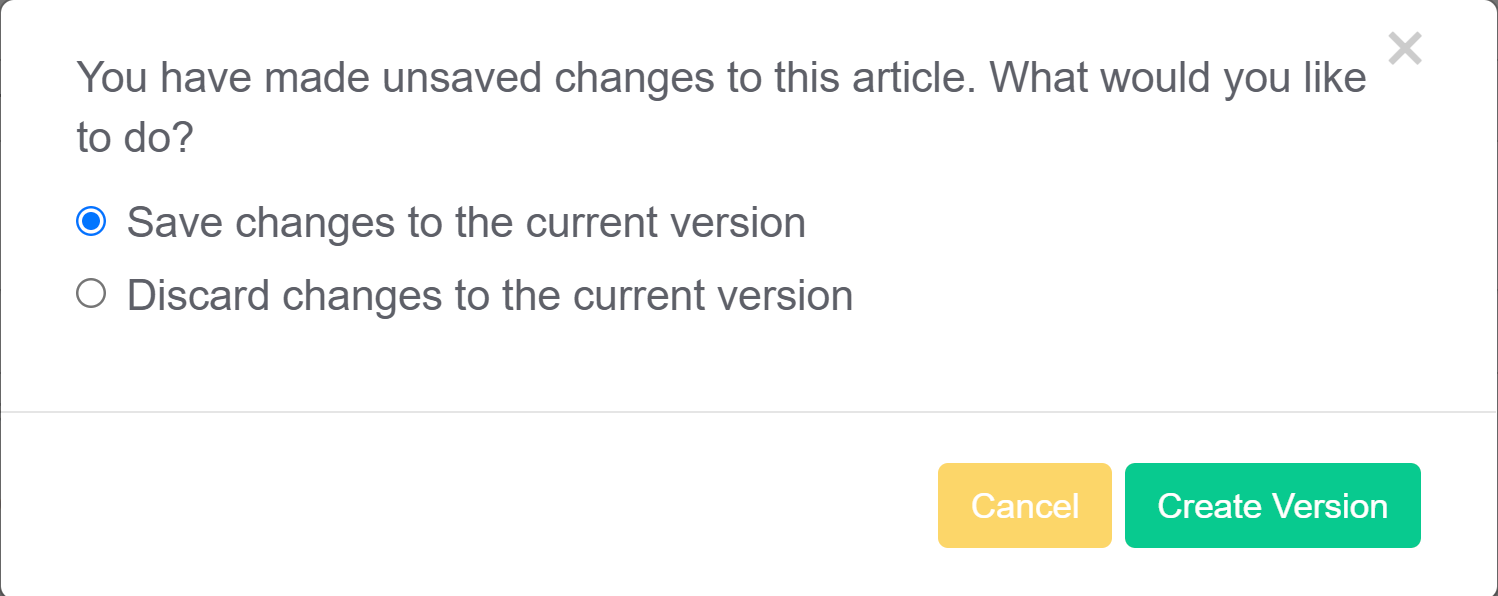I'm not sure anyone "needs" an excuse to eat a cupcake, but if you needed one today, you can say the KnowledgeOwl release notes reminded you it was National Chocolate Cupcake Day and you felt like celebrating the day. You're welcome.
Over the weekend, we released fixes for these bugs:
- In our recent Glossary feature enhancements, a customer pointed out that if you use the edit gear cog icon in the Glossary page to edit multiple glossary terms in a row, the pop-up didn't fully update with each subsequent term's details, and you had to refresh the page to see the correct info. We've fixed this so the pop-up should properly update to show the full details for the term you clicked on it from--sorry about that!
- The reader username merge code previously only worked for readers; if you allow your authors to log in as readers, this merge code would show a blank for the name. We've updated the merge code so it will show the username whether the person is a reader or an author.
We also added a few feature enhancements (which is maybe the icing on the cupcake 😂):
Preview Changes in Style Settings
In Style > Settings, you can now preview the changes you've made in the preview pane before saving! On the page, you'll now see a Preview Changes link above the upper righthand corner of the editing pane for Custom CSS/Custom HTML/Custom Head:
 Clicking the Preview Changes link will update the preview pane above based on changes made to:
Clicking the Preview Changes link will update the preview pane above based on changes made to:
- Custom CSS
- Any of the Custom HTML templates, provided they are displayed in the preview pane
- Any of the lefthand column settings
These changes should make it much easier to test small tweaks to layout, look, and feel without having to save them and possibly revert them!
New editor workflow for unsaved article changes when you create a new version
Let's say you go into an article to make a few quick changes, and after you start editing, you realize: "Oh, wait, I should make a new version!" If you chose the options to create a new version, it would automatically save the changes you made to the current version before creating the new one.
I have been tripped up by this workflow MANY times, when I didn't actually want those unsaved changes I made to be saved when I created the new version. So we've introduced an additional editor check when you select the option to create a new version:
- If there are no unsaved changes in the editor, the version is created as usual.
- If there are unsaved changes in the editor, you'll get an additional pop-up with options on what you'd like to happen to those unsaved changes:
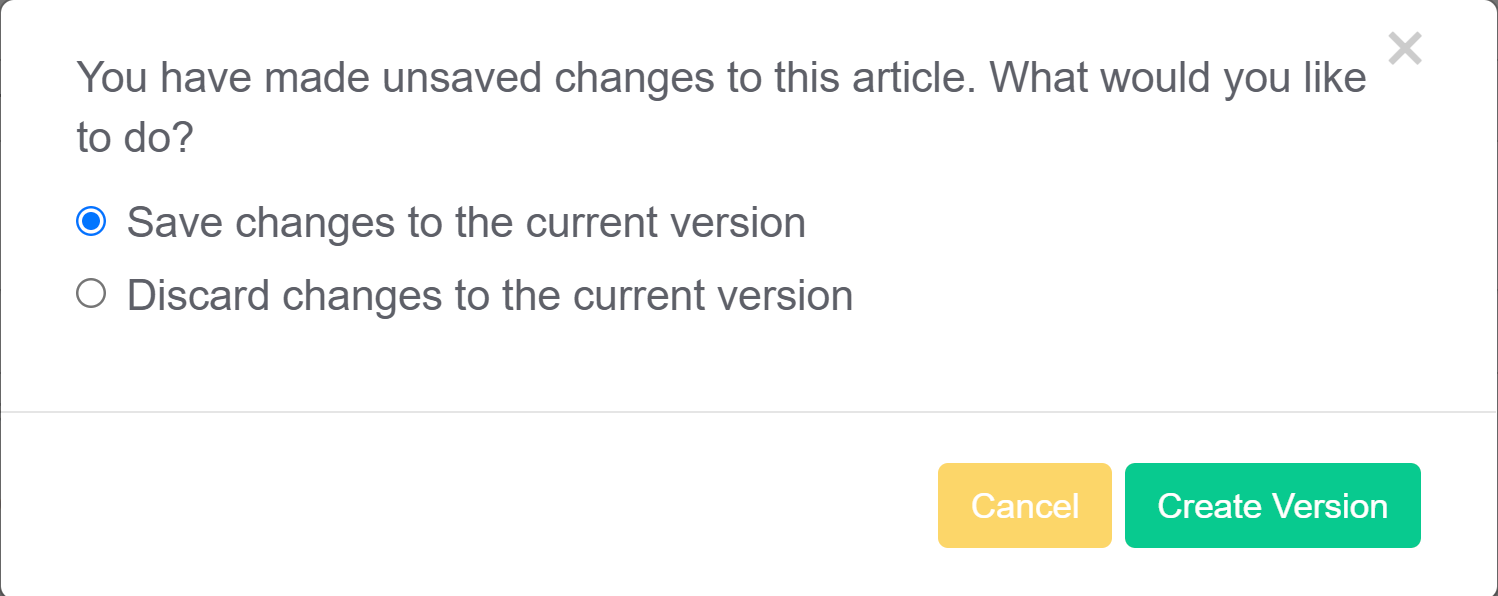
- In this pop-up, you have a lot more control over what happens. The options are:
- Save changes to the current version: If you select this option and then Create Version, your edits in the current version will be saved before the new version is created. You'll see those edits reflected in both the current version and the newly-created version.
- Discard changes to the current version: If you select this option and then Create Version, your edits in the current version will be discarded. The current version and newly-created version will both contain the current version's content as it existed before you started editing.
- Cancel: This option will cancel the creation of the new version and return you to your unsaved changes in the editor. This can be a good option if, for example, you want to ONLY put your new changes in the new version. You can hit Cancel, then copy everything in the editor to your clipboard. Then you can create a new version again, Discard changes, but then manually paste in what you copied into that new version.
Hopefully someday I'll learn to create a new version consistently before I start making edits, but at least this way I'll know a lot better what's going on when I go to create a new version after I've started down that path! I'd love to know if this new workflow is help or hindrance to other authors. 😉
You can see these steps in-context over in Create a version.
New merge code to identify authors
To go along with the reader username merge code fix, we've also added a new merge code to check if the current viewer is an author or not. This is the template merge code for "is-editor-check", and will return true if the viewer is an author, and false if the viewer is a reader or is not logged in. You can see more on the exact format for this merge code in Body Merge Codes.