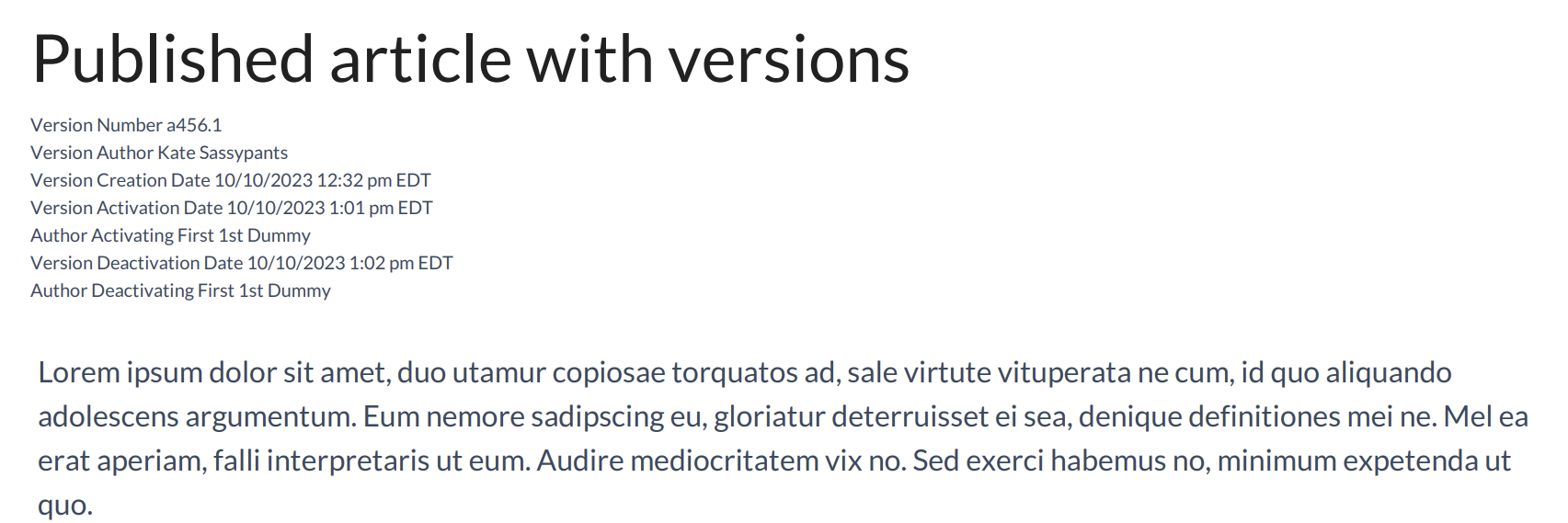You asked for it, and thanks to the interest of one of our customers in sponsoring this feature, we now have it: the ability to generate a PDF export of an inactive version!
You'll see this new option in the warning message displayed at the top of an inactive version in the editor:
 Sample Generate version PDF link in inactive versionOnce you generate a version PDF, that link will update to prompt you to download the new PDF:
Sample Generate version PDF link in inactive versionOnce you generate a version PDF, that link will update to prompt you to download the new PDF:
 Sample Download version PDF link at top of pageAnd you'll also see a PDF icon in the versions list in the editor that you can click to download the PDF, too:
Sample Download version PDF link at top of pageAnd you'll also see a PDF icon in the versions list in the editor that you can click to download the PDF, too:
![]() Sample download version PDF iconOnce generated, a version PDF will be available for 24 hours provided you don't save any further changes to the version. If you do save changes to the version, we'll invalidate the PDF and prompt you to generate a new one.
Sample download version PDF iconOnce generated, a version PDF will be available for 24 hours provided you don't save any further changes to the version. If you do save changes to the version, we'll invalidate the PDF and prompt you to generate a new one.
Some fun changes with this feature:
- We're now capturing a lot more detailed information about versions, including:
- The author who created them
- The date they were created
- The date they were activated (if applicable)
- The name of the author who activated the version
- The date they were deactivated (if applicable)
- The name of the author who deactivated the version (by activating a different one)
- Most of these new fields will only be populated moving forward, as we don't have a way to generate historical data since we didn't previously track a lot of these, though the date created should be populated for most existing versions!
- Version PDFs will use whatever header or footer you've set up in Settings > PDFs, but since they can contain very different metadata from a standard article, we've added a new Custom HTML template to Settings > Style: Article Version! Right now, this template is only used for the version PDF generator, but it gives you control over the format and layout of these PDFs. Here's a sample of what the metadata section looks like out of the box, with some sample data in it:
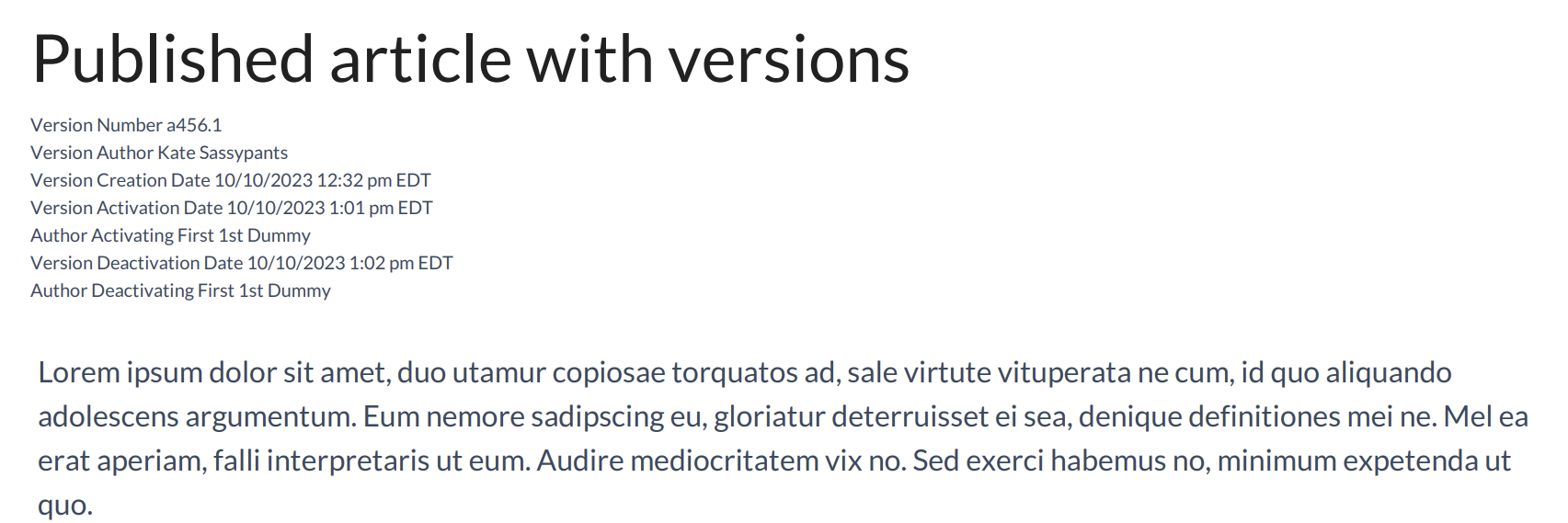 Sample top portion of a version PDF, with all new metadata fields populated
Sample top portion of a version PDF, with all new metadata fields populated - All of the text strings used in that sample layout are fully incorporated into the Customize Text tool's Article section, so you can change the labels' wording even if you don't change the layout or format!
And one change that is less fun:
Previously, if you had made a version visible to groups and you viewed that version in the live knowledge base, you could download a PDF of the version from that view. That PDF download was always a bit odd, since it contained the body of the version but the metadata of the current active version.
We've completely removed that PDF download option in the live knowledge base when viewing versions made visible to groups.
You won't see the PDF icon next to the article title when viewing a version in this way--you'll have to generate the version PDF using the article options. We hope you'll forgive us for this!
Long-term, we're hoping to bring that back and have it work similarly to the version PDFs generated from the editor, but for now we wanted to be sure that all version PDFs would be formatted in the same way.