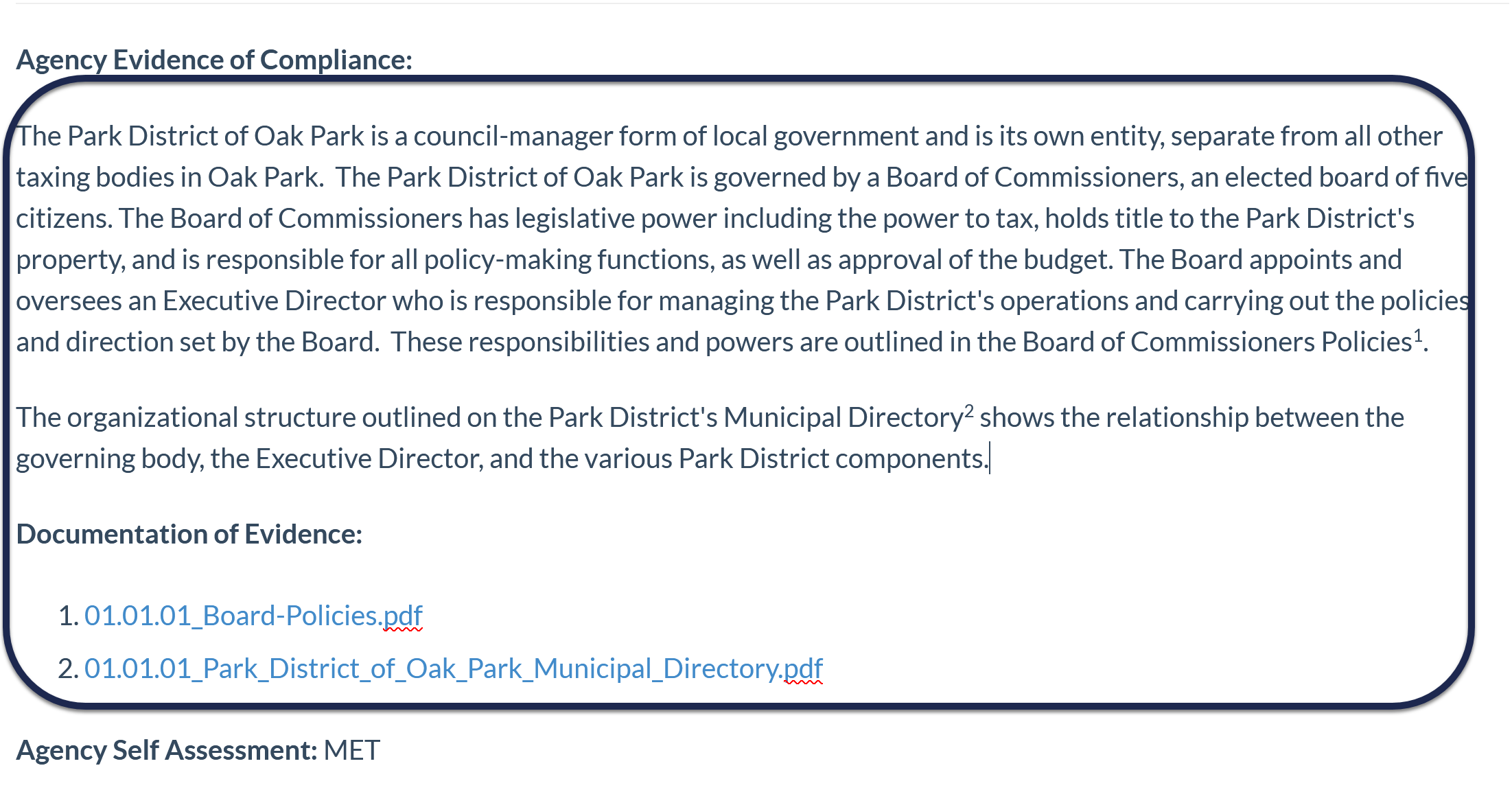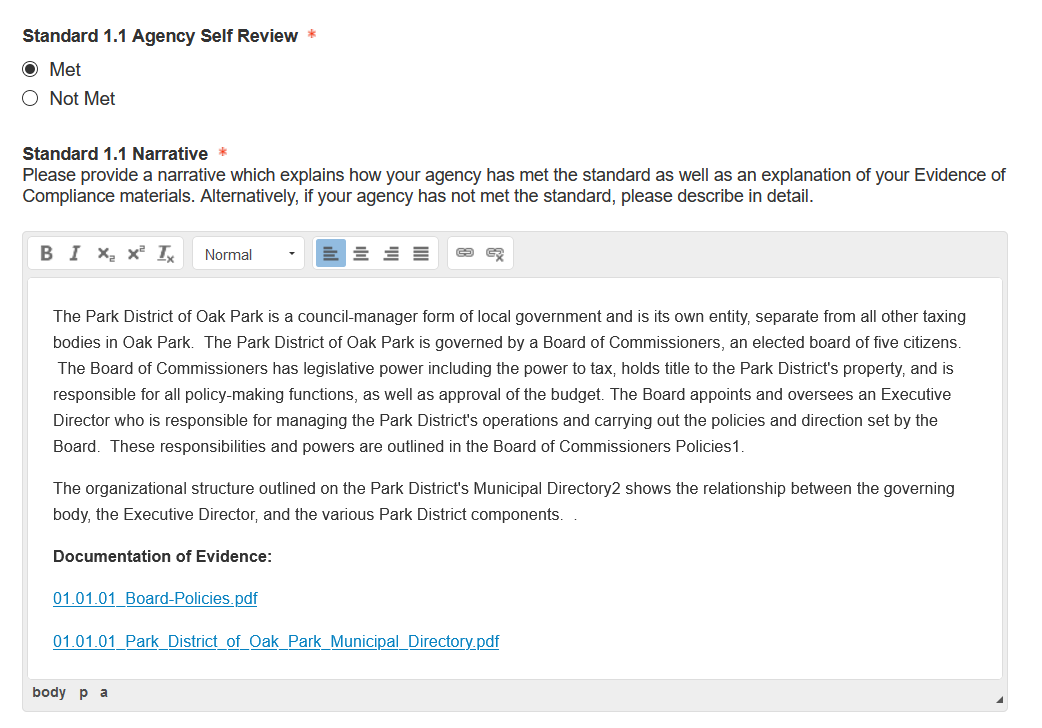We've written these instructions with guidance from the NRPA; if you have questions on completing the self-assessment or using the Portal generally, we recommend contacting them directly or referencing their documentation on how to use the Portal:
- How to - log into CAPRA Portal.docx (last updated January 2021)
- How To Complete Online SA and upload EOCs.docx (last updated January 2021)
For most standards, you can copy and paste the narrative and hyperlinks you have in KnowledgeOwl into the relevant standard in the NRPA Portal.
To do so, you'll want to have the NRPA Portal open to your self-assessment, to one of the sections, and KnowledgeOwl opened to the corresponding chapter/section.
- In KnowledgeOwl, open the standard as if you're going to edit it.
- Highlight the text below Agency Evidence of Compliance and your entire Documentation of Evidence section.
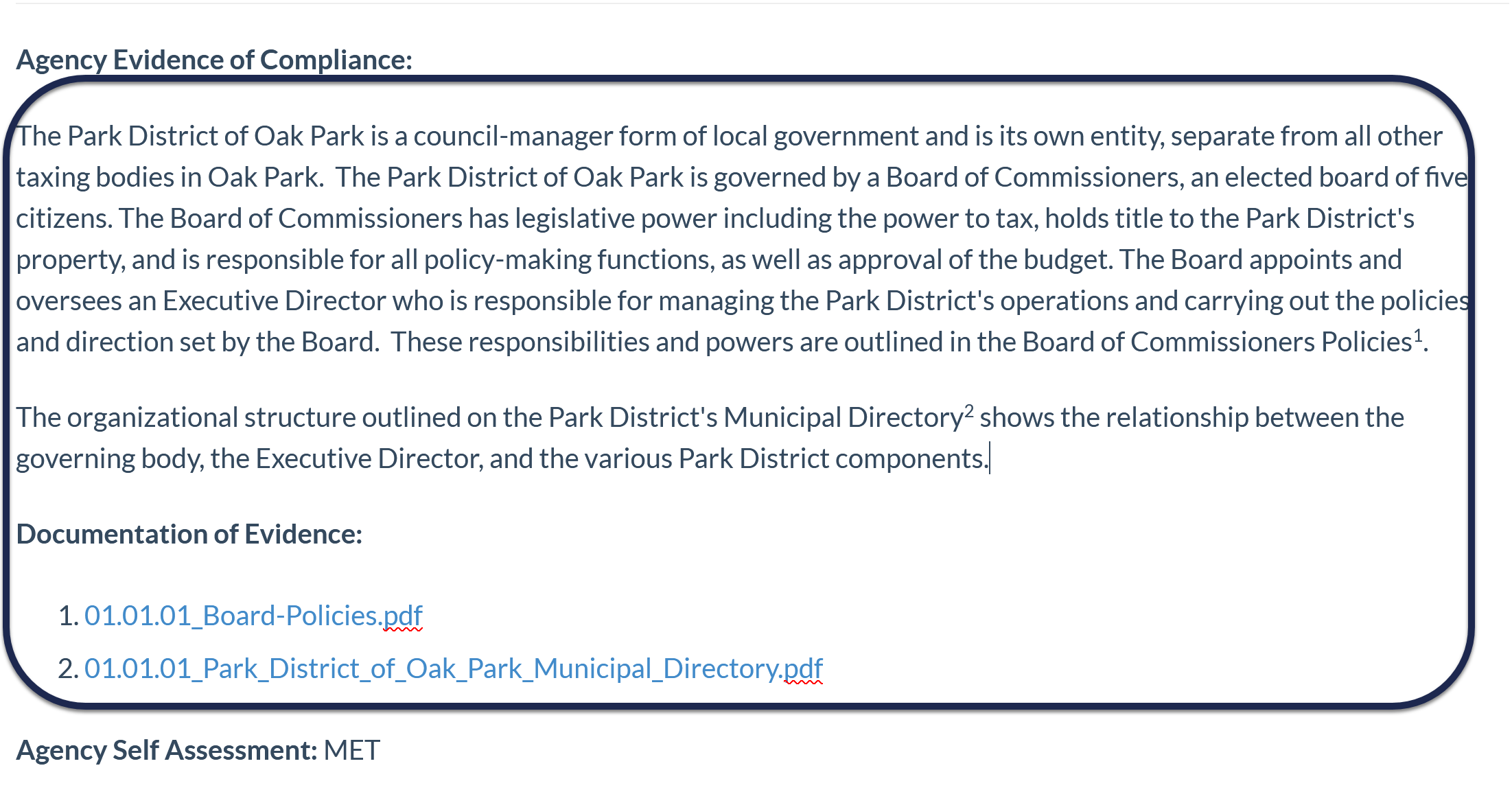 Sample standard text
Sample standard text - Press Ctrl + C or right-click and select copy to copy the text and links you've highlighted.
- In the Portal, click in the editor box for this standard.
- Press Ctrl + V or right-click and select paste to paste the text and links into the Portal.
Your standard should look something like this in the Portal: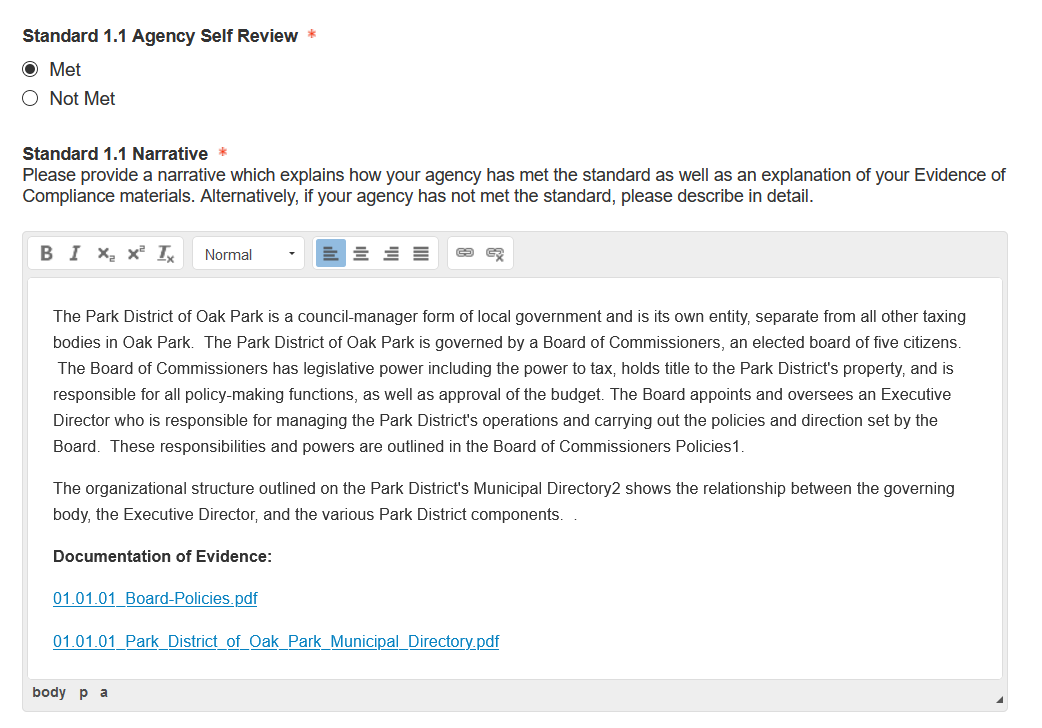 Sample standard pasted into the NRPA Portal
Sample standard pasted into the NRPA Portal
You can now save or continue adding the text of additional standards.
Copy/paste formatting issues
We've noticed two issues with copying and pasting between KnowledgeOwl and the NRPA Portal. These include:
- Bulleted or numbered lists: The Portal editor does not support numbered or bulleted lists at this time, so these will just become separate paragraphs.
- Superscript or subscript references: If you look at the screenshot of our sample standard in KO, you'll see we had two superscript references for 1 and 2, which corresponded to the documents in the numbered list. These were pasted in as straight numbers; you'd need to highlight these in the Portal editor and select superscript/subscript options to change the format.
Additional Documents Links
If for some reason you cannot add hyperlinks to all the documents you need within the standard, you can add a hyperlink to the full standard as it appears in KnowledgeOwl into the Additional Documents Link at the bottom of the section:
 The Additional Documents Link in the Portal
The Additional Documents Link in the Portal
Use the URL for the individual standard in this box; you can find this URL by clicking View KB and navigating to the standard, or by opening the standard to edit it and clicking the View Article link (this is discussed in more detail in The basics: editing standards in the View Article link section).
For example, if my knowledge base URL is https://sample-capra.knowledgeowl.com/docs and I want to direct someone to the 1.1.2 standard, I would copy the URL to it (https://sample-capra.knowledgeowl.com/docs/112-citizen-boards) and add it to the Additional Documents Link:
 Sample additional documents link
Sample additional documents link
If you have to take this approach, see How do I give reviewers access to my CAPRA self-assessment? to ensure you have your knowledge base access configured properly so that reviewers can log in.