We've made some small feature changes we wanted to share.
Widget 2.0 iframe titles for accessibility
We've made two under-the-covers changes to Contextual Help Widget (2.0) to improve accessibility.
Our contextual help widgets use iframes to display content. As one of our customers pointed out to us, for accessibility purposes, iframes need to have titles so that someone using a screen reader has an understanding of what kind of content the iframe contains.
Widget 2.0 has two iframes:
- When the widget is opened, it opens an overall widget iframe, with id="ko-widget-iframe".
- We've added title="Help Widget" to this iframe.
- When an individual article is opened in the widget, that article is displayed in its own iframe with id="article-iframe".
- We've added title="Help Article" to this iframe.
These titles are added within the HTML for the page, not displayed in the user interface anywhere, so they can be accessed by screen readers but won't impact the visual display of Widget 2.0.
Customers already using Widget 2.0 don't need to make any updates to see these changes.
Also, if you are using Widget 2.0 on your website and have any accessibility concerns, please contact us. We want to remove accessibility barriers that might make it harder for your end-users to find content in Widget 2.0
Glossary wording update: Alternate Title > Display Title
I've had a few conversations with customers in the last month or two that made me realize that "Alternate Title" for glossary terms was confusing. Some customers thought the alternate title would be displayed separately from the main term, or that it had additional functionality they should expect.
Since we've only ever used this field to provide a display title in the Glossary and glossary search results, we felt renaming it to "Display Title" would help clarify its purpose. We've updated it within KnowledgeOwl and within our documentation. Sorry for any confusion this may have caused!
If you do want to include alternate terms for a main glossary term, we suggest:
- Work the alternate terms into the term's definition (Something like "See also..." before or after the definition.)
- Set up the display title so that it contains the full term as well as the alternates, so something like "Great horned owl (Bubo virginianus)" would work if we wanted to include the main term (great horned owl) as well as the scientific/Latin name. 😊
Editor wording tweaks: Inherited Restrictions
We've also made a couple tweaks to labels in the righthand side of the article and category editor, which you probably look at a lot more frequently than anywhere else in KnowledgeOwl. These changes are small but impact the sections relating to Reader Groups.
We added the Inherited Groups section to try to make it more clear when an article or subcategory was inheriting groups from a parent category. This section does help show that, but it's always been a bit unclear whether you could override those inherited groups or not.
In an attempt to make it more clear, we've removed the "None / Inherit" checkbox from the reader groups section, and you'll see slightly different wording for this checkbox based on whether there are inherited group restrictions or not. We've also renamed "Inherited Groups" to Inherited Restrictions, just to try to drive home the fact that these checkboxes restrict who can see the content.
If no inherited restrictions are visible, you'll see the same Restrict to Groups title you're used to, but the first checkbox will simply say "None," since there is nothing to inherit:
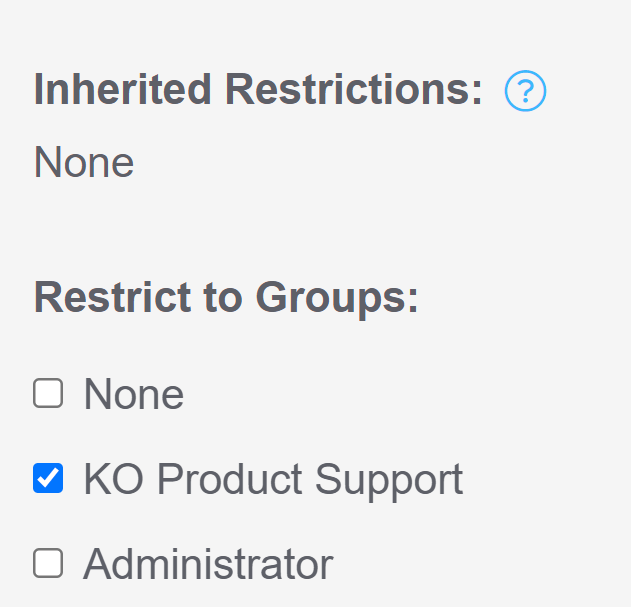 Sample Restrict to Groups section with no Inherited RestrictionsIf the content you're viewing does have inherited restrictions, the Restrict to Groups title changes to Add More Restrictions, and the first checkbox changes from "None" to "Use Inherited Only":
Sample Restrict to Groups section with no Inherited RestrictionsIf the content you're viewing does have inherited restrictions, the Restrict to Groups title changes to Add More Restrictions, and the first checkbox changes from "None" to "Use Inherited Only":
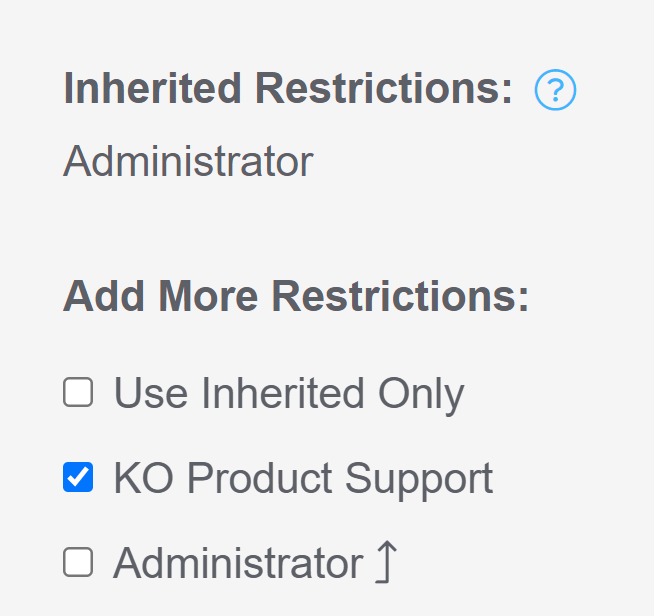 There is no way to remove an inherited restriction; we're trying to make it clearer that checking boxes in the lower section will add more restrictions. Let us know if you have better ideas for the layout here--we're still not convinced this is the most clear way to explain it!
There is no way to remove an inherited restriction; we're trying to make it clearer that checking boxes in the lower section will add more restrictions. Let us know if you have better ideas for the layout here--we're still not convinced this is the most clear way to explain it!
And if you've never understood how these two sections interact with each other, here's my pro-tip for the day:
When you have groups in the Inherited Restrictions section, checking boxes in the Add More Restrictions section means that a reader must be a member of an Inherited Restriction group AND a member of an Add More Restriction group.

