Authors with the default Editor or Writer role can add, edit, and delete version notes. If you're using a custom role, you'll need to have:
- For article versions: The Articles custom author role permission to Edit versions of articles. Authors with custom roles without this permission will be able to view version notes only.
- For custom content category permissions: The Category custom author role permission to Edit categories. Authors with custom roles without this permission won't be able to open custom content categories in the editor.
To add, edit, or remove a version note:
- Select the notes icon to the right of the version number. Versions with existing notes display two lines in the icon. Versions without existing notes display a plus sign in the icon:
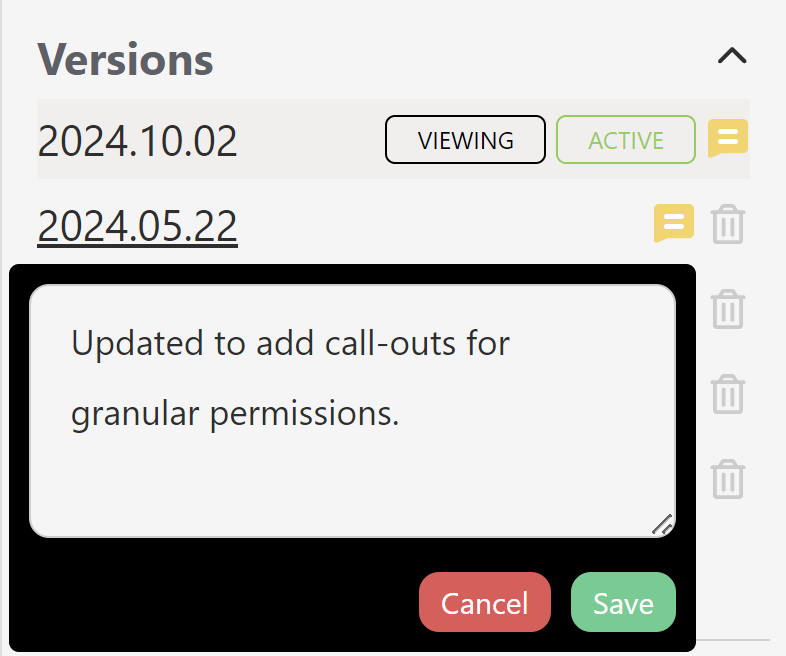
- Make your edits in the text box itself. To remove a version note, delete all the text.
- Select Save to save your changes.
- Select Cancel to close the note without saving your changes.
- You can also select anywhere outside of the note to close the note box if you haven't made any edits.
The text field can hold a large amount of text. If more text is available, a scrollbar appears.
Use the scrollbar or drag the lower right corner to view additional text:
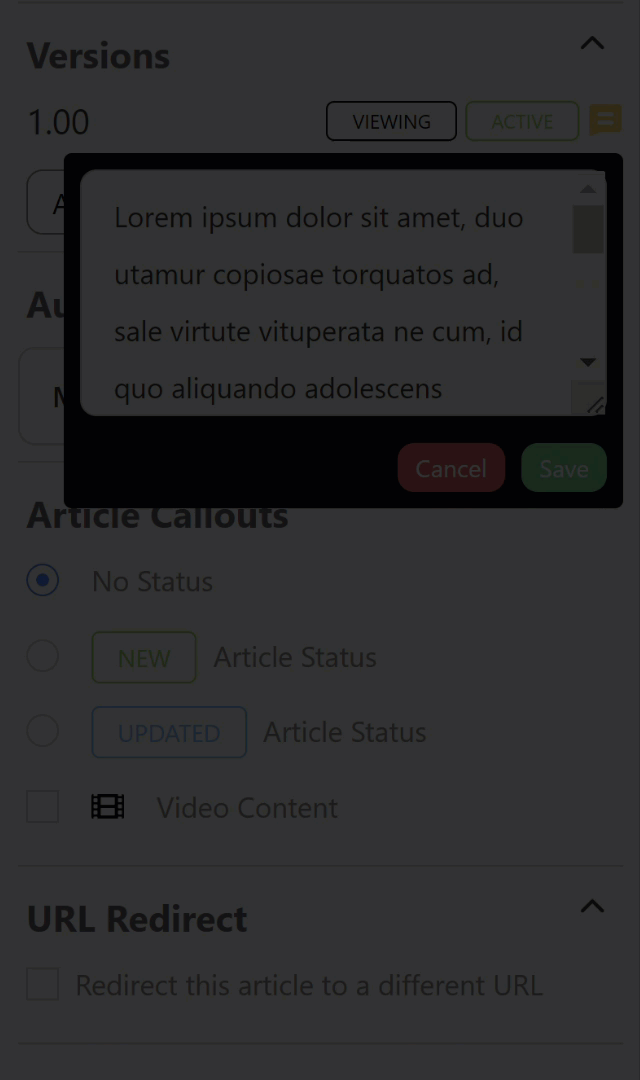 Sample gif showing the above steps. Hover to play.
Sample gif showing the above steps. Hover to play.
Authors with custom roles that don't have permission to edit article versions can view version notes, but they'll only have the option to Close version notes instead of being able to Save them:
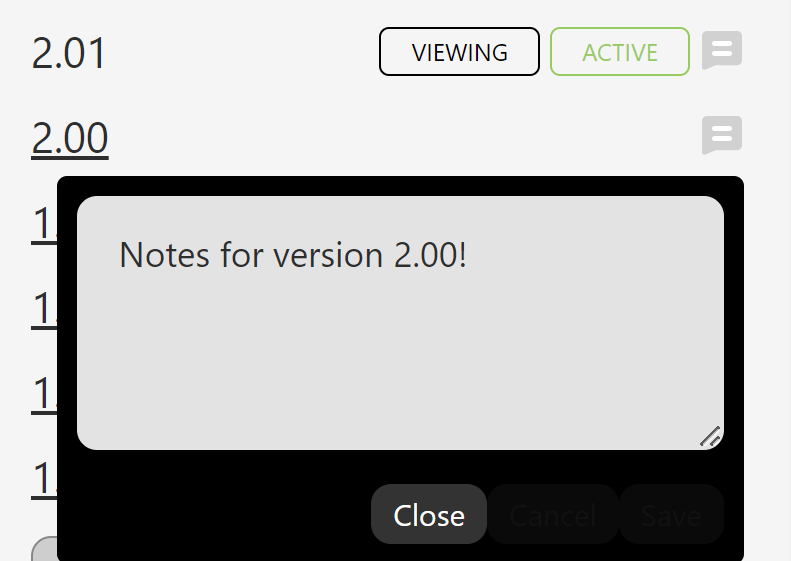 Sample Version notes when author doesn't have permission to edit versions. Note they can only Close the note.
Sample Version notes when author doesn't have permission to edit versions. Note they can only Close the note.
