For both categories and articles, we've split the existing "Hide from navigation" checkbox into more detailed checkboxes to give you WAY more control over where you're hiding things!
These changes help address requests we've handled like:
- Can I hide this top-level category from the homepage, but still show it in the table of contents?
- Can I hide this article from the homepage article lists (Popular, New, Updated) but still display it everywhere else?
- ...and lots more.
Previously, we've handled these customizations with workarounds from our support team, or built them into professional services builds. We've fielded enough of these requests that it seemed high time to make these direct settings you could check yourself in the UI.
So, let me introduce you to your new hide from navigation options:
Category
For all category types except for custom content categories, the Hide from navigation checkbox is now replaced by two checkboxes:
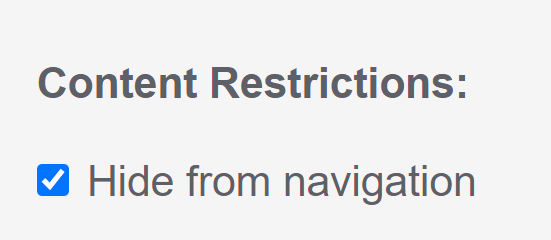 Before
Before
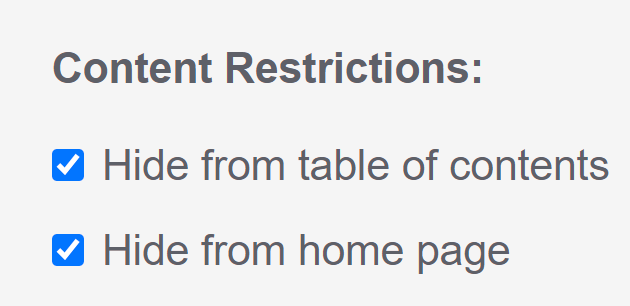 After, top-level category
After, top-level category
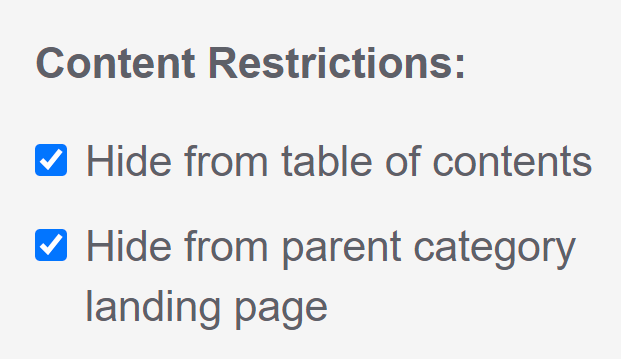 After, subcategory
After, subcategory
- Hide from table of contents: will hide this category from the table of contents only.
- For customers using Widget 2.0, this is the only setting that will hide the category from the Knowledge tab navigation.
- Hide from homepage / category landing page: will hide this category from the homepage for top-level categories or from the parent category's landing page for subcategories. The label for the checkbox is "smart" and will update based on whether it's a top-level category or subcategory.
A category will be hidden from breadcrumbs only when you've checked both of these boxes.
Categories that previously had the Hide from navigation checkbox selected now have both those boxes checked, to keep the existing behavior you're used to. But you're welcome to go play with the settings!
Article + Custom Content Category
For articles and custom content categories, the Hide from navigation checkbox is now replaced by three checkboxes:
 Before
Before
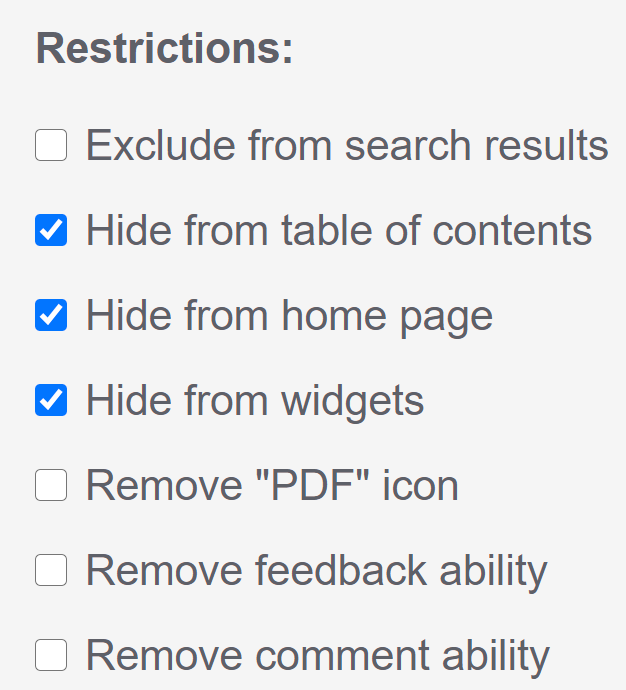 After, top-level content
After, top-level content
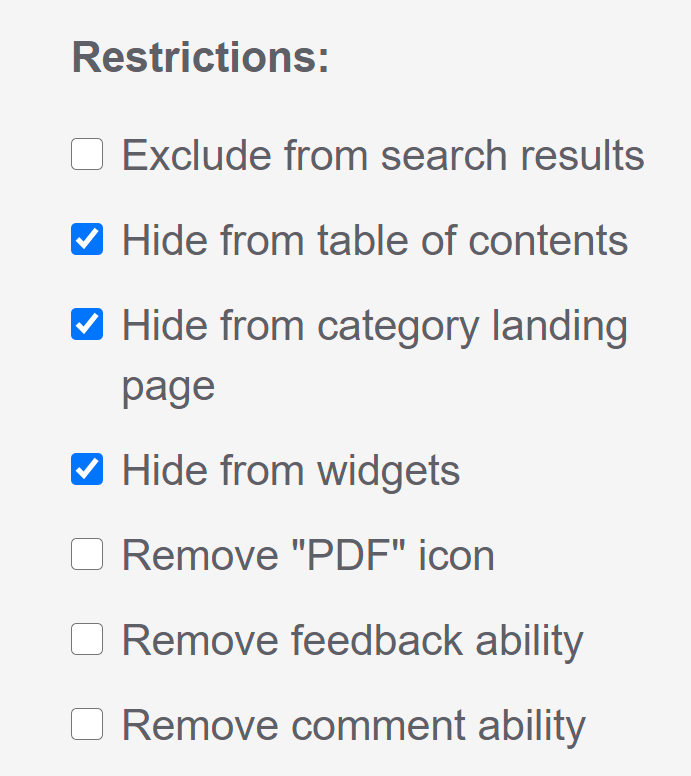 After, content in category
After, content in category
- Hide from table of contents: will hide this article or custom content category from the table of contents only
- For customers using Widget 2.0, this is the only setting that will hide the article and custom content category from the Knowledge tab navigation.
- Hide from homepage / category landing page: will hide this article or custom content category from the homepage for top-level content or from the relevant category landing page. The text for the checkbox is "smart" and will update based on whether or not it's in a category.
- Hide from article lists: will hide this article from the Popular, New, and Updated article lists on the homepage and/or the right hand column.
- This setting will not hide the article from the Recent Articles list.
- For customers using the Modern Widget, this setting will hide the article from the Popular Articles list.
With these changes to articles, we also updated Manage Articles:
- The Bulk Edit options now include all three checkboxes
- The Export to CSV columns also include all three checkboxes
Articles and custom content categories that previously had the Hide from navigation checkbox selected now have all three boxes checked, to keep the existing behavior you're used to. But you're welcome to go play with the settings!
What happens to existing categories or articles hidden from navigation?
As noted above, any existing category or article that had the Hide from navigation box checked will now have all of the new, more detailed boxes checked automatically. You can update these however you'd like!
Widget 2.0
The Knowledge tab navigation in Widget 2.0 is built off of the table of contents settings, so for all categories and articles, the Hide from table of contents checkbox will determine whether the content is shown or hidden in the Knowledge tab. The Hide from homepage / category landing page settings do not impact Widget 2.0 Knowledge tab behavior.

